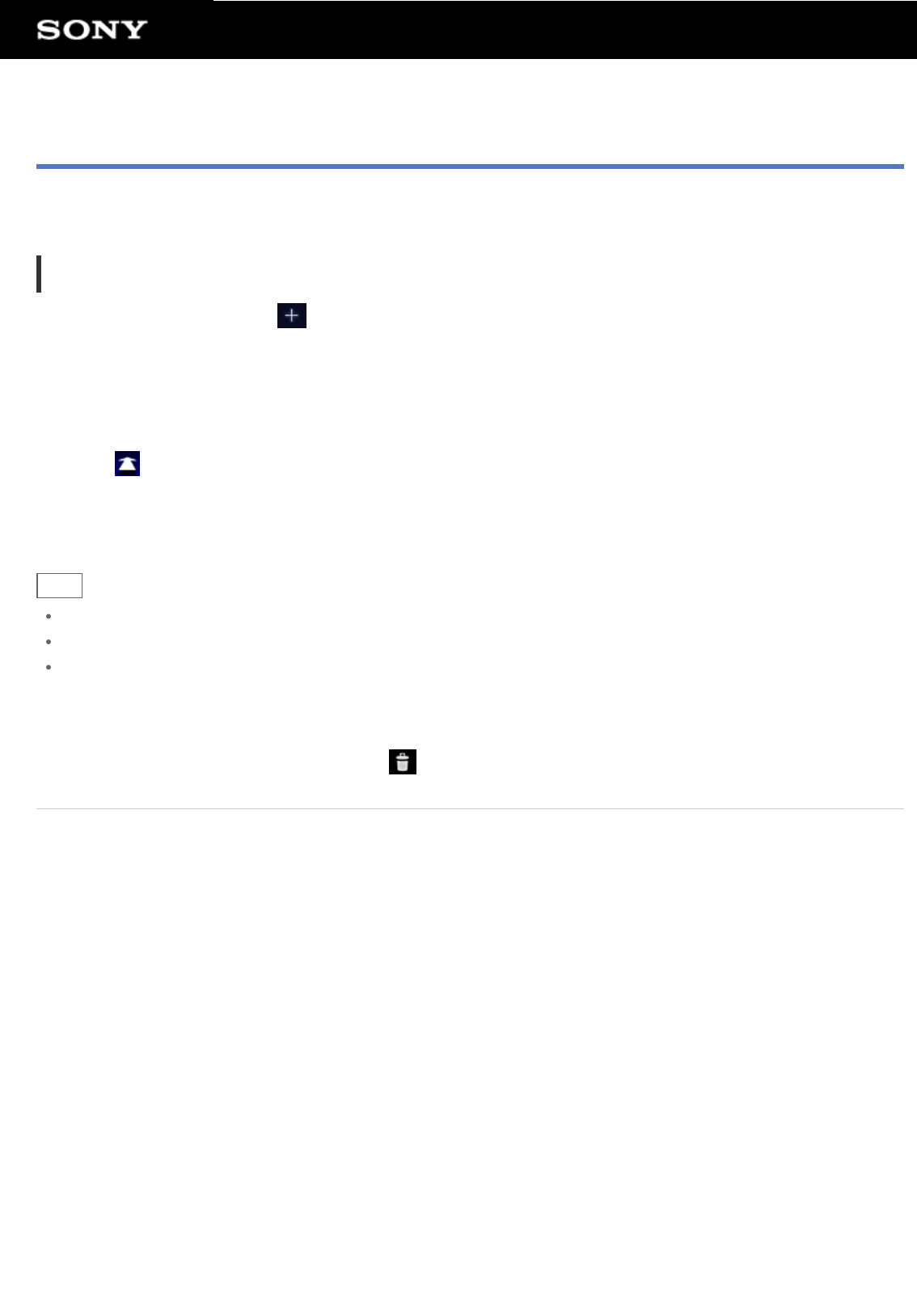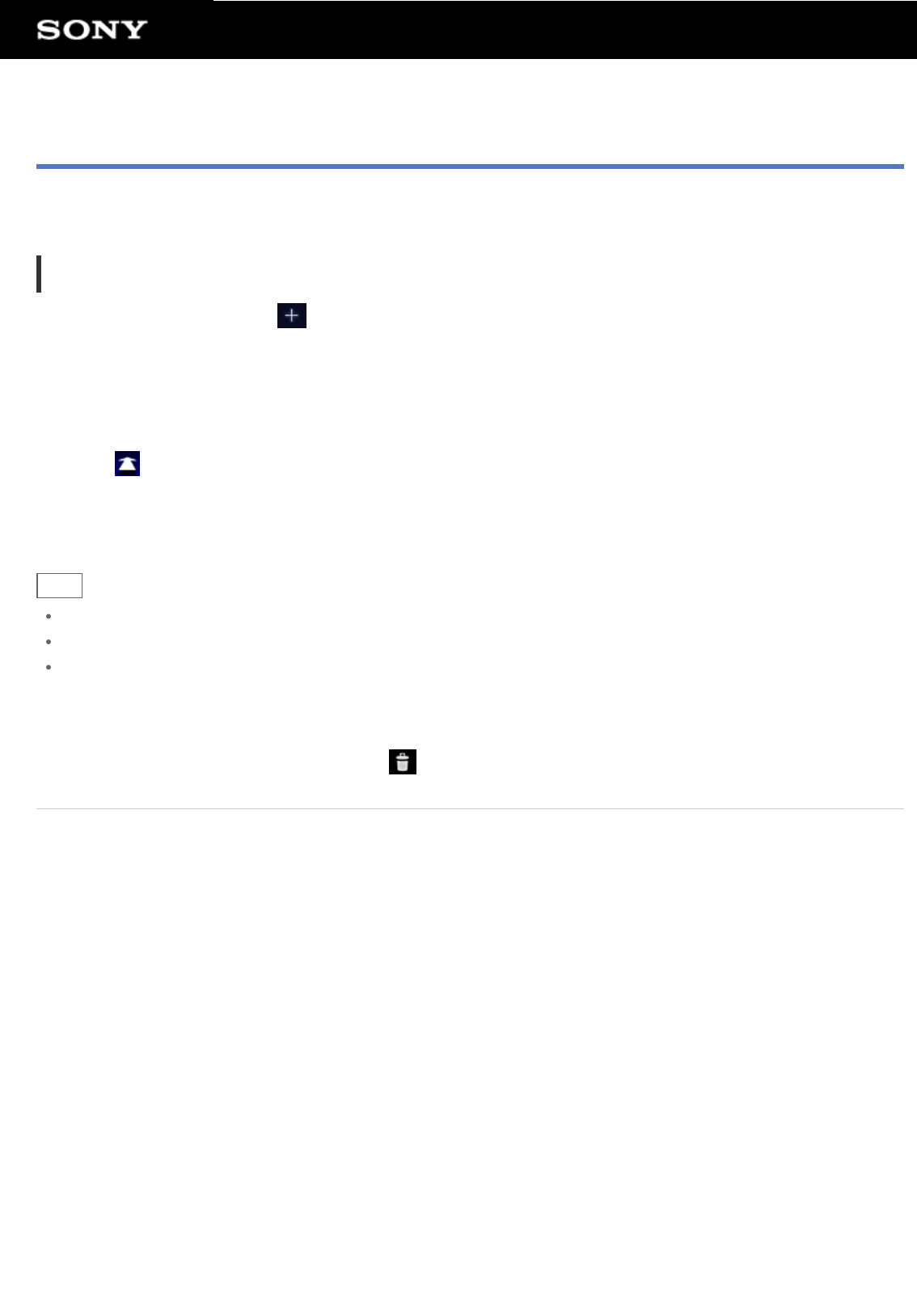
Customizing the Home Screen
Adding icons on the Home screen allows you to start apps easily.
Customizing the Home screen
1. On the Home screen, tap [ ] at the top right of the screen.
The screen for customizing the Home screen is displayed.
2. Select the item to be customized.
Select the item you want to add on the Home screen from [Apps], [Widgets], [Wallpapers], or [More], and
display its icon.
3. Tap [
] for the page that you want to add an icon to.
4. Tap the icon that you want to add to the Home screen.
An icon is added to the selected page.
Hint
To add an another icon to the same page, repeat step 4.
In step 3, you can drag and drop the icon directly to add an icon or widget to the page.
You can also add an icon directly by taping and holding the icon in the application launcher that you want to
add to the Home screen and then dragging and dropping it to [+ Add to Home screen].
To delete an icon from the Home screen
Tap and hold the icon and drag and drop it to
(Remove).
Related Topic
About the Home Screen
Favorites
Widgets
Application Launcher
About the Notification Panel
Rotating the Screen
Quick Search
Locking the Screen
Displaying Recent Apps