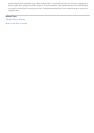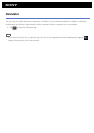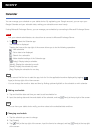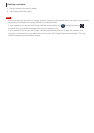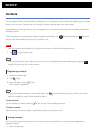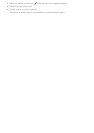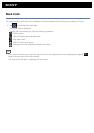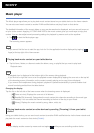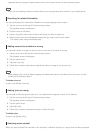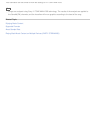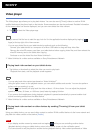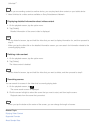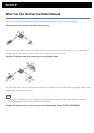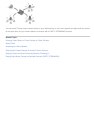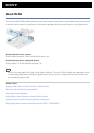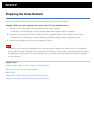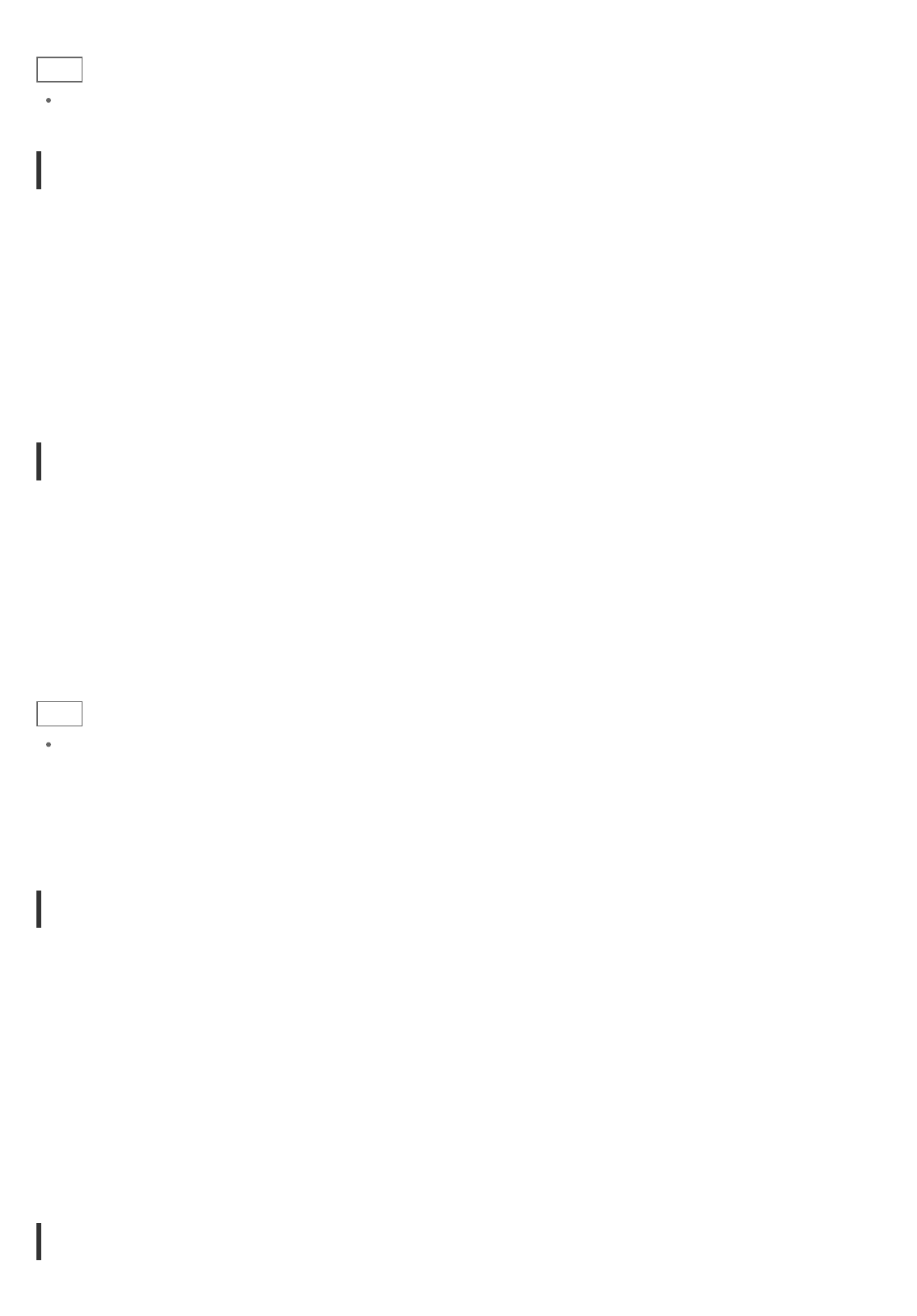
(playback device) using your tablet device, return to the control screen via the notification panel.
Hint
While you are sending content to another device, you can play back other content on your tablet device.
Searching for related information
You can easily search for information related to the currently playing music content.
1. Tap the cover art at the top left of the browsing screen.
The playback screen is displayed.
2. Flick the cover art left twice.
3. Tap the song title, artist name or album name that you want to search for.
4. Select and tap from the list displayed the app that you want to use for the search.
The search starts using the selected app.
Adding cover art to an album or a song
You can add a photo or image you want to use as cover art to an album or a song.
1. Tap the cover art at the top left of the browsing screen.
The playback screen is displayed.
2. Tap the option menu.
3. Tap [Add cover art].
4. Follow the on-screen instructions to specify the photo or image to use as cover art.
Hint
When adding cover art to an album, tapping and holding the album in the album list or the cover art view
allows you to proceed to step 3.
To delete cover art
In step 3, tap [Delete cover art].
Adding lyrics to a song
You can add or edit song lyrics in plain text. Your tablet device supports .lrc and .txt file formats.
1. Tap the cover art at the top left of the browsing screen.
The playback screen is displayed.
2. Tap the option menu.
3. Tap [Add lyrics].
4. Follow the on-screen instructions to input or select the lyrics.
To delete lyrics
In step 3, tap [Delete lyrics].
Analyzing music content
When you start SensMe(TM) channels or the visualizer, notification will tell you if songs have not been analyzed.