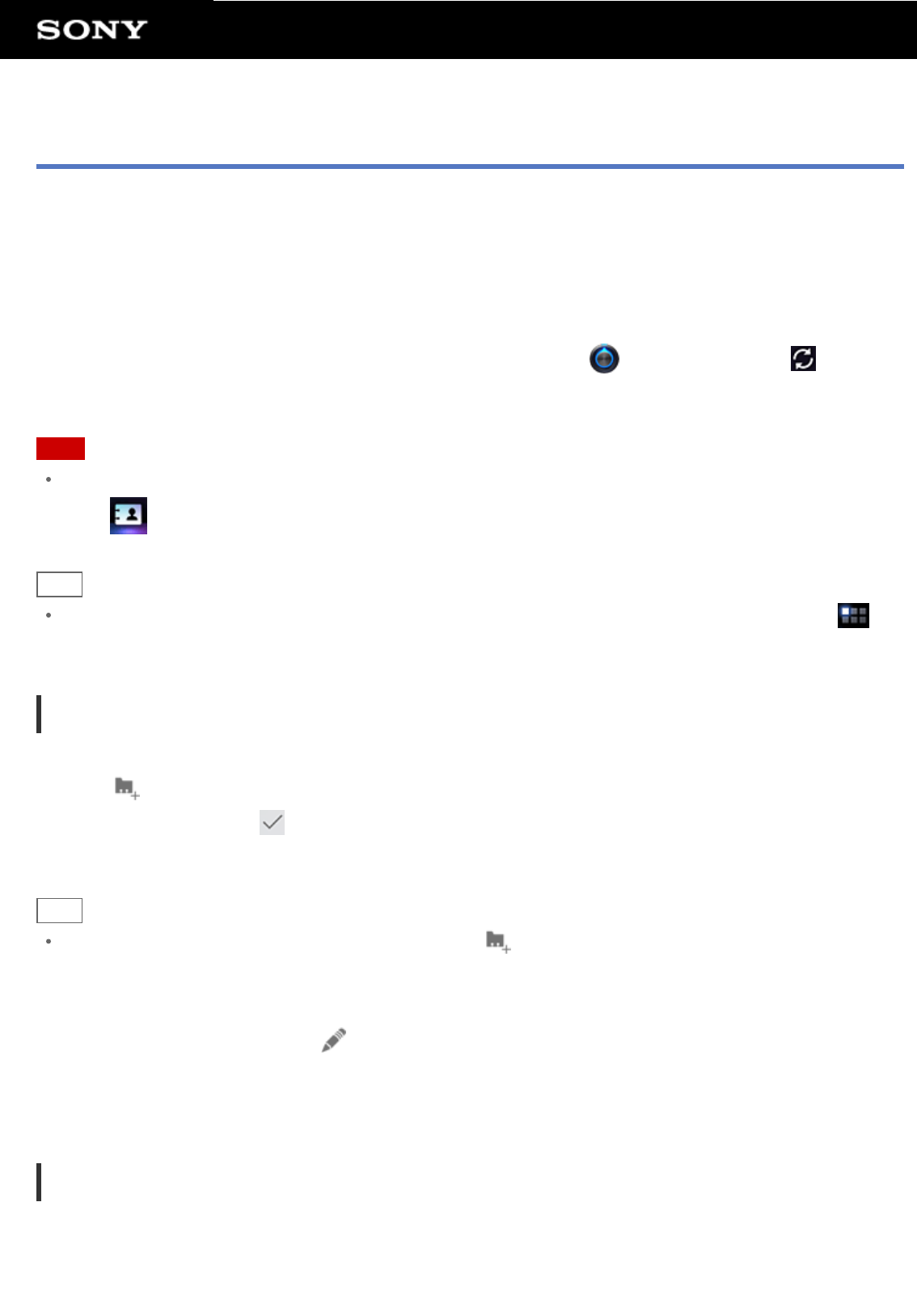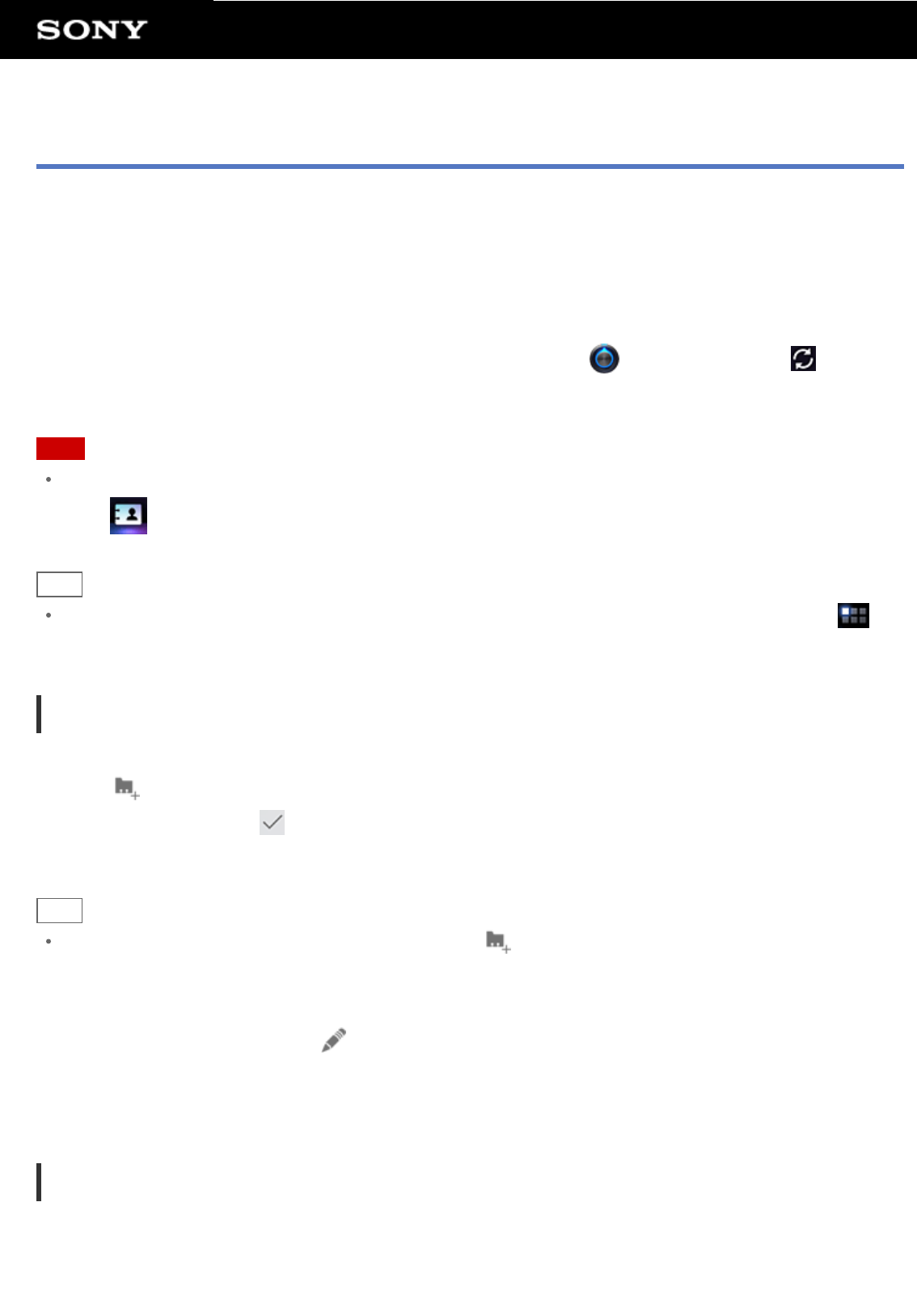
Contacts
You can register names, phone numbers, addresses, etc. as frequently used contacts. By registering your Google
account, you can sync Contacts with your Google Contacts, making them even more handy.
If using Microsoft Exchange Server, you can integrate your connecting work contacts by connecting to Microsoft
Exchange Server.
If your contacts are not synced with Google Contacts automatically, tap [
Settings] followed by [ Accounts
& sync], and check whether [Auto-sync] is enabled or not.
Note
Ask your network administrator, etc. about how to connect to Microsoft Exchange Server.
1. Tap
to start Contacts app.
Hint
If you cannot find the icon to start the app, look for it in the application launcher displayed by tapping [
Apps] at the top right of the Home screen.
Registering contacts
1. Start the Contacts app.
2. Tap [
New].
3. Input the data, and tap [
Done].
The contact is registered.
Hint
If you use multiple accounts on your tablet device, tap [ New] followed by (account to which you want to
add new contacts) in step 2, then proceed to step 3.
To edit contacts
Tap the contact you want to edit and
at the top right of the displayed screen.
To delete contacts
Tap the contact you want to delete, and [Delete contact] on the option menu.
Joining contacts
You can join the contact of a person who has two or more e-mail address, etc. and has been registered to
separate contacts.
1. Start Contacts app.