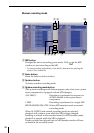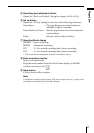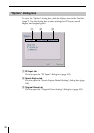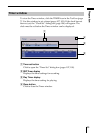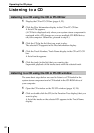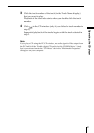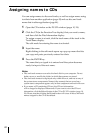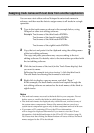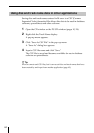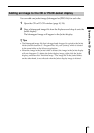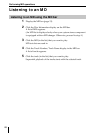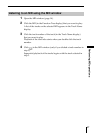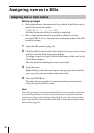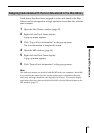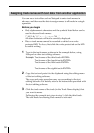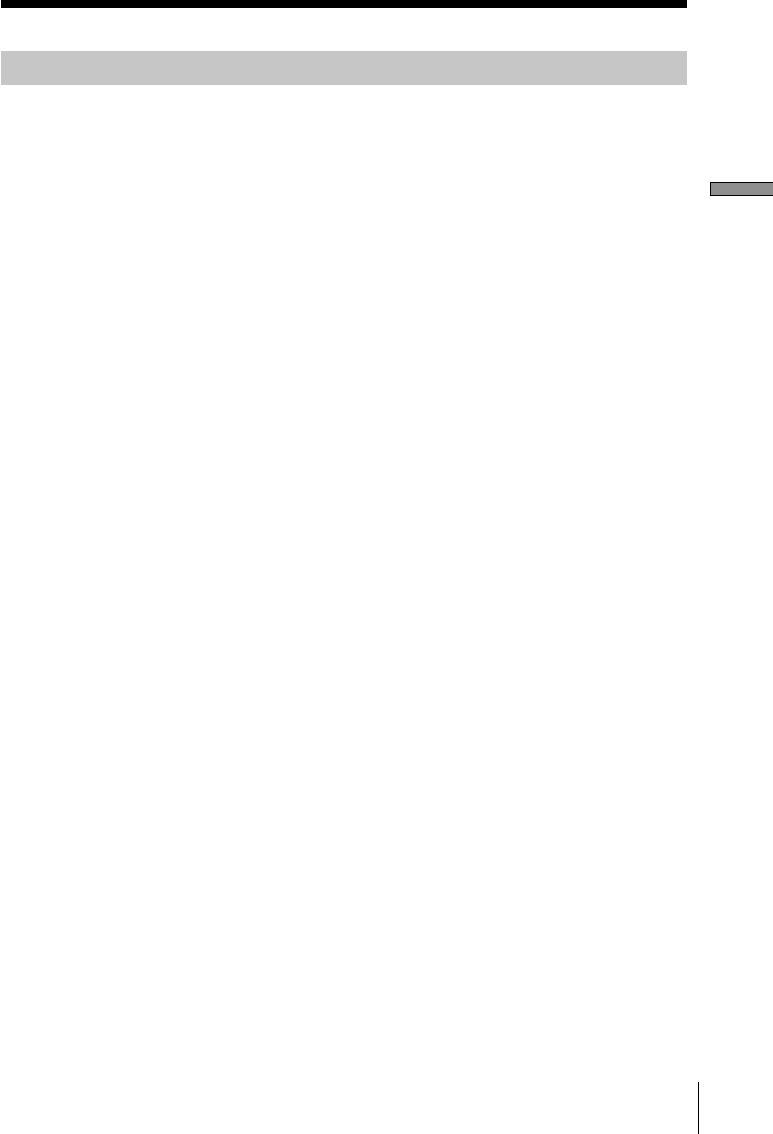
Operating the CD player
43
Assigning track names with text data from another application
You can use a text editor such as Notepad to enter track names in
advance, and then use the data to assign names to all tracks in a single
operation.
1 Type in the track names as shown in the example below, using
Notepad or other text editing software.
Example Track name of the third track<ENTER>
Track name of the fourth track<ENTER>
Track name of the fifth track<ENTER>
:
Track name of the eighth track<ENTER>
2 Copy the text and paste it to the clipboard using the editing menu
of the text editing software.
The copy and paste procedure may vary according to the text
editing software. For details, refer to the instructions provided with
the text editing software.
3 Click the track name of the track (in the Track Name display) that
you want to name.
Following the example text given in step 1, click the third track.
The edit mode for entering track names is activated.
4 Right-click to display a pop-up menu, and click “Paste.”
In this example, the track names created and copied through the
text editing software are entered as the track names of the third to
eighth tracks.
Notes
• Disc and track names are saved to the hard disk in your computer. Do not
delete, move or, modify the folder in which these names are stored.
• Disc and track names are displayed only within M-crew, and not on any of
the system stereo components. Names (disc memos) that are saved on a
system stereo component appear only on that component and not in M-crew.
• If you name a CD containing CD-text, the CD-text information
will no longer be displayed afterwards. If you want to view the CD-text
information, click the Reload button in the CD or PC-CD window (page 10,
24). Please note that clicking the Reload button will cause all discs and track
names assigned to the CD to be deleted.