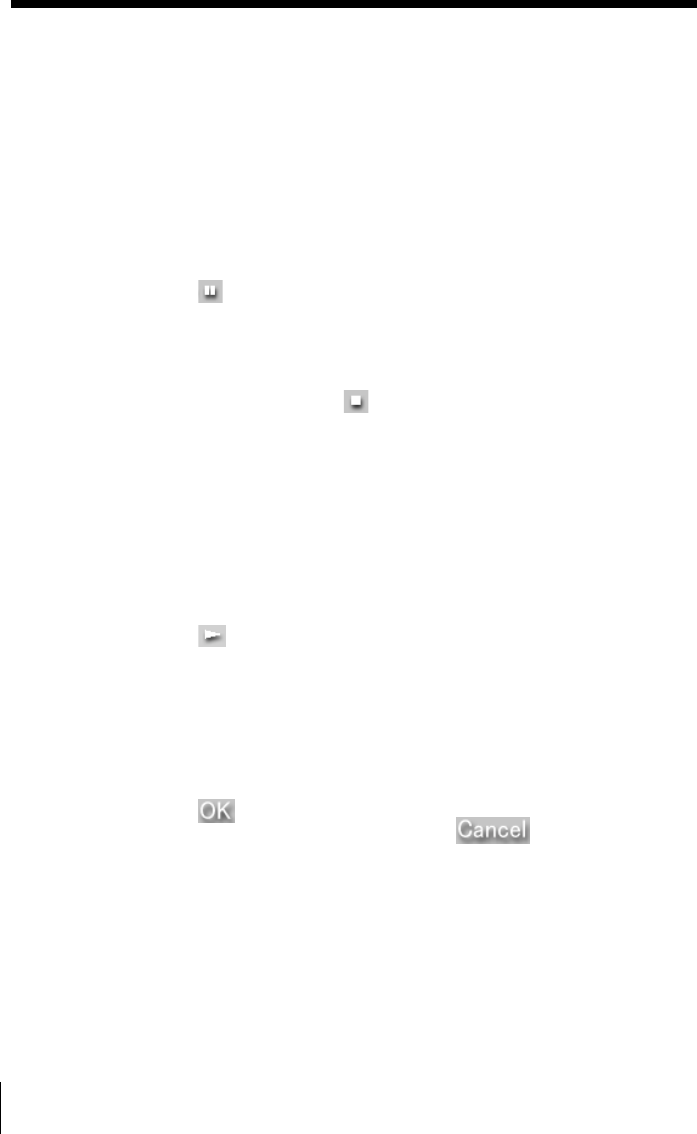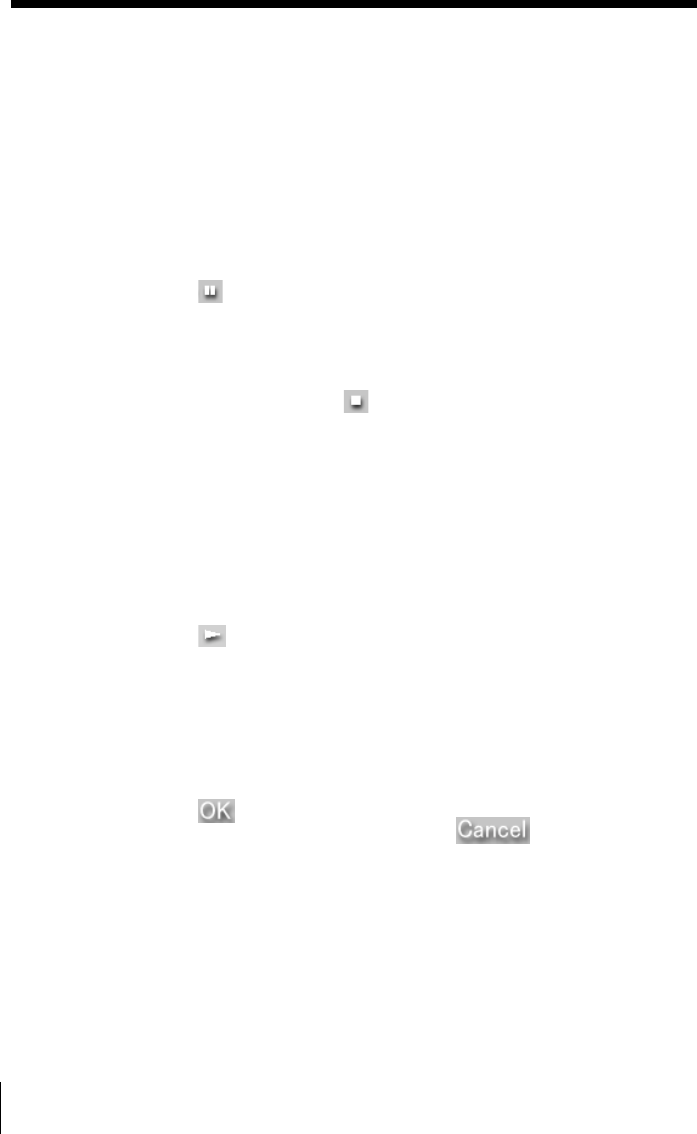
56
Recording from a CD to an MD manually
1 Open the Rec window (page 34).
2 Click the Manual button (page 35).
3 Click the System recording mode button in the Rec window to make
settings for the MD changer (page 36).
(System recording mode button appears only when your system
stereo component is equipped with an MD changer. Otherwise,
proceed to step 4.)
4 Click the REC button.
The MD recorder changes to record-pause mode.
5 Click
or the Fader button in the MD window.
Recording to the MD starts.
To start recording with the fade-in effect, click the Fader button.
6 Play the CD in the CD window that you want to record to the MD
(page 40).
To stop recording, click
in the MD window.
If you click the Fader button, the fade-out effect is recorded and the
MD recorder changes to record-pause mode.
z Tip
SmartSpace, TrackMarklevelSync, and Fade can be set with the Set up button
(page 37).
Adjusting the recording level
1 Open the Rec window (page 34).
2 Click the Manual button (page 35).
3 Click in the CD window.
4 Click the REC button.
The newly added track is highlighted in orange in the Track Name
display in the MD window and the MD recorder changes to record-
pause mode.
5 Click the Recording level adjustment button (page 37).
The “Rec Level Adjust” dialog box appears and a red line points to
the peak level. Drag the slider to adjust the recording level.
6 Click
.
If you want to cancel the setting, click
.