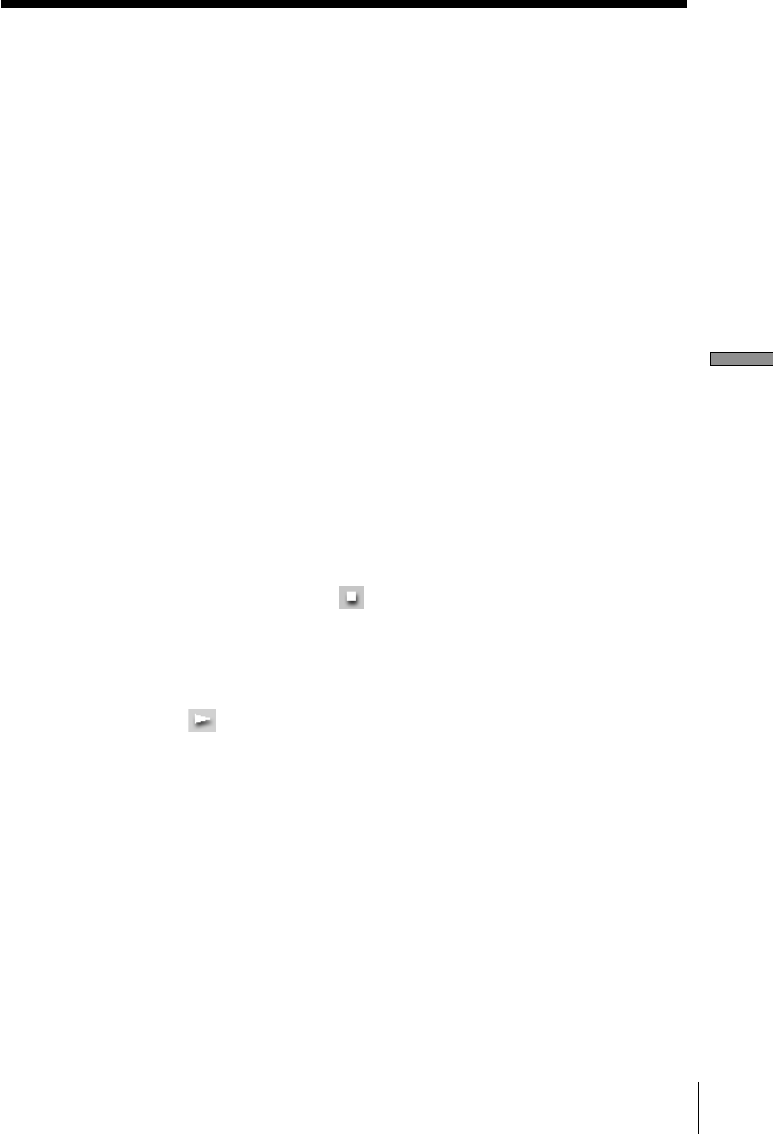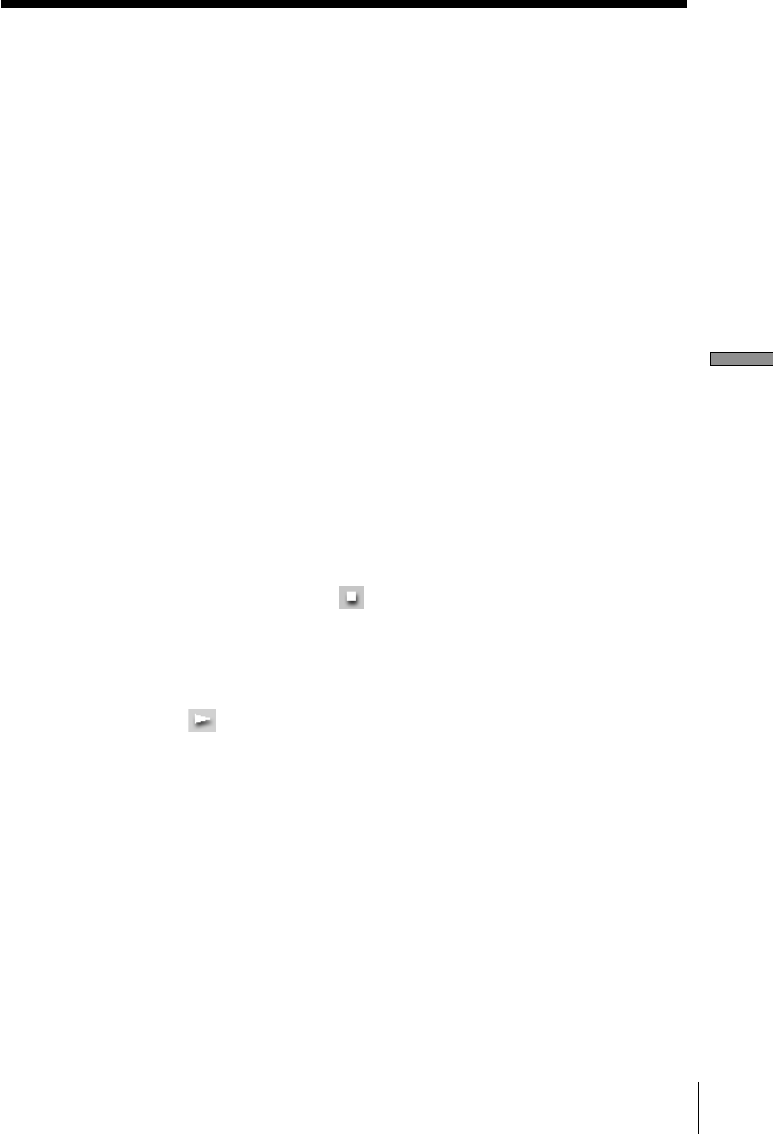
Performing MD operations
61
4 Drag the number of the track you want to record from the Track
Name display in the File window and drop it into the Track Name
or Disc Information display in the MD window.
The dropped track appears in orange in the Track Name display in
the MD window, which indicates that it is a track to be recorded.
You can register a track to be recorded by selecting the track and
clicking the Add button.
Repeat the procedure from step 3 to specify other tracks for
recording. Two or more tracks can be selected at the same time by
clicking the desired track numbers while holding down the CTRL
key.
To specify all tracks on the file album, drag and drop the file album
icon from the File Information display into the MD window.
Repeat the procedure from step 3 to record from more than one file
album.
Note
If the tracks that you have dragged and dropped cannot be contained on a
single MD, the dragging operation is canceled and the message
“Insufficient free recording space” appears.
5 Click the REC button in the Rec window.
Recording from the PC to the MD starts.
To stop recording, click
in the MD window.
Adjusting the recording level
1 Open the Rec window (page 34).
2 Click the Manual button (page 35).
3 Click
in the File window.
4 Click the REC button.
5 Click the Recording level adjustment button (page 37).
The “Rec Level Adjust” dialog box appears and a red line points to
the peak level. Drag the slider to adjust the recording level.
Note
While recording to an MD, do not click any icon other than the TIMER icon in
the Tool bar. Recording will halt if you do.