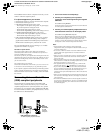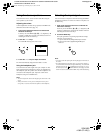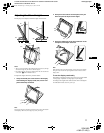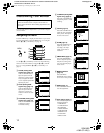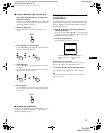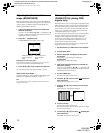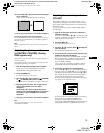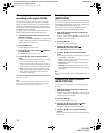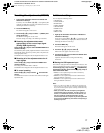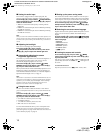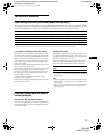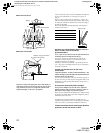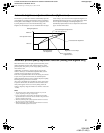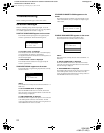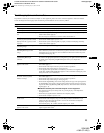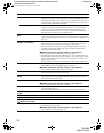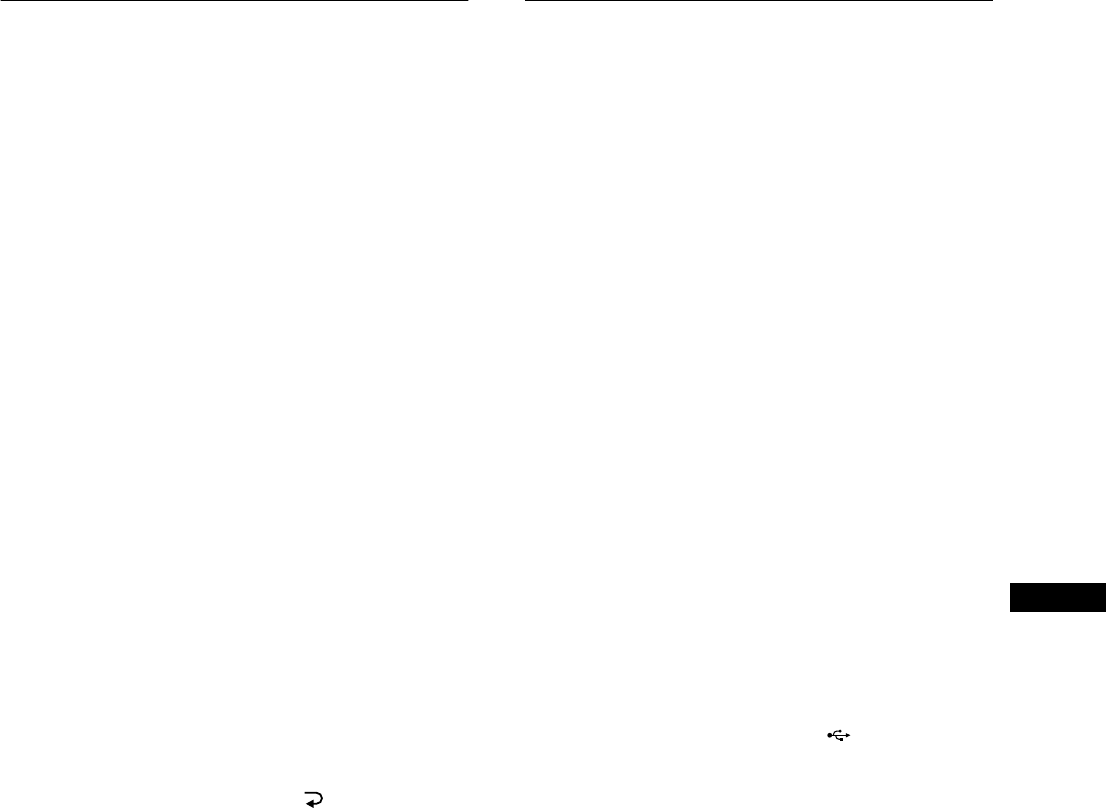
17
GB
D:\SDM\n80\N80GB\001009\3868361251\386836125SDMN50AEP\02GB-
SDMN50AEP\01GB02BAS-AEP.fm
masterpage:Right
SDM-N80
4-082-671-12(1)
Resetting the adjustments (RESET)
1 Light up the characters and icons to indicate the
functions of the keys.
Touch anyone of the MENU, M(+)/m(–), 8 (brightness), 6
(contrast), or INPUT keys tolight up the charactersand icons
indicating the functions of the keys.
2 Touch the MENU key.
The main menu appears on the screen.
3 Touch the M(+)/m(–) keys to select 0 (RESET) and
touch the OK key.
The RESET menu appears on the screen.
Reset the settings according to the following instructions.
x
Resetting the adjustment data most
appropriately for the current input signal
(Analog RGB signals only)
Touch the M(+)/m(–) keysto select SCREEN RESETand
touch the OK key.
The automatic picturequality adjustment functionof this monitor
automatically adjusts the picture position, phase, and pitch to the
most appropriate value.
The RESET menu disappears after the adjustment data is reset.
x
Resetting all of the adjustment data for all
input signals
Touch the M(+)/m(–) keys to select ALL RESET and
touch the OK key.
The setting of the LANGUAGE is retained.
The RESET menu disappears after the adjustment data is reset.
x
To cancel resetting
Touch the M(+)/m(–) keys to select and touch the
OK key.
The RESET menu returns to the main menu without resetting the
adjustment data.
Additional settings
You can adjust the following menus:
• USB SELECT
• AUDIO SELECT
• BACKLIGHT
• LIGHT SENSOR
• USER SENSOR
• POWER SAVE
• LANGUAGE
• MENU LOCK
1 Light up the characters and icons to indicate the
functions of the keys.
Touch any one of the MENU, M(+)/m(–), 8 (brightness), 6
(contrast), or INPUTkeys to light up the characters andicons
indicating the functions of the keys.
2 Touch the MENU key.
The main menu appears on the screen.
3 Touch the M(+)/m(–) keys to select m.
Other menu icons appear on the menu screen.
4 Touchthe M(+)/m(–) keys toselect thedesired menu
and touch the OK key.
Adjust the selected menu according to the following
instructions.
x
Setting the USB upstream input
This monitoris equippedwith twoUSBupstreamconnectors.The
effective upstream input switches depending on this menu setting.
Touch the M(+)/m(–) keys to select (USB SELECT)
and touch the OK key. Then touch the M(+)/m(–)keysto
select the desired mode.
• AUTO: To select upstream input via either connector by
switching with the INPUT key
• INPUT1: To select upstream input via the USB connector
among the INPUT1 connectors
• INPUT2: To select upstream input via the USB connector
among the INPUT2 connectors
Notes
• When you set this menu to INPUT1 or INPUT2, the upstream input
does notswitcheven ifthevideoinputisswitched withtheINPUTkey.
IfyouwanttolinktheupstreaminputtoswitchingwiththeINPUTkey,
set the menu to AUTO.
• When you connect devices that require prolonged data
communication with the computer, such as a printer or a
scanner, to a downstream connector on this monitor, set
this menu to INPUT1 or INPUT2. Otherwise, the data
communication with the computer may be interrupted each
timeyou touchthe INPUT key and afailureof theprinting or
scanning may occur.
01GB01COV-AEP.book Page 17 Monday, July 16, 2001 2:22 PM