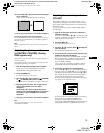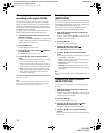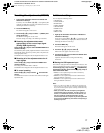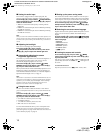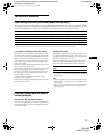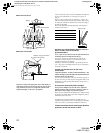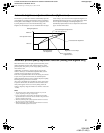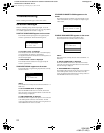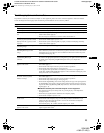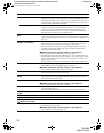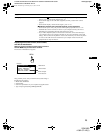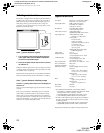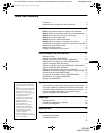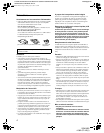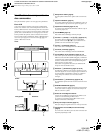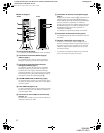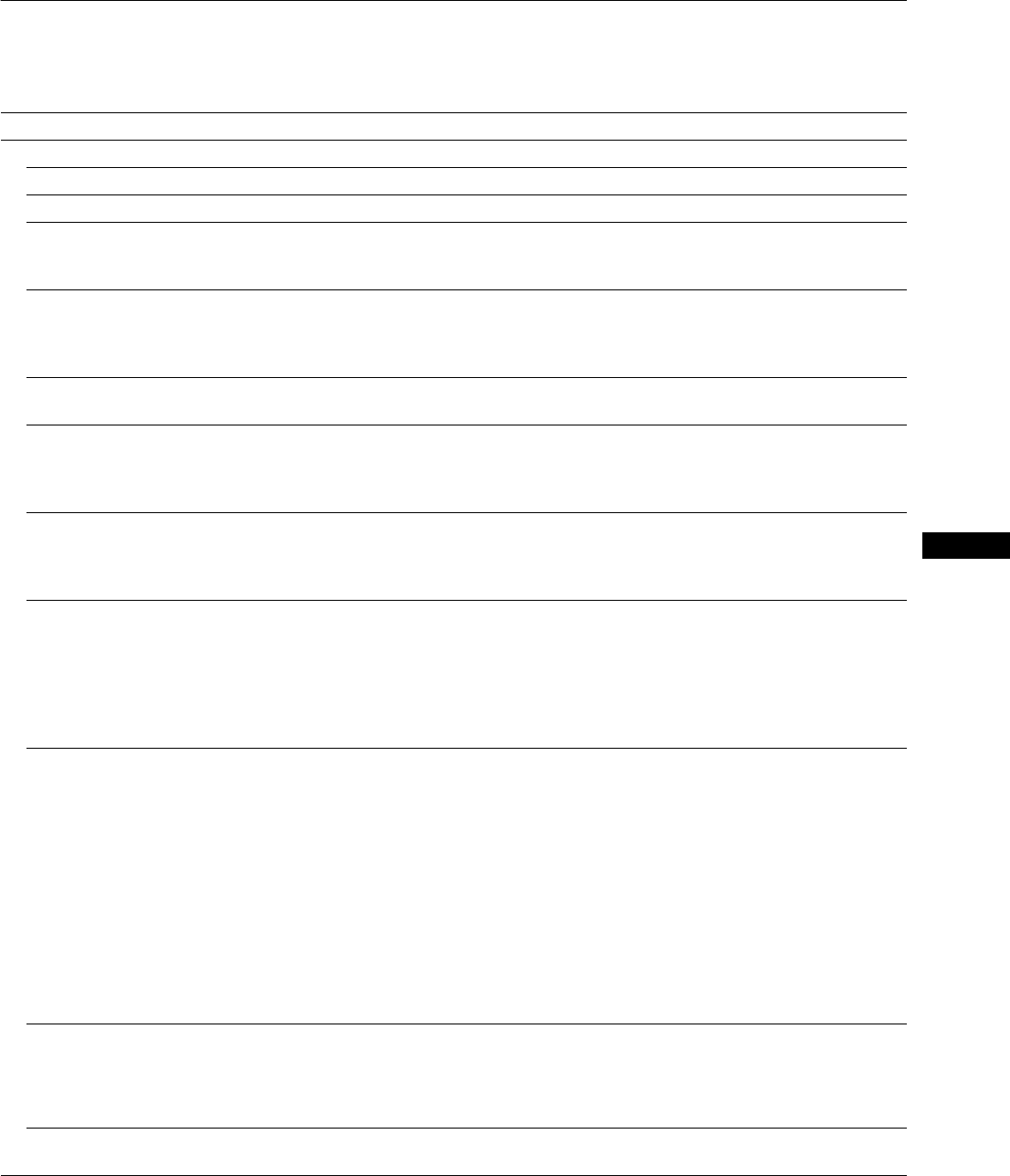
23
GB
D:\SDM\n80\N80GB\001009\3868361251\386836125SDMN50AEP\02GB-
SDMN50AEP\01GB02BAS-AEP.fm
masterpage:Right
SDM-N80
4-082-671-12(1)
Trouble symptoms and remedies
If a problem is caused by the connected computer or other equipment, please refer to the connected equipment’s instruction manual.
Use the self-diagnosis function (page 26) if the following recommendations do not resolve the problem.
Symptom Check these items
No picture
If the AC power indicator is not lit • Check that the power cord is properly connected.
If the AC power indicator is red • Check that the display’spoweris“on.”
If the AC power indicator is flashing
red
• Check that the system connecting cable is properly connected and all plugs are firmly
seated in their sockets (page 8).
• Press the AC power switch twice to turn the monitor off and then on.
If the 1 (power) indicator is not lit,
or ifthe 1 (power) indicator will not
light up when the 1 (power) switch
is pressed
• Check that the display’spoweris“on.”
• Check that the media engine’spoweris“on.”
• Check that the system connecting cable is properly connected and all plugs are firmly
seated in their sockets (page 8).
If the 1 (power) indicator is green
or flashing orange
• Use the self-diagnosis function (page 26).
If the 1 (power) indicator is
alternating between green and
orange
• The monitor cannot return from low power consumption mode because the user sensor
fails to detect the presence of a user. Press the 1 (power) switch twice to turn the monitor
off and then on. If you set the user sensor to OFF, the monitor does not enter low power
consumption mode (page 18).
If inputting a signal to the DVI-I
(digital/analog RGB) input
connector
• Check that the digital/analog select switch setting matches the type of the input signal. Set
the switch to an appropriate position according to the type of signal. Then turn off and on
the media engine. If inputting a digital RGB signal, reboot your computer also
(pages 7, 8).
If CABLE DISCONNECTED
appears on the screen
• Check that the video signal cable is properly connected and all plugs are firmly seated in
their sockets (page 7).
• Check that the video input connector’s pins are not bent or pushed in.
• Check that the input select setting is correct (page 10).
• A non-supplied video signal cable is connected. If you connect a non-supplied video
signal cable, CABLE DISCONNECTED appears on the screen before entering the power
saving mode. This is not a malfunction.
If NO INPUT SIGNAL appears on
the screen, or the 1 (power)
indicator is orange
• Check that the video signal cable is properly connected and all plugs are firmly seated in
their sockets (page 7).
• Check that the video input connector’s pins are not bent or pushed in.
• Check that the input select setting is correct (page 10).
• Check that the digital/analog select switch setting matches the type of an input signal. Set
the digital/analog select switch to an appropriate position according to the type of signal
input via the DVI-I (digital/analog RGB) input connector. Then turn off and on the media
engine (pages 7, 8).
xProblems caused by the connected computer or other equipment
• The computer is in the power saving mode. Try pressing any key on the keyboard or
moving the mouse.
• Check that your graphics board is attached to the computer properly.
• Check that the computer’spoweris“on.”
If OUT OF SCAN RANGE appears
on the screen
xProblems caused by the connected computer or other equipment
• Check that the video frequency range is within that specified for the monitor. If you
replaced an old monitor with this monitor, reconnect the old monitor and adjust the
frequency range to the following:
Horizontal frequency: 28 – 92 kHz, Vertical frequency: 48 – 85 Hz
If PLEASE CHANGE TO SXGA
appears on the screen
• The resolution of the input signal exceeds 1280 × 1024 (SXGA). Set your computer to
output a signal 1280 × 1024.
01GB01COV-AEP.book Page 23 Monday, July 16, 2001 2:22 PM