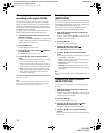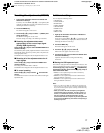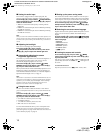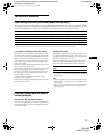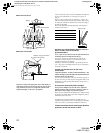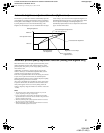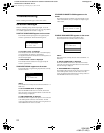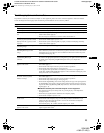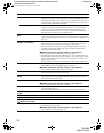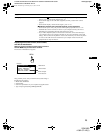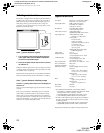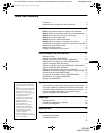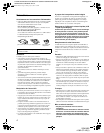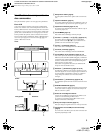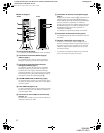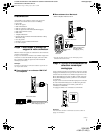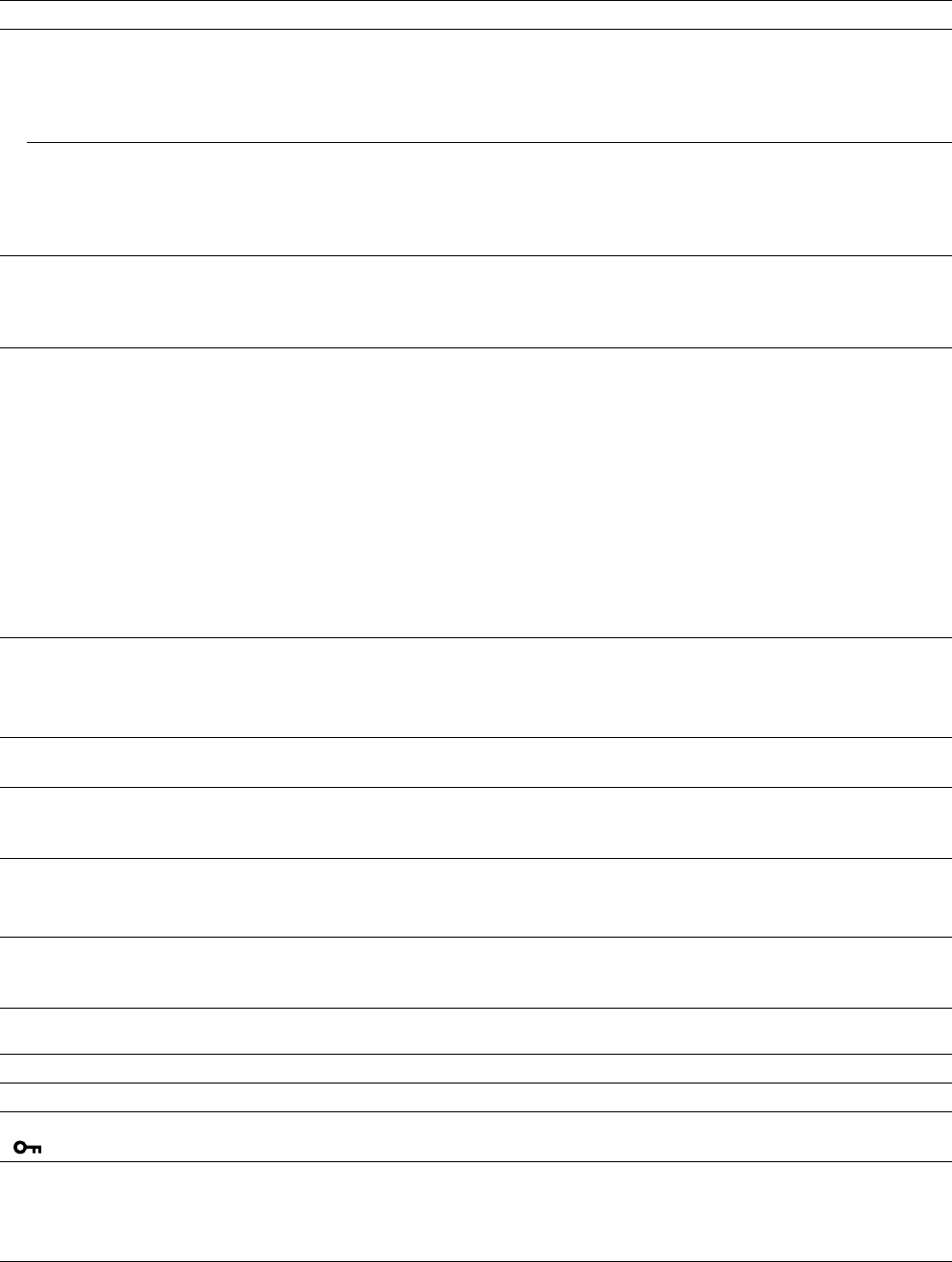
24
D:\SDM\n80\N80GB\001009\3868361251\386836125SDMN50AEP\02GB-
SDMN50AEP\01GB02BAS-AEP.fm
masterpage:Left
SDM-N80
4-082-671-12(1)
If using Windows • If you replaced an old monitor with this monitor, reconnect the old monitor and do the
following. Select “SONY” from the “Manufactures” list and select “SDM-N80” from the
“Models” list in the Windows device selection screen. If “SDM-N80” does not appear in
the “Models” list, try “Plug & Play” or install the information file for this monitor using
the Windows Monitor Information Disk (page 9).
If using a Macintosh system • When you connect a Macintosh keyboard to the USB downstream connector on the
monitor, the power button on the keyboard does not function. To turn your Macintosh
computer on, use the power button on the computer or connect the keyboard to the
computer directly and turn the computer on, then connect the keyboard to the monitor.
• Check and refer to the supplied “Notes for Macintosh users.”
NO INPUT SIGNAL appears on the
picture
• The digital/analog select switch setting has been changed while the monitor was operating
normally. Set the switch to an appropriate position accordingto the typeof signal input via
the DVI-I (digital/analog RGB) input connector. Then turn off and on the media engine
(pages 7, 8).
Picture flickers, bounces,
oscillates, or is scrambled
• Adjust the pitch and phase (Analog RGB signals only) (page 14).
• Isolate and eliminate any potential sources of electric or magnetic fields such as other
monitors, laser printers, electric fans, fluorescent lighting, or televisions.
• Move the monitor away from power lines or place a magnetic shield near the monitor.
• Try plugging the monitor into a different AC outlet, preferably on a different circuit.
• Change the orientation of the display.
xProblems caused by the connected computer or other equipment
• Check your graphics board manual for the proper monitor setting.
• Confirm that the graphics mode (VESA, Macintosh 19" Color, etc.) and the frequency of
the input signal are supported by this monitor (Appendix). Even if the frequency is within
the proper range, some graphics boards may have a sync pulse that is too narrow for the
monitor to sync correctly.
• Adjust the computer’s refresh rate (vertical frequency) to obtain the best possible picture.
Pictureisfuzzy • Adjust the brightness and contrast (pages 13, 14).
• Adjust the pitch and phase (Analog RGB signals only) (page 14).
xProblems caused by the connected computer or other equipment
• Set the resolution to SXGA (1280 × 1024) on your computer.
Pictureisghosting • Eliminate the use of video cable extensions and/or video switch boxes.
• Check that all plugs are firmly seated in their sockets.
Picture is not centered or sized
properly
• Adjust the pitch and phase (Analog RGB signals only) (page 14).
• Adjust the picture position (Analog RGB signals only) (page 15). Note that some video
modes do not fill the screen to the edges.
Pictureistoosmall • Set the zoom setting to FULL2 (page 16).
xProblems caused by the connected computer or other equipment
• Set the computer’sresolutiontothescreen’s resolution.
Pictureisdark • Adjust the brightness (page 14).
• Adjust the backlight (page 18).
• It takes a few minutes for the display to become bright after turning on the monitor.
Wavy or elliptical pattern (moire)
is visible
• Adjust the pitch and phase (Analog RGB signals only) (page 14).
Color is not uniform • Adjust the pitch and phase (Analog RGB signals only) (page 14).
White does not look white • Adjust the color temperature (page 15).
Monitor keys do not operate
( appears on the screen)
• IfthemenulockissettoON,setittoOFF(page18).
The monitor turns off after a while • SetthepowersavingfunctiontoOFF(page18).
• Set the user sensor to OFF (page 18).
xProblems caused by the connected computer or other equipment
• Set the computer’s power saving setting to off.
Symptom Check these items
01GB01COV-AEP.book Page 24 Monday, July 16, 2001 2:22 PM