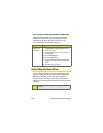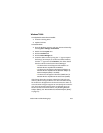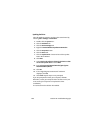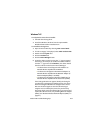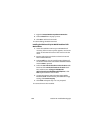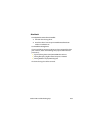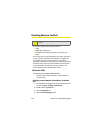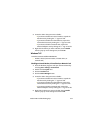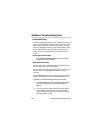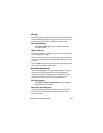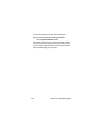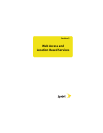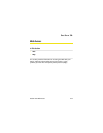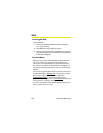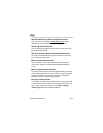112 Section 2D: Troubleshooting Tips
Additional Troubleshooting Tools
Connection History
Connection History provides you with a detailed record of the
connections established using your device. Since Connection
History allows you to sort records by connection name, you
can easily distinguish between personal and business usage.
You can also save any of the messages on the Connection
History screen to a log file that you can print out for your
record.
Accessing Connection History
ᮣ Select Menu > Connection History in the Sprint Mobile
Broadband interface window.
About Connection History
The Connection History window displays a table with three
columns: Date/Time, Type, and Duration.
You can select entries by using the arrow keys or your mouse.
Selected entries are highlighted. By default, no entry is
selected.
Click the Clear button to access the Clear Connection History
dialog box. Click Ye s to confirm the delete or No to cancel.
To generate a text file containing your Connection History:
1. Select File > Export from the Sprint Mobile Broadband
Connection history window. A Save As dialog box
appears.
2. In the file name box type a name for the CSV log file
and click Save. The file name is called “Connection
Log.txt” by default. However, you can give the file any
descriptive name you like.