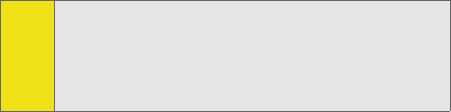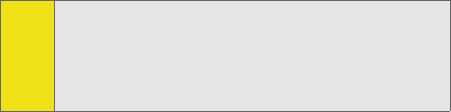
30 Section 2A: Installing the Sprint Mobile Broadband USB Modem
How to view and transfer files from a microSD Card
on your device to another computer
Windows Vista
To view and transfer files from a microSD Card on your device using
Vista
There are several ways to access files on the microSD card:
Method one
1. Launch My Computer from the Windows Start Menu.
2. Insert the device and wait for AutoPlay to display if UAC
is enabled.
3. The AutoPlay CD window will appear. Click the Red X at
the top of the window to cancel.
4. A CD Drive will now appear under "Devices with
Removable Storage".
5. Right-click the CD Drive and select the Eject option.
6. A CD Drive will now appear under "Devices with
Removable Storage".
7. Right-click the CD Drive and select the Eject option.
8. A message window will then appear stating that the
drive is currently in use. Select Cancel. Note: This
message will not show if the CD Drive (F:) has already
been ejected).
9. A new message will appear stating that the drive is
currently in use again. Select OK.(Note: this Microsoft
Note:
The steps below are only required if you choose not to install
the Sprint Mobile Broadband software on another computer.
If you do choose to install the software you will be able to
access the storage simply by launching “My Computer” from
your Windows Start Menu and selecting the removable
storage icon.