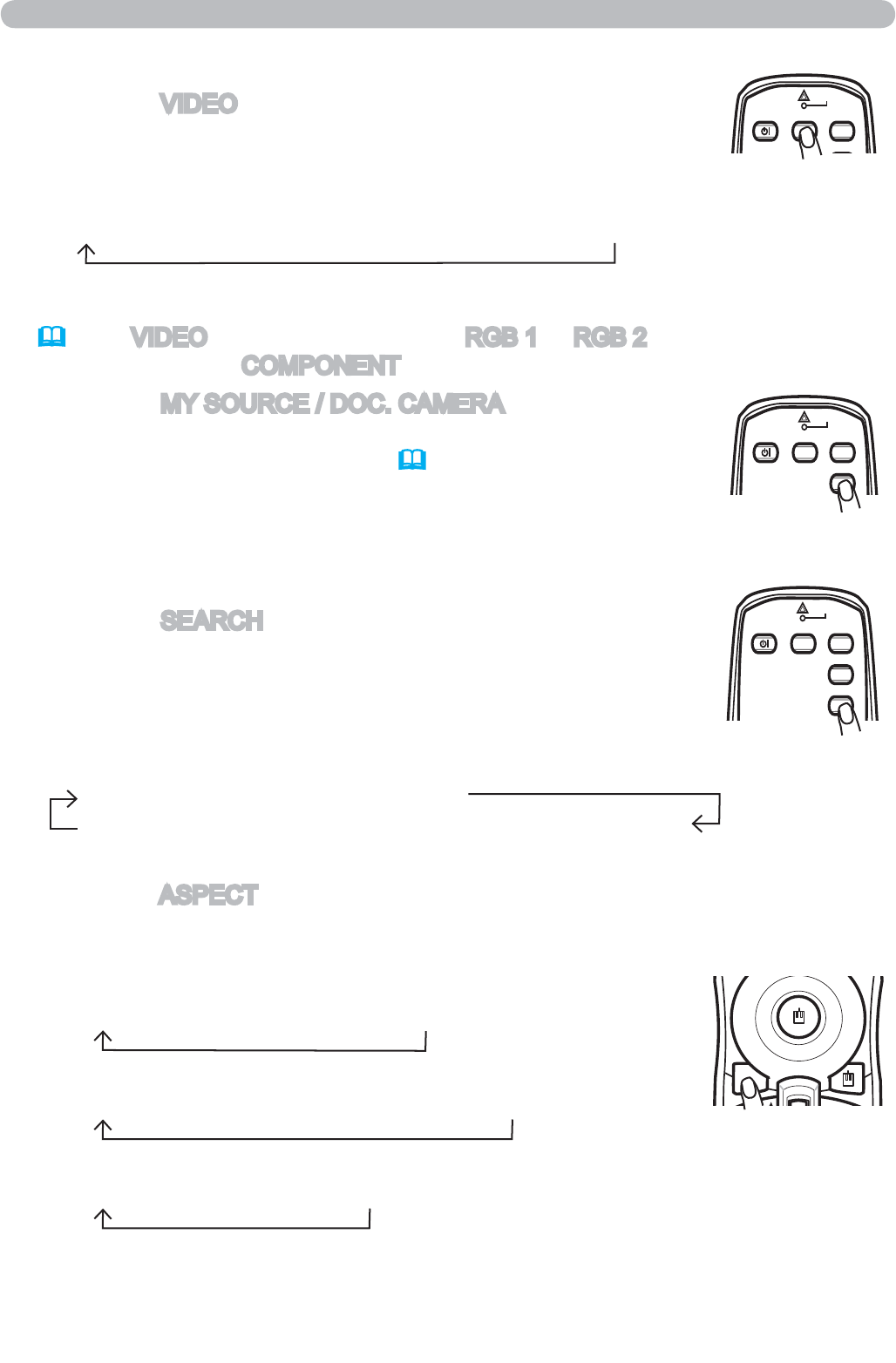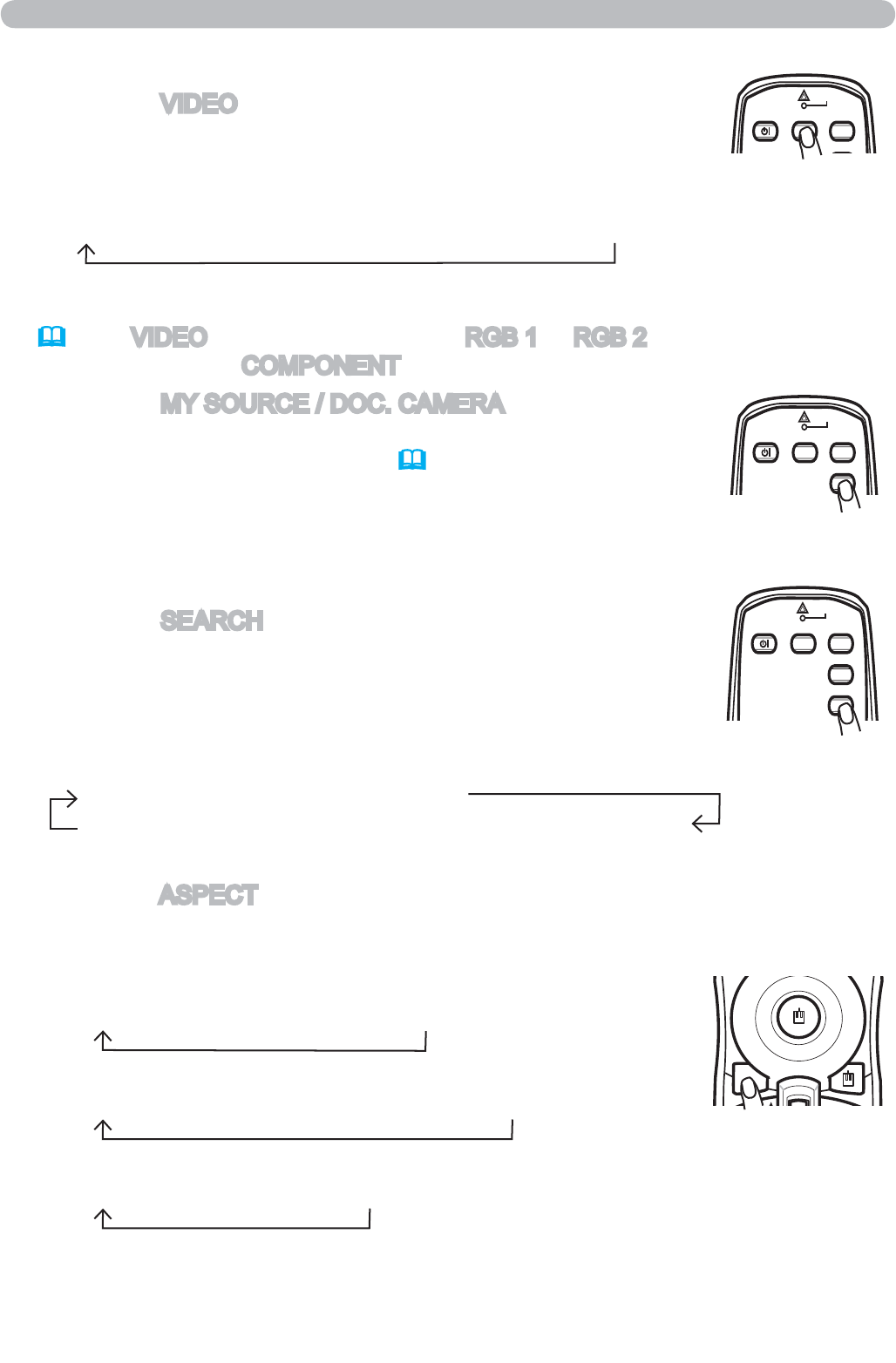
19
Operating
LASER
INDICATOR
MY SOURCE/
DOC.CAMERA
SEARCH
STANDBY/ON VIDEO RGB
LASER
INDICATOR
MY SOURCE/
DOC.CAMERA
STANDBY/ON VIDEO RGB
1.
Press the VIDEO button on the remote control to select an
input for video signal.
Each time you press the button, the projector switches its
video input port as below.
Selecting an input signal (continued)
● While TURN ON is selected for AUTO SEARCH item in OPTION menu, the
projector will keep checking every port sequentially till an input signal is detected
(
44
). If VIDEO button is pushed when RGB 1 or RGB 2 port is selected, the
projector will check
COMPONENT port first.
1.
Press the ASPECT button on the remote control.
Each time you press the button, the projector switches the mode for aspect
ratio in turn.
Selecting an aspect ratio
● The NORMAL mode keeps the original aspect ratio of the signal.
COMPONENT (Y, C
B/PB, CR/PR) S-VIDEO VIDEO
ASPECT
1.
Press the SEARCH button on the remote control.
The projector will start to check its input ports in order to find
any input signals.
When an input is found, the projector will stop searching
and display the image. If no signal is found, the projector will
return to the state selected before the operation.
Searching an input signal
RGB 1 RGB 2 HDMI MIU
VIDEO S-VIDEO COMPONENT (Y, C
B/PB, CR/PR)
LASER
INDICATOR
MY SOURCE/
DOC.CAMERA
STANDBY/ON VIDEO RGB
1.
Press the MY SOURCE / DOC. CAMERA button on the
remote control. The input signal will be changed into the
signal you set as MY SOURCE(46).
● This function also can use for document camera. Select the input port that
connected the document camera.
For an RGB or MIU signal
NORMAL 4:3 16:9 SMALL
For an HDMI signal
NORMAL 4:3 16:9 14:9 SMALL
For a video signal, s-video signal or component video signal
4:3 16:9 14:9 SMALL
For no signal
4:3 (fixed)