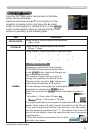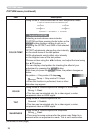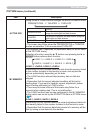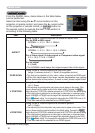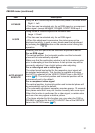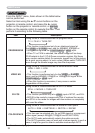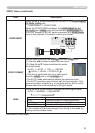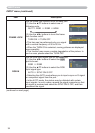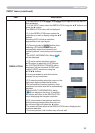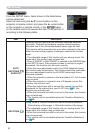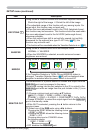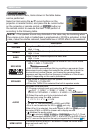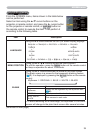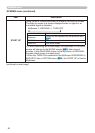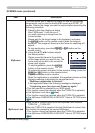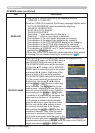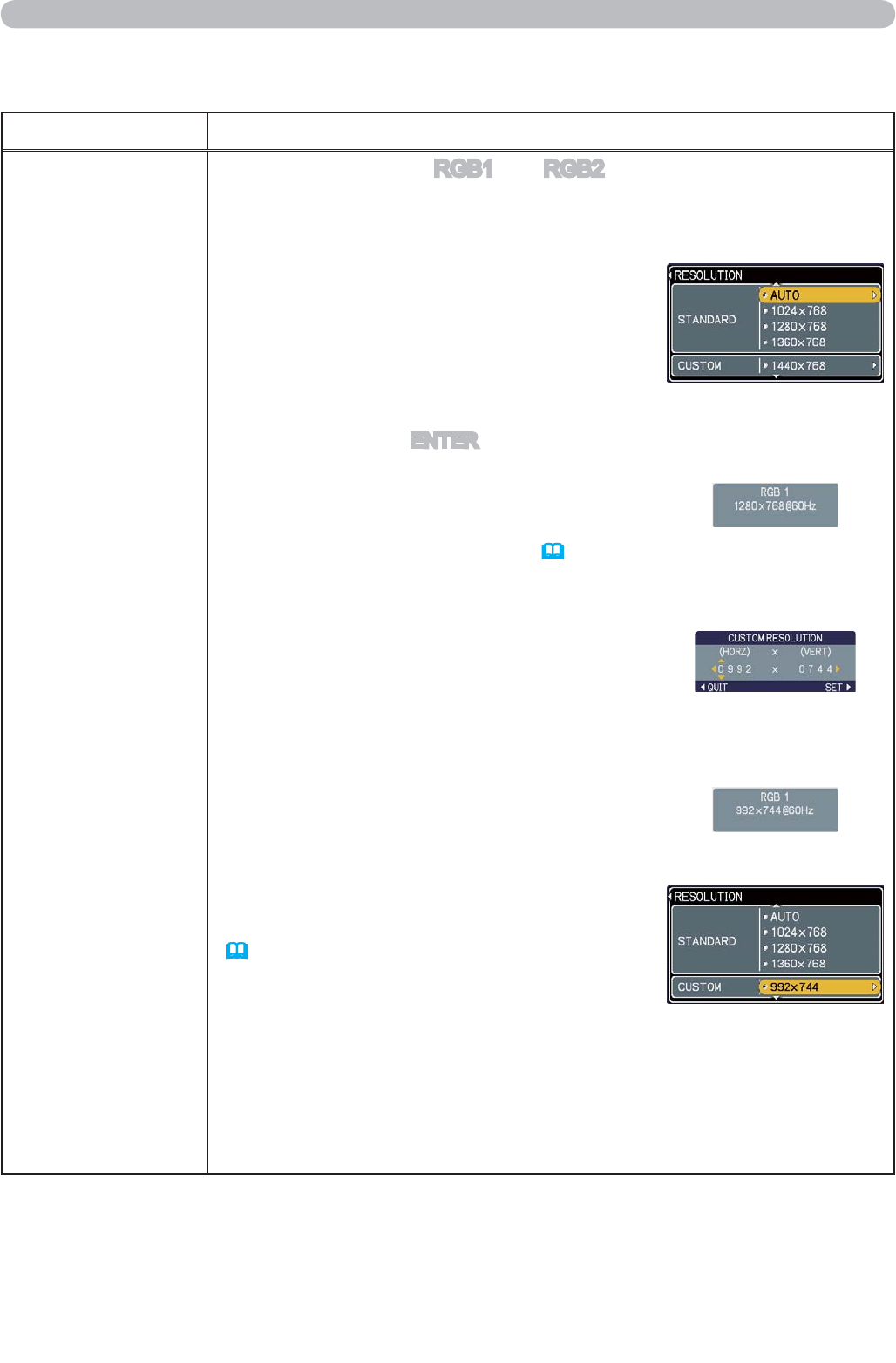
35
INPUT menu
INPUT menu (continued)
Item Description
RESOLUTION
The resolution for the
RGB1 and RGB2 input signals can be set on
this projector.
(1) In the INPUT menu select the RESOLUTION using the ▲/▼ buttons and
press the ► button.
The RESOLUTION menu will be displayed.
(2) In the RESOLUTION menu select the
resolution you wish to display using the ▲/▼
buttons.
Selecting AUTO will set a resolution
appropriate to the input signal.
(3) Pressing the ► or
ENTER button when
selecting a STANDARD resolution will
automatically adjust the horizontal and
vertical positions, clock phase and horizontal
size.
The INPUT-INFORMATION- dialog (
48)
will be displayed.
(4) To set a custom resolution use the
▲/▼ buttons to select the CUSTOM and
the CUSTOM RESOLUTION BOX will be
displayed. Set the horizontal (HORZ) and
vertical (VERT) resolutions using the
▲/▼/◄/► buttons.
It is not guaranteed to work this function
properly on any resolutions.
(5) To save the setting place the cursor on the
right-most digit and press the ► button.
The horizontal and vertical positions, clock
phase and horizontal size will be automatically
adjusted.
After the INPUT-INFORMATION- dialog
(
48) has displayed for about 10 seconds
the screen will return to the RESOLUTION
menu displaying the changed resolution.
(6) To revert back to the previous resolution
without saving changes place the cursor on
the left-most digit and press the ◄ button.
The screen will then return to the RESOLUTION menu displaying the
previous resolution.
• For some pictures, this function may not work well.