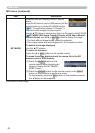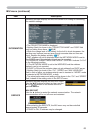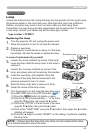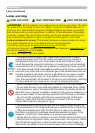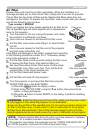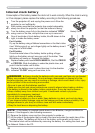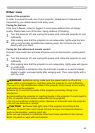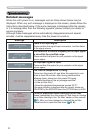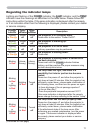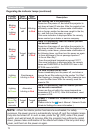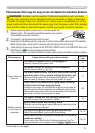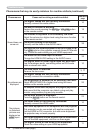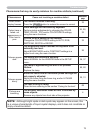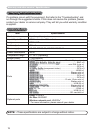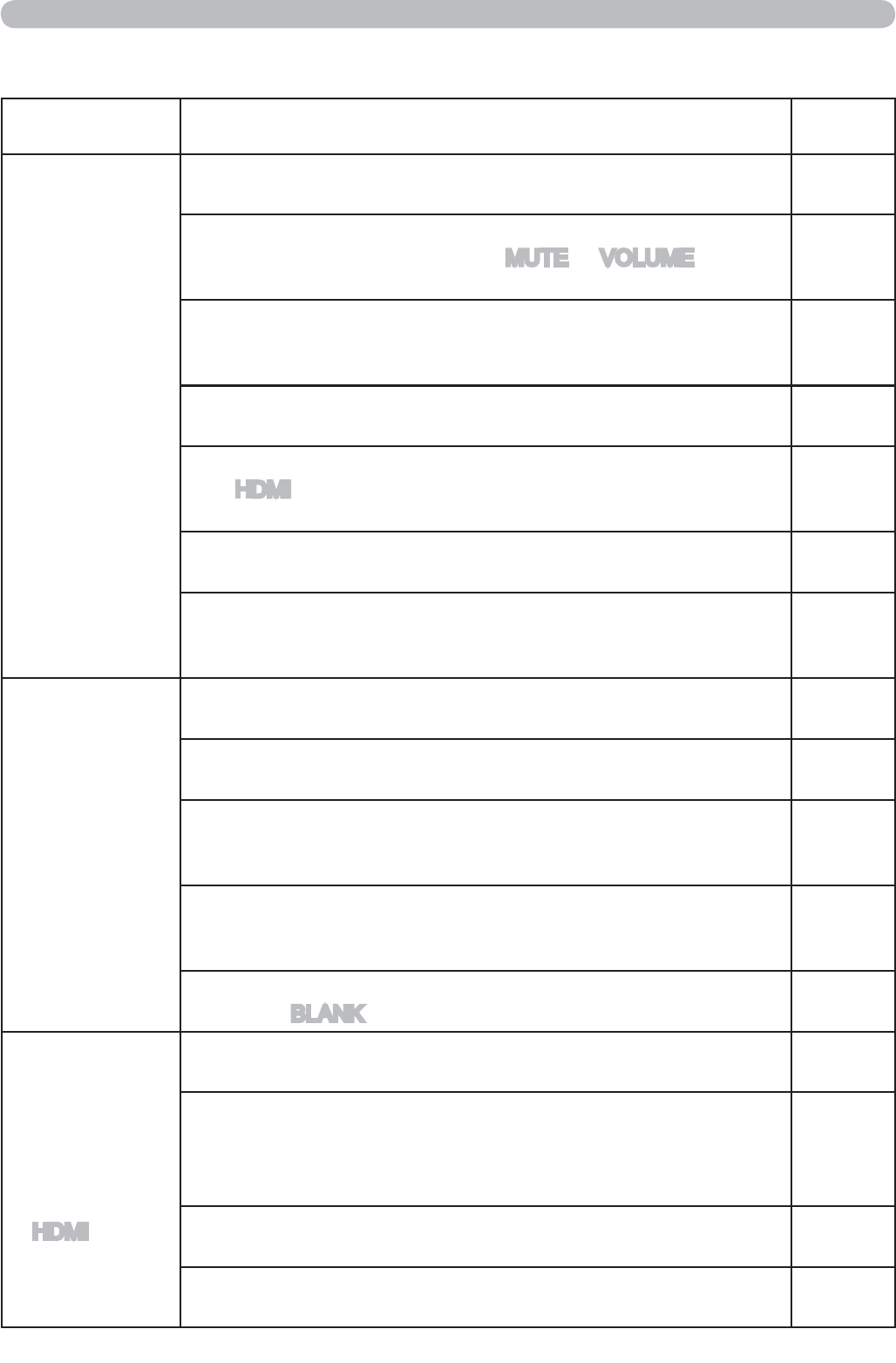
74
Troubleshooting
Phenomena that may be easily mistaken for machine defects (continued)
(Continued on next page)
Phenomenon Cases not involving a machine defect
Reference
page
Sound does not
come out.
The signal cables are not correctly connected.
Correctly connect the audio cables.
10
The MUTE function is working.
Restore the sound pressing the MUTE or VOLUME button
on the remote control.
18
The volume is adjusted to an extremely low level.
Adjust the volume to a higher level using the menu function
or the remote control.
18
The AUDIO setting is not correct.
Correctly set the items in the AUDIO menu.
38
The audio on your HDMI equipment is not set to Linear PCM.
The HDMI input on this projector supports Linear PCM audio
only. Check the audio setting on your HDMI equipment.
11
The audio on the HDMI input is muted.
Change the HDMI AUDIO setting in the AUDIO menu.
38
The digital audio in HDMI signal does not work well.
Use the analogue audio, connecting either an RCA audio
cable or stereo mini cable.
10
No pictures are
displayed.
The lens cover is attached.
Remove the lens cover.
3, 17
The signal cables are not correctly connected.
Correctly connect the connection cables.
10
The brightness is adjusted to an extremely low level.
Adjust BRIGHTNESS to a higher level using the menu
function or the remote control.
26
The computer cannot detect the projector as a plug and play monitor.
Make sure that the computer can detect a plug and play
monitor using another plug and play monitor.
11
The BLANK screen is displayed.
Press the BLANK button on the remote control.
23
No pictures
or disturbed
pictures are
displayed on
HDMI input.
The HDMI cable is not correctly connected.
Correctly connect the HDMI cable.
10
Your HDMI equipment is not compatible with the projector
This projector can be connected with another equipment
that has HDMI or DVI connector, but with some equipment
the projector may not work properly.
11
Your HDMI equipment and the projector are not harmonized.
Turn off the both equipment, and turn on them again
–
The signal format on the HDMI is not supported.
Check the video setting on your HDMI equipment.
11