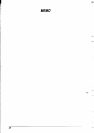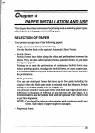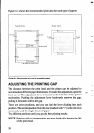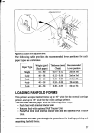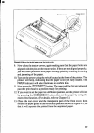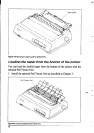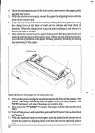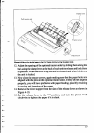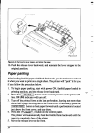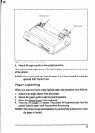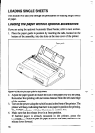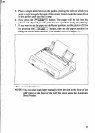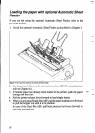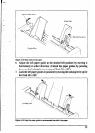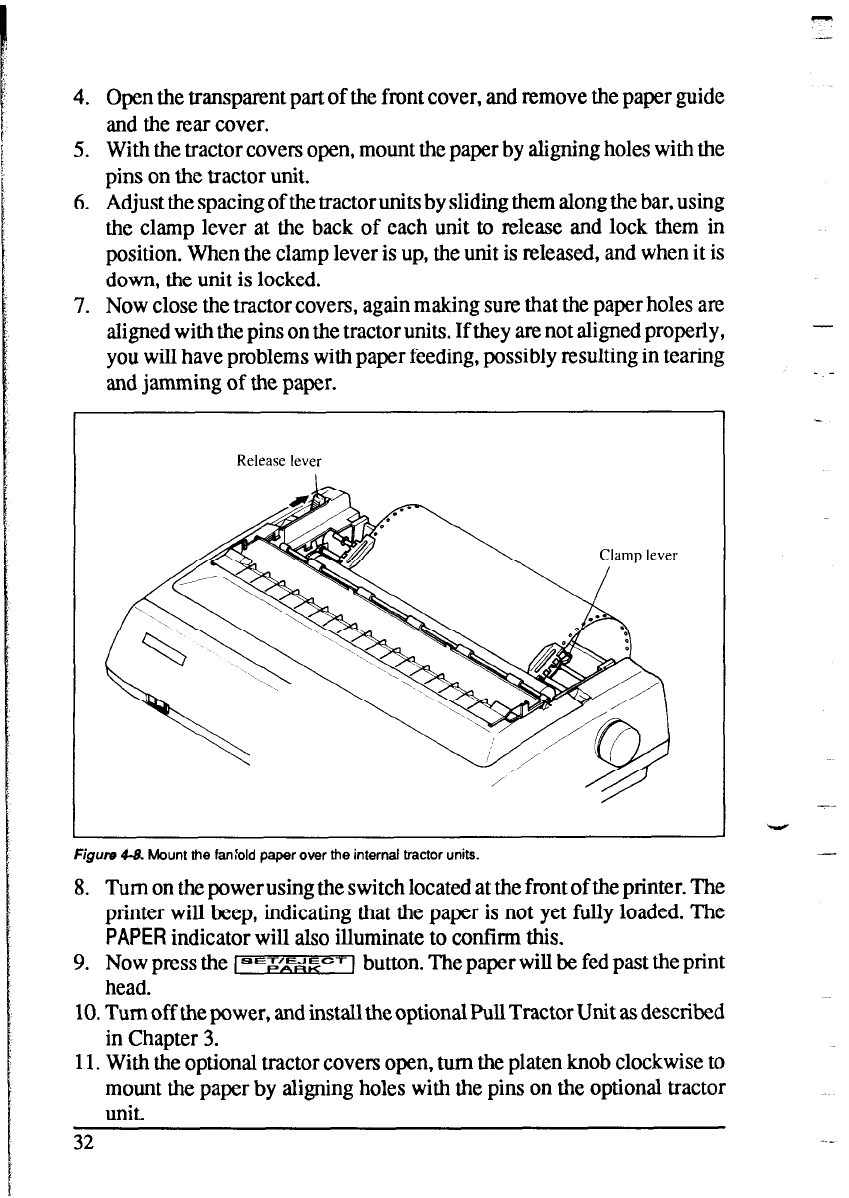
4. Open the transparent part of the front cover, and remove the paper guide
and the rear cover.
5. With the tractor covers open, mount the paper by aligning holes with the
pins on the tractor unit.
6. Adjust the spacing of the tractor units by sliding them along the bar, using
the clamp lever at the back of each unit to release and lock them in
position. When the clamp lever is up, the unit is released, and when it is
down, the unit is locked.
.~~
7. Now close the tractor covers, again making sure that the paper holes are
aligned with the pins on the tractor units. If they am not aligned properly,
-
you will have problems with paper feeding, possibly resulting in tearing
&d jamming of the paper.
. -
Release lever
I
Figure 4-8. Mount the fanfold paper over the internal tractor units.
8. Turn on the power using the switch located at the front of the printer. The
printer will beep, indicating that the paper is not yet fully loaded. The
PAPER indicator will also illuminate to confirm this.
9. Now press the l=qz,zcf 1 button. The paper will be fed past the print
head.
10. Turn off the power, and install the optional Pull Tractor Unit as described
in Chapter 3.
11. With the optional tractor covers open, turn the platen knob clockwise to
mount the paper by aligning holes with the pins on the optional tractor
Unit.
32
--
V
-