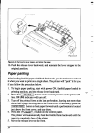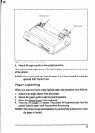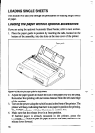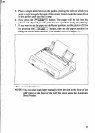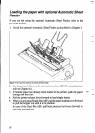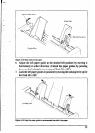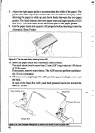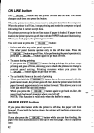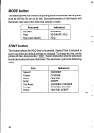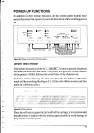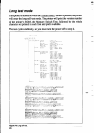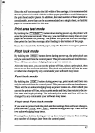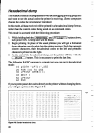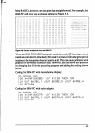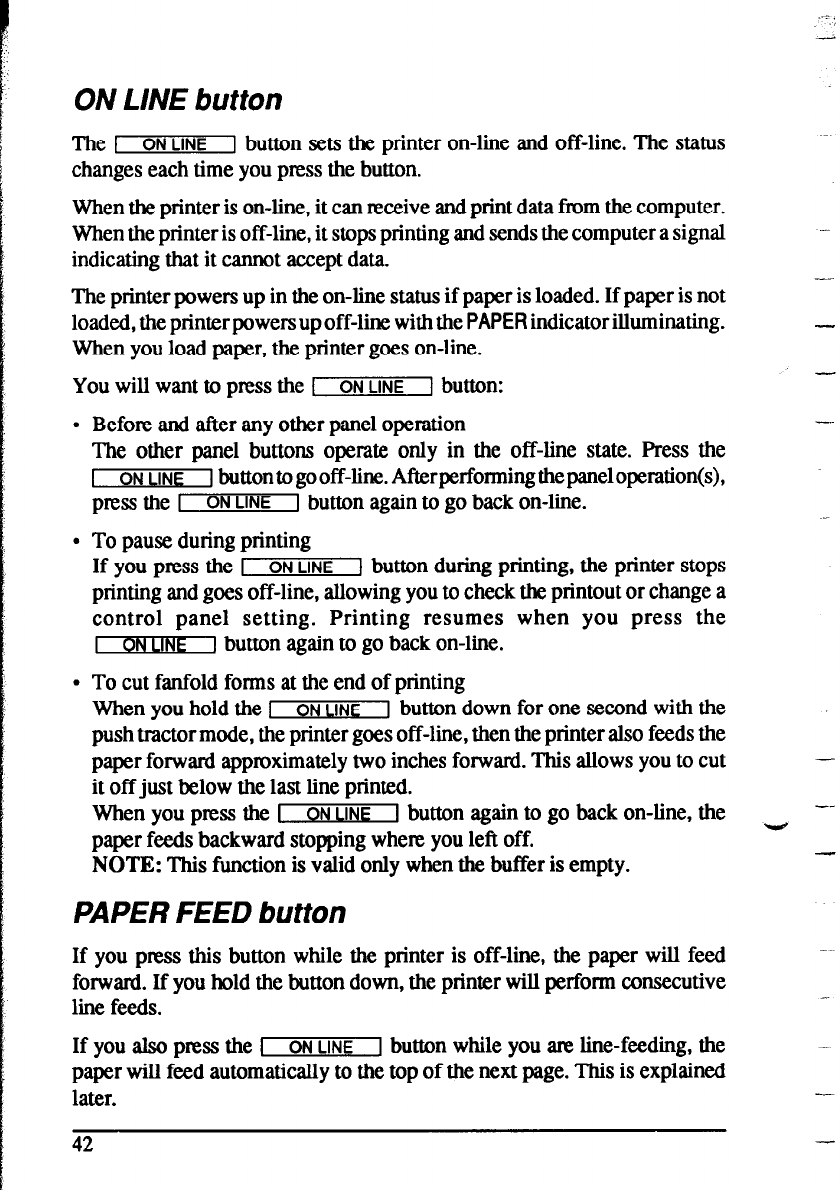
ON LINE button
The 1 ON LINE 1 button sets the printer on-line and off-line. The status
changes each time you press the button.
When the printer is on-line, it can receive and print data from the computer.
When the printer is off-line, it stops printing and sends the computer a signal
indicating that it cannot accept data.
-
--
The printer powers up in the on-line status if paper is loaded. If paper is not
loaded, the printer powers up off-line with the PAPER indicator illuminating.
When you load paper, the printer goes on-line.
-
-
You will want to press the 1
ON LINE 1 button:
l Before and after any other panel operation
The other panel buttons operate only in the off-line state. Press the
1 ON LINE 1 buttontogooff-line.Afterperformingthepaneloperation(s),
press the I ON LINE 1 button again to go back on-line.
l To pause during printing
If you press the L ON LINE 1 button during printing, the printer stops
printing and goes off-line, allowing you to check the printout or change a
control panel setting. Printing resumes when you press the
I ON LINE J button again to go back on-line.
-
l To cut fanfold forms at the end of printing
When you hold the I ON LINE 1 button down for one second with the
push tractor mode, the printer goes off-line, then the printer also feeds the
paper forward approximately two inches forward. This allows you to cut
-
it off just below the last line printed.
When you press the I ON LINE I button again to go back on-line, the
--
paper feeds backward stopping where you left off.
-
NOTE: This function is valid only when the buffer is empty.
PAPER FEED button
If you press this button while the printer is off-line, the paper will feed
forward. If you hold the button down, the printer will perform consecutive
line feeds.
If you also press the I ON LINE 1 button while you am line-feeding, the
paper wilI feed automatically to the top of the next page. This is explained
later.
42