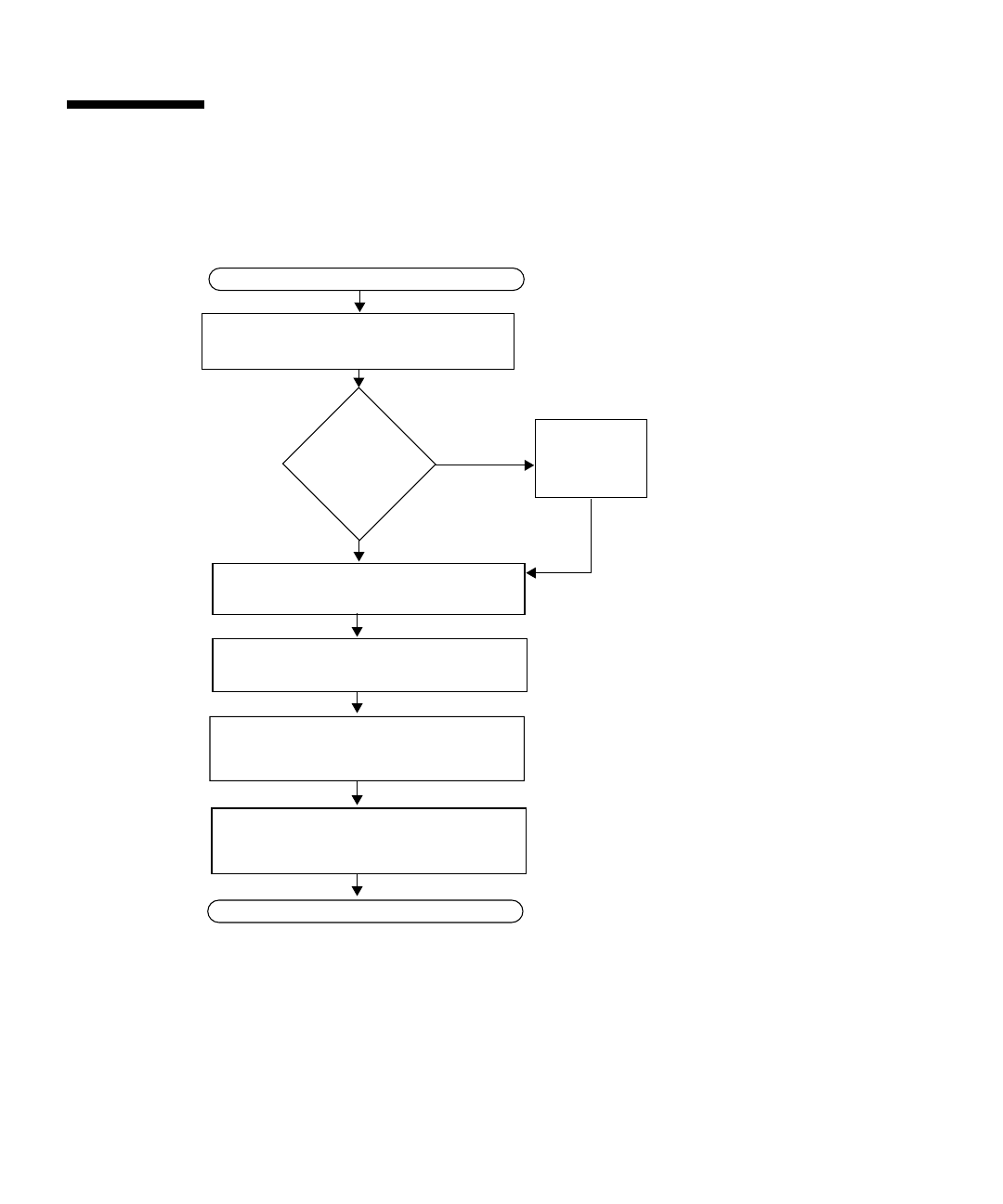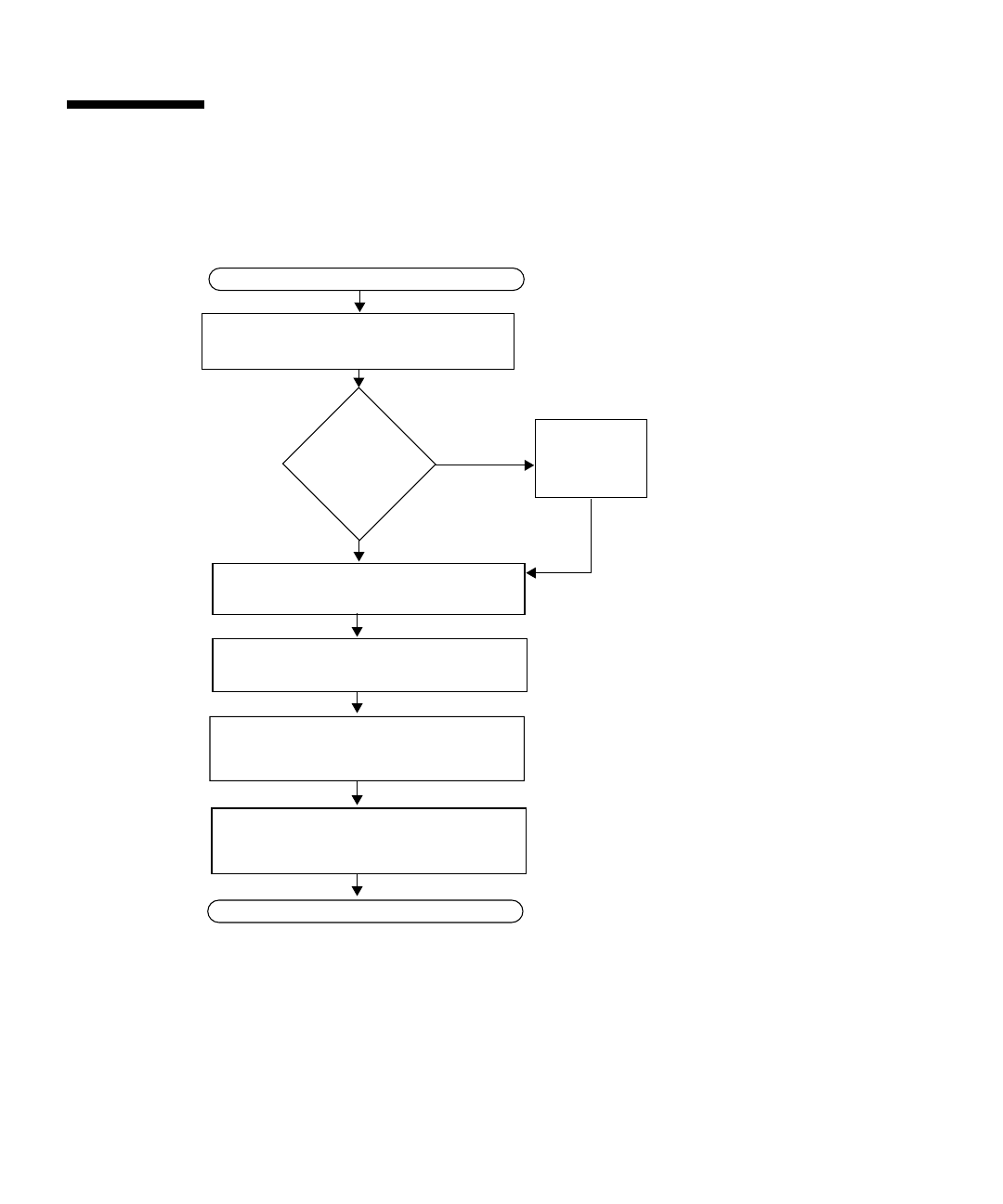
1-2 Sun Ultra 20 Workstation Getting Started Guide • April 2006
1.2 Planning the Installation
Use the following flowchart as a process tool to assist you with installation of the
Sun Ultra 20 Workstation.
FIGURE 1-1 Flowchart for Installing the Sun Ultra 20 Workstation
Unpack the workstation and familiarize
yourself with the workstation features.
Connect the workstation
and external device cables.
Power on the workstation.
Install the supplemental drivers from the Sun
Ultra 20 Workstation Supplemental CD.
READY TO WORK!
START
Install the operating system or configure
the preinstalled operating system.
Install optional
components?
Install
optional
components
.
Yes
No
See Section 1.3, “Unpacking the Workstation” on
page 1-3. Also see Section 1.3.1, “Front Panel
Overview” on page 1-4 and Section 1.3.2, “Back
Panel Overview” on page 1-5.
To install DIMMs, graphic
accelerators, PCI cards, hard
drives, tape drives, or
CD or DVD drives, see the Sun
Ultra 20 Workstation User Guide
or the component
documentation.
See Section 1.4, “Cabling the Workstation” on
page 1-6.
See Section 1.5, “Powering On the Workstation”
on page 1-8.
See Section 2.2, “Installing the Operating
System” on page 2-5 or Chapter 3.
See Section 2.4, “Installing Drivers and
Mounting the Diagnostic Partition” on page 2-6.