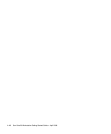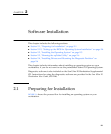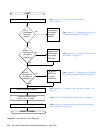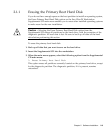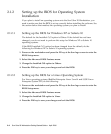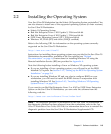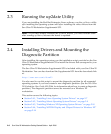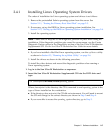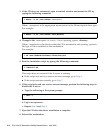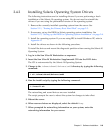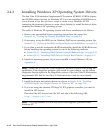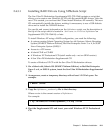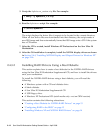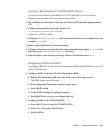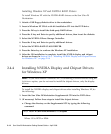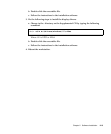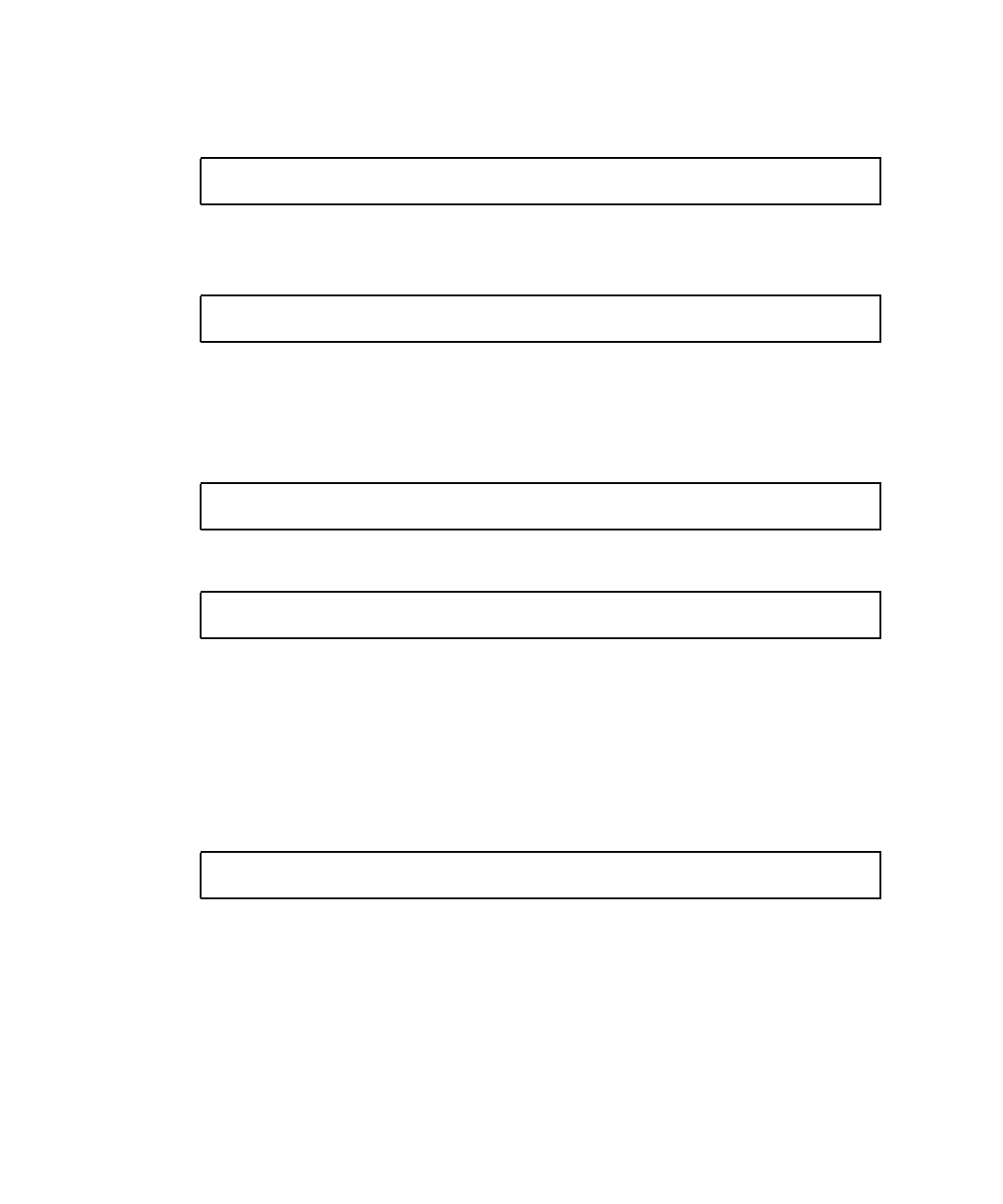
2-8 Sun Ultra 20 Workstation Getting Started Guide • April 2006
3. If the CD does not automount, open a terminal window and mount the CD by
typing the following command:
Where /mountpoint is the appropriate mount point for the OS and optical drive type.
For example:
4. Change to the /mountpoint/drivers/linux/operating_system directory.
Where /mountpoint is the directory that the CD is mounted to and operating_system is
the type of Linux installed on the workstation.
For example:
5. Run the installation script by typing the following command:
This script does not execute if the X server is running.
■ If the script exits and you receive an error message, go to Step 6.
■ If the script executes correctly, go to Step 7.
6. If the script exits and you receive an error message, perform the following steps to
disable the X server:
a. Type the following at the system prompt:
b. Log in as superuser.
c. Repeat Step 4 and Step 5.
7. Eject the CD after the driver installation is complete.
8. Reboot the workstation.
# mount -o ro /dev/cdrom /mountpoint
# mount -o ro /dev/cdrom /mnt/dvdrom
# cd /mnt/dvdrom/drivers/linux/red_hat
#./install.sh
% init 3