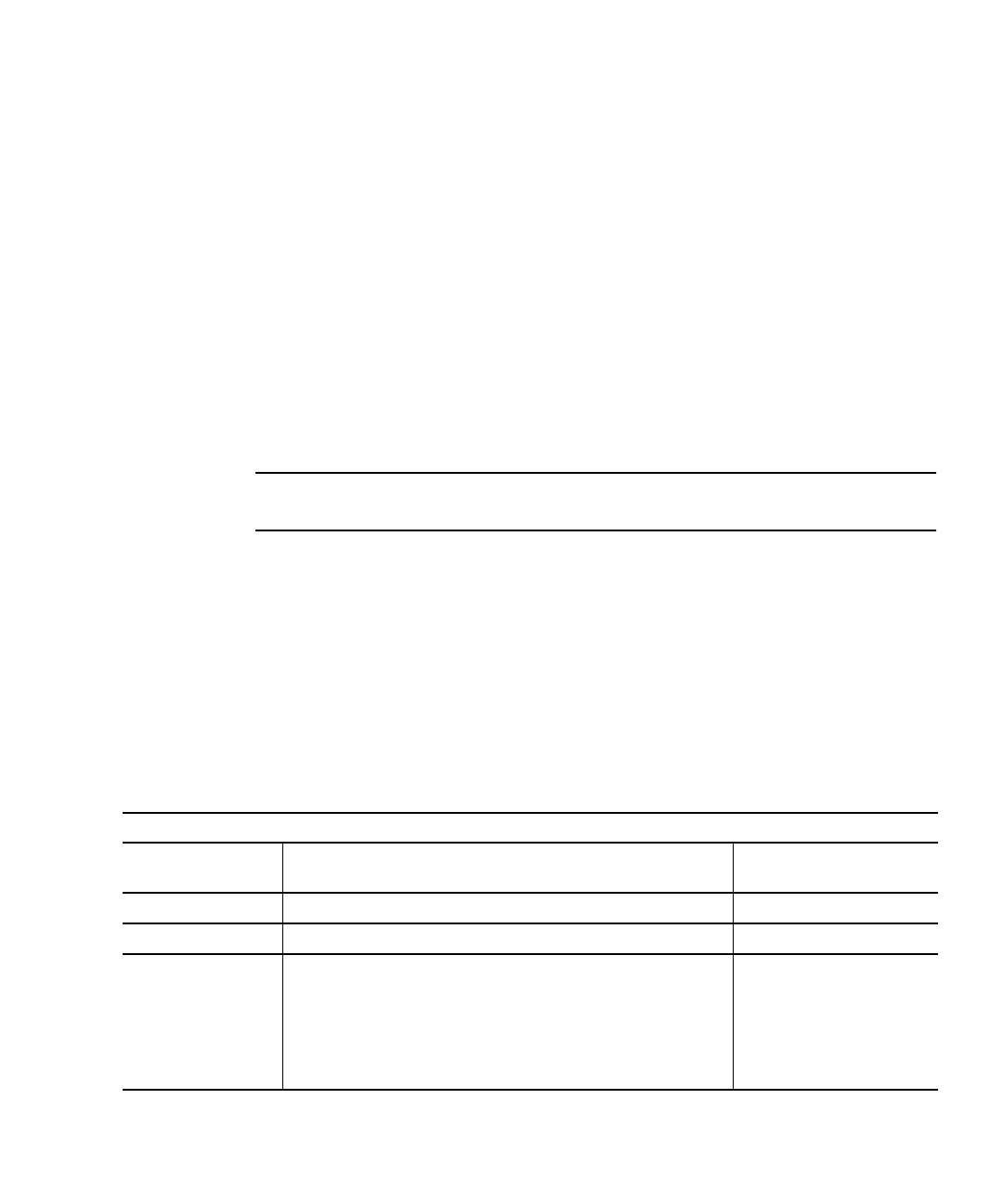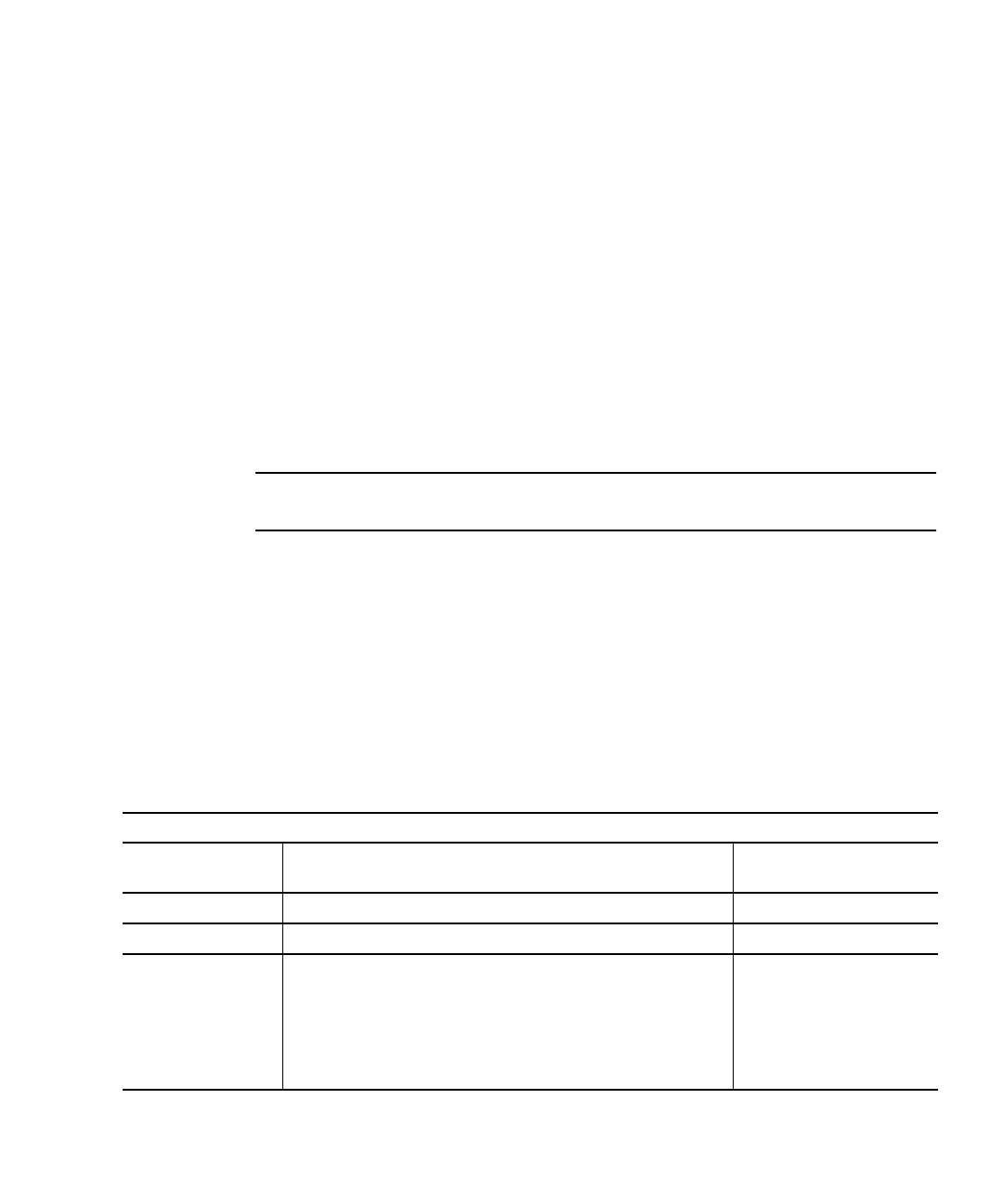
Chapter 3 Setting Up the Preinstalled Software 3-3
3.1.4 Configuring the Preinstalled Solaris 10 Operating
System
Complete the following steps to configure the preinstalled Solaris 10 x86 Platform
Edition.
1. Power on the workstation.
See Section 1.5, “Powering On the Workstation” on page 1-8.
2. Answer the setup prompts by following the on-screen instructions.
Use a copy of TABLE 3-1 to write down the information that you might need to collect
before setting up the Solaris 10 Operating System.
To help you fill out the information in the table, your system administrator (SA)
should provide you with information specific to your site before you begin. Check
with your SA about whether some of the information is available on your network.
Note – When you originally configure your system, under Xserver Selection, you
will be given a choice of Xorg server or Xsun server. Chose Xorg server.
3. When you have finished with the configuration, the workstation reboots.
The workstation displays the login window, in which you can enter your user name
and password to log in and begin using the workstation.
4. Review the Solaris 10 Operating System Release Notes for any late-breaking
information about your preinstalled software.
The Solaris 10 Operating System Release Notes documentation can be found at:
http://docs.sun.com
TABLE 3-1 Information for Preinstalled Solaris 10 Configuration
Setup Window Explanation and Notes Your Information
Select Language
and Locale
Native language and locale to use for the workstation.
Host Name A name to give the workstation.
Terminal Type Type of terminal to use on the workstation.
Network
Connectivity
(IP Address)
Network or stand-lone workstation protocols. A system
administrator might be required to complete this section.
Note: Depending on how you answer and what
information is provided by your network, you might also
be prompted for the workstation’s IP address.