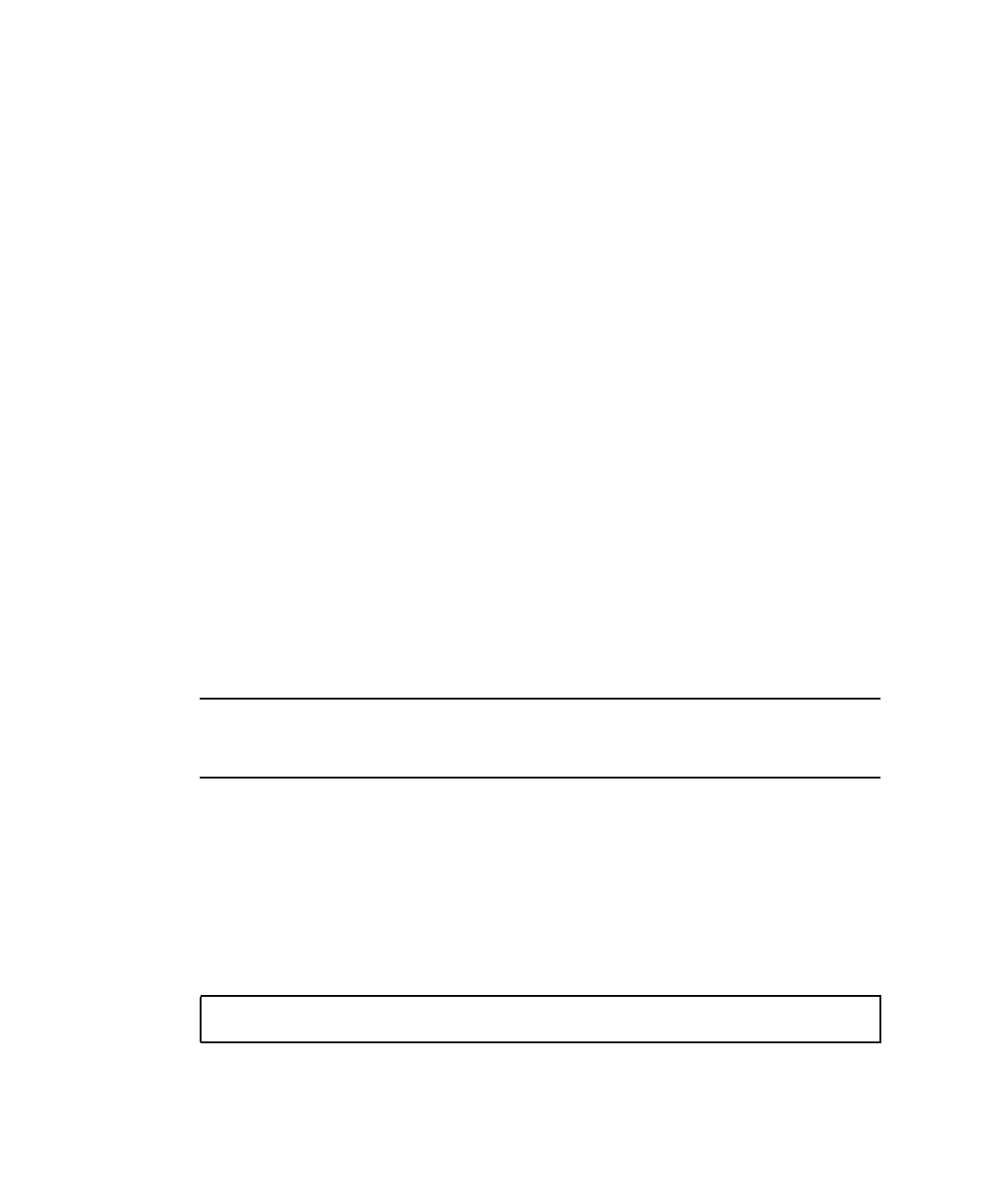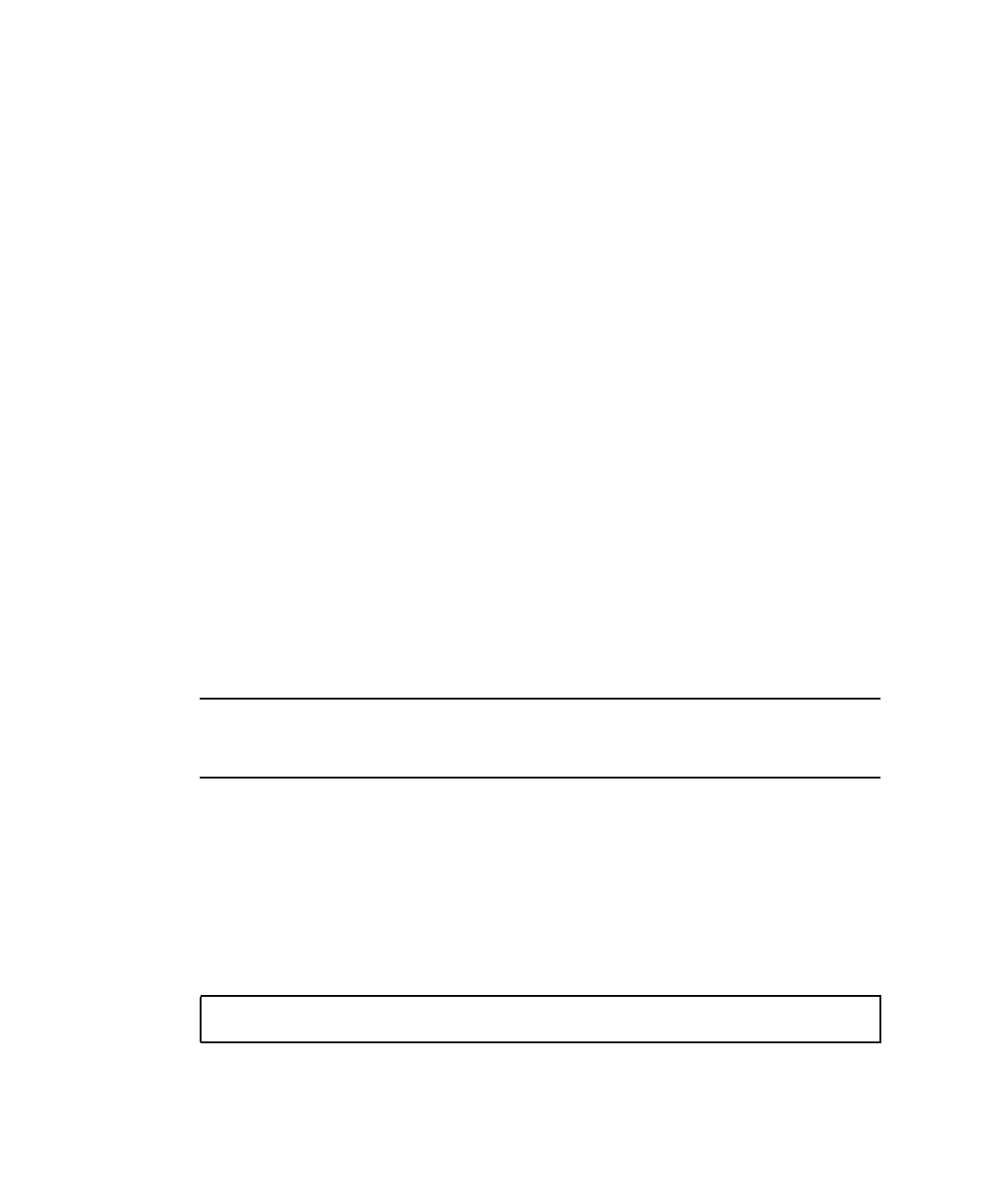
2-14 Sun Ultra 20 Workstation Getting Started Guide • April 2006
Installing Windows XP and NVIDIA RAID Drivers
To install Windows XP with the NVIDIA RAID drivers on the Sun Ultra 20
Workstation:
1. Attach a USB floppy diskette drive to the workstation.
2. Insert a Windows XP 32-bit or 64-bit installation CD into the DVD drive.
3. Press the F6 key to install the third-party RAID driver.
4. Press the S key and Enter to specify additional drivers, then insert the diskette.
5. Select the NVIDIA NForce Storage Controller.
6. Press the S key and Enter to specify additional drivers.
7. Select the NVIDIA RAID CLASS DRIVER.
8. Press the Enter key to continue the Windows XP installation.
9. After the OS installation is complete, install the NVDIA display and chipset
drivers as shown in
Section 2.4.4, “Installing NVIDIA Display and Chipset Drivers
for Windows XP” on page 2-14.
2.4.4 Installing NVIDIA Display and Chipset Drivers
for Windows XP
Note – If you have created a Windows XP CD containing NVRAID drivers using the
XpReburn option, you do not need to install the chipset drivers, only the display
drivers.
To install the NVIDIA display and chipset drivers after installing Windows XP, do
the following:
1. Insert the Sun Ultra 20 Workstation Supplemental CD into the DVD drive.
2. (If necessary) Follow these steps to install the chipset drivers:
a. Change the directory on the Supplemental CD by typing the following
command:
Where OS is XP32 or XP64.
C:\> cd/D D:\drivers\windows\OS\chipset