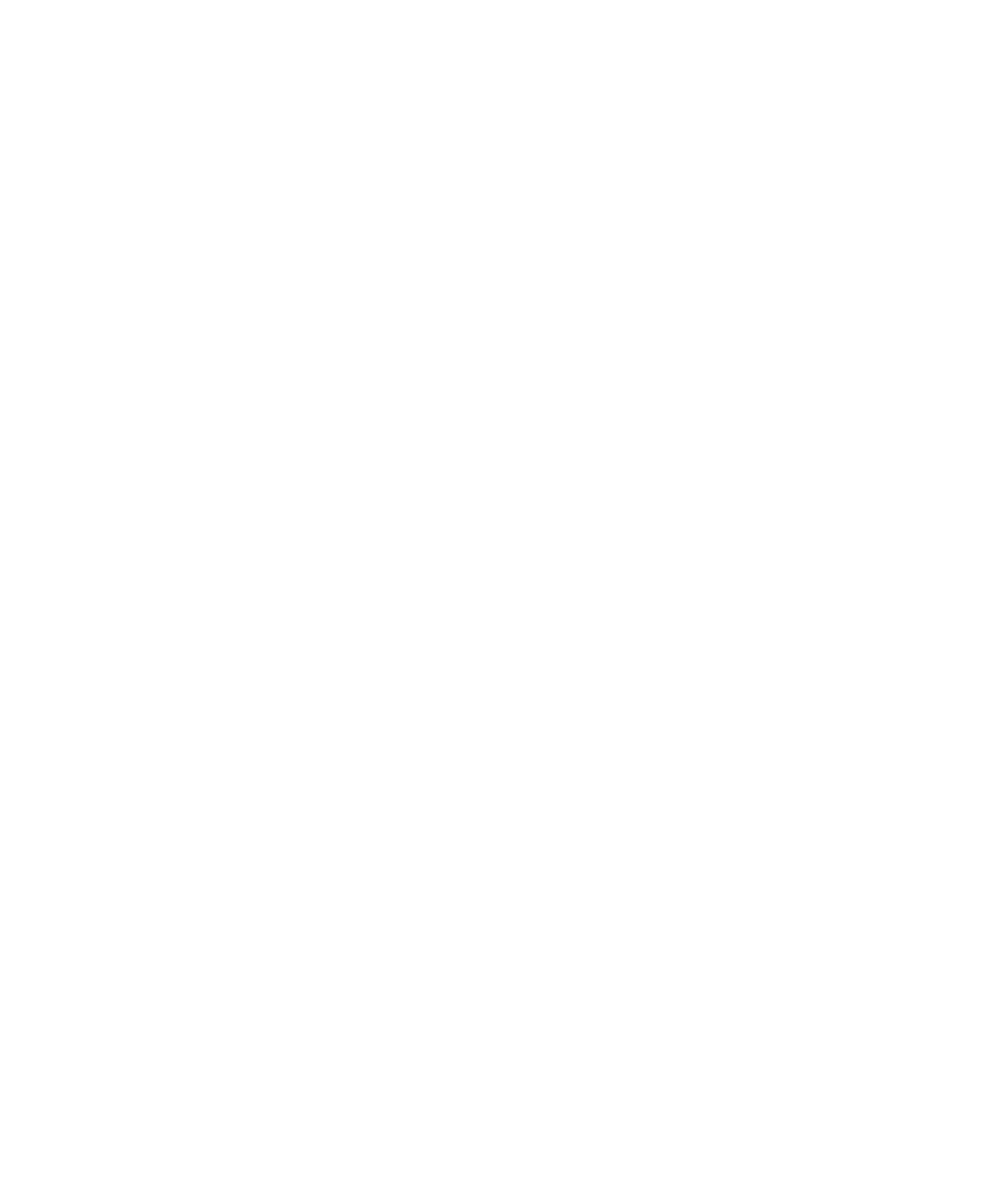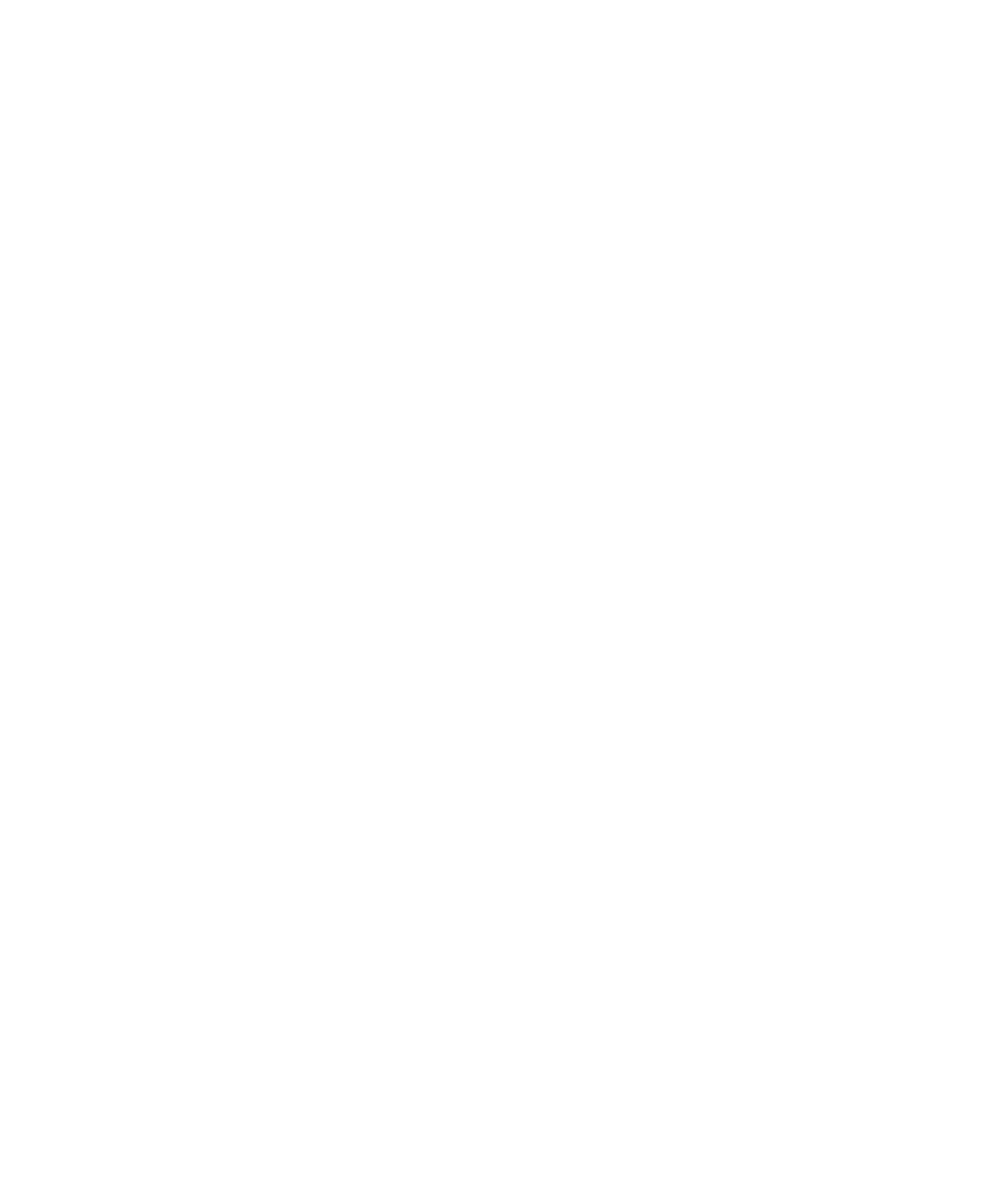
2-4 Sun Ultra 20 Workstation Getting Started Guide • April 2006
2.1.2 Setting up the BIOS for Operating System
Installation
If you plan to install an operating system onto the Sun Ultra 20 Workstation, you
need to make sure that the BIOS is set up correctly before installing the software. See
the section below that matches the operating system you plan to install.
2.1.2.1 Setting up the BIOS for Windows XP or Solaris 10
The default for the Installed O/S option is Others. If the default has not been
changed, you do not need to perform this setup for Windows XP or Solaris 10
operating systems.
If the BIOS Installed O/S option has been changed from the default, do the
following for Windows XP or Solaris 10 operating systems:
1. Power on the workstation and press the F2 key at the Sun logo screen to enter the
BIOS Setup menu.
2. Select the Advanced BIOS Features menu.
3. Change the Installed O/S option to Others.
4. Press the F10 key to save your changes and exit the BIOS.
2.1.2.2 Setting up the BIOS for a Linux Operating System
For Linux operating systems (RedHat Enterprise Linux 3 and 4 and SUSE Linux
Enterprise System SP1) do the following:
1. Power on the workstation and press the F2 key at the Sun logo screen to enter the
BIOS Setup menu.
2. Select the Advanced BIOS Features menu.
3. Change the Installed O/S option to Linux.
4. Press the F10 key to save your changes and exit the BIOS.