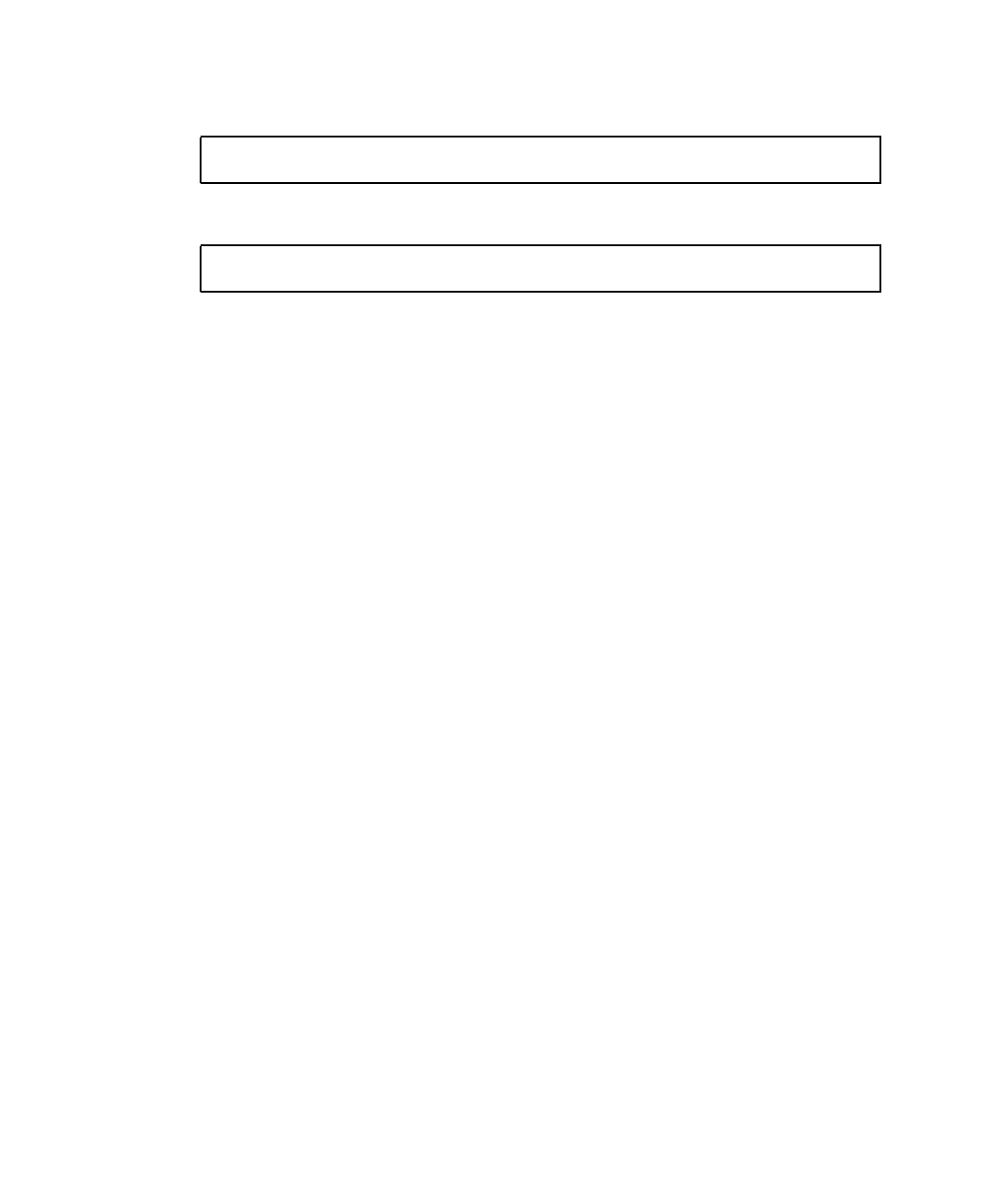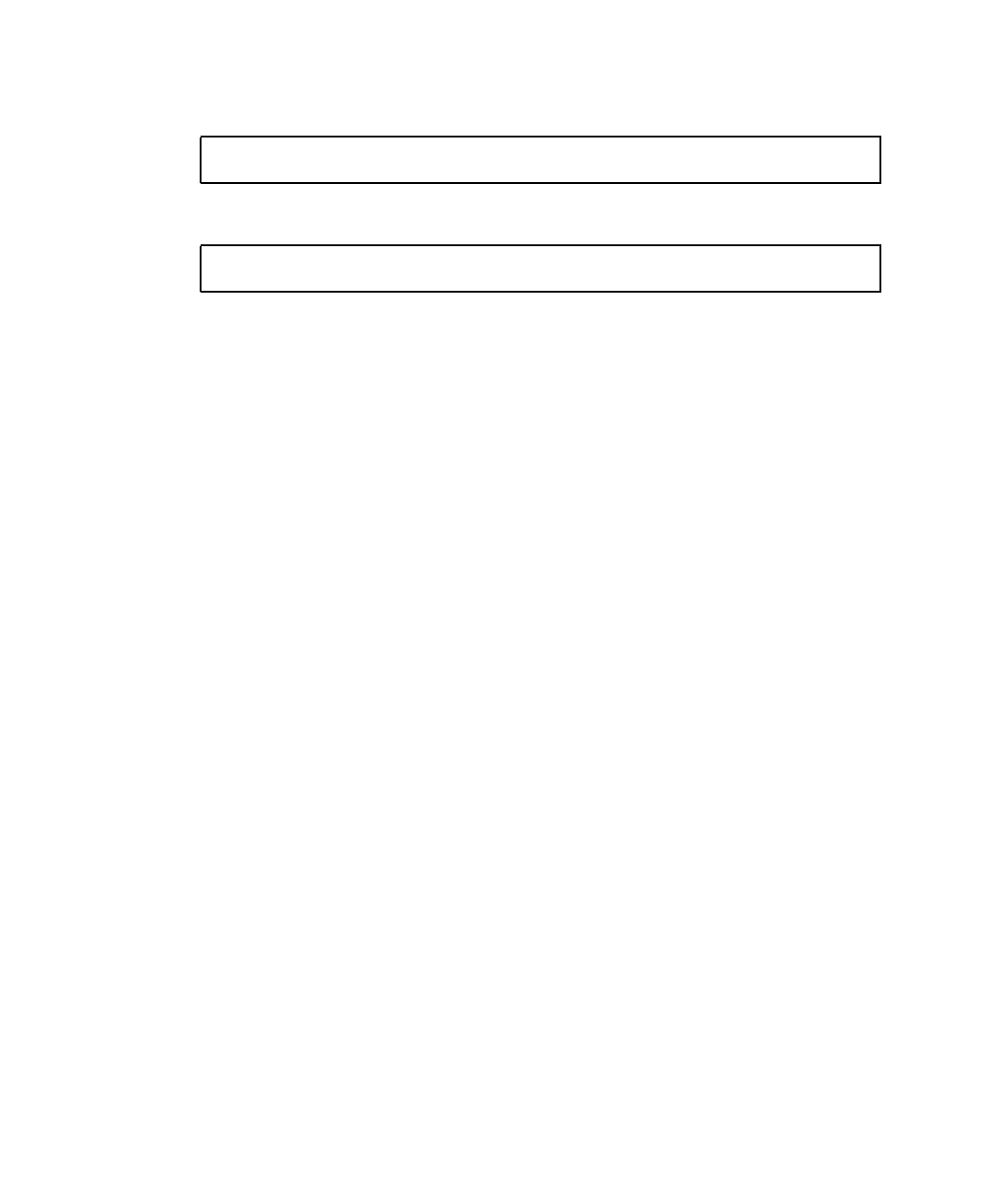
2-12 Sun Ultra 20 Workstation Getting Started Guide • April 2006
5. Unzip the XpReburn_version.zip file. For example:
6. Run the XpReburn script. For example:
The script displays the driver files it expects to be located in the current directory.
When all four driver files are downloaded into that directory, the script creates a
new ISO image and then automatically burns that ISO image onto a CD if the system
has a CD burner.
7. After the CD is created, install Windows XP Professional on the Sun Ultra 20
Workstation.
8. After the OS installation is complete, install the NVDIA display drivers as shown
in
Section 2.4.4, “Installing NVIDIA Display and Chipset Drivers for Windows XP”
on page 2-14.
2.4.3.2 Installing RAID Drivers Using a Boot Diskette
This section explains how to create a boot diskette for the NVIDIA RAID drivers
using the Sun Ultra 20 Workstation Supplemental CD, and how to install the drivers
onto your workstation.
To install the NVIDIA RAID drivers using a boot diskette, you will need the
following:
■ A Windows system with a CD and diskette drive
■ A blank diskette
■ A Sun Ultra 20 Workstation Supplemental CD
■ A USB floppy drive
■ A Windows XP Professional CD (retail media only—not an OEM version)
This section contains the following subsections:
■ “Creating a Boot Diskette for NVIDIA RAID Drivers” on page 13
■ “Configuring RAID in the BIOS” on page 13
■ “Installing Windows XP and NVIDIA RAID Drivers” on page 14
# unzip -q XpReburn_1.0.zip
#./files/XpReburn