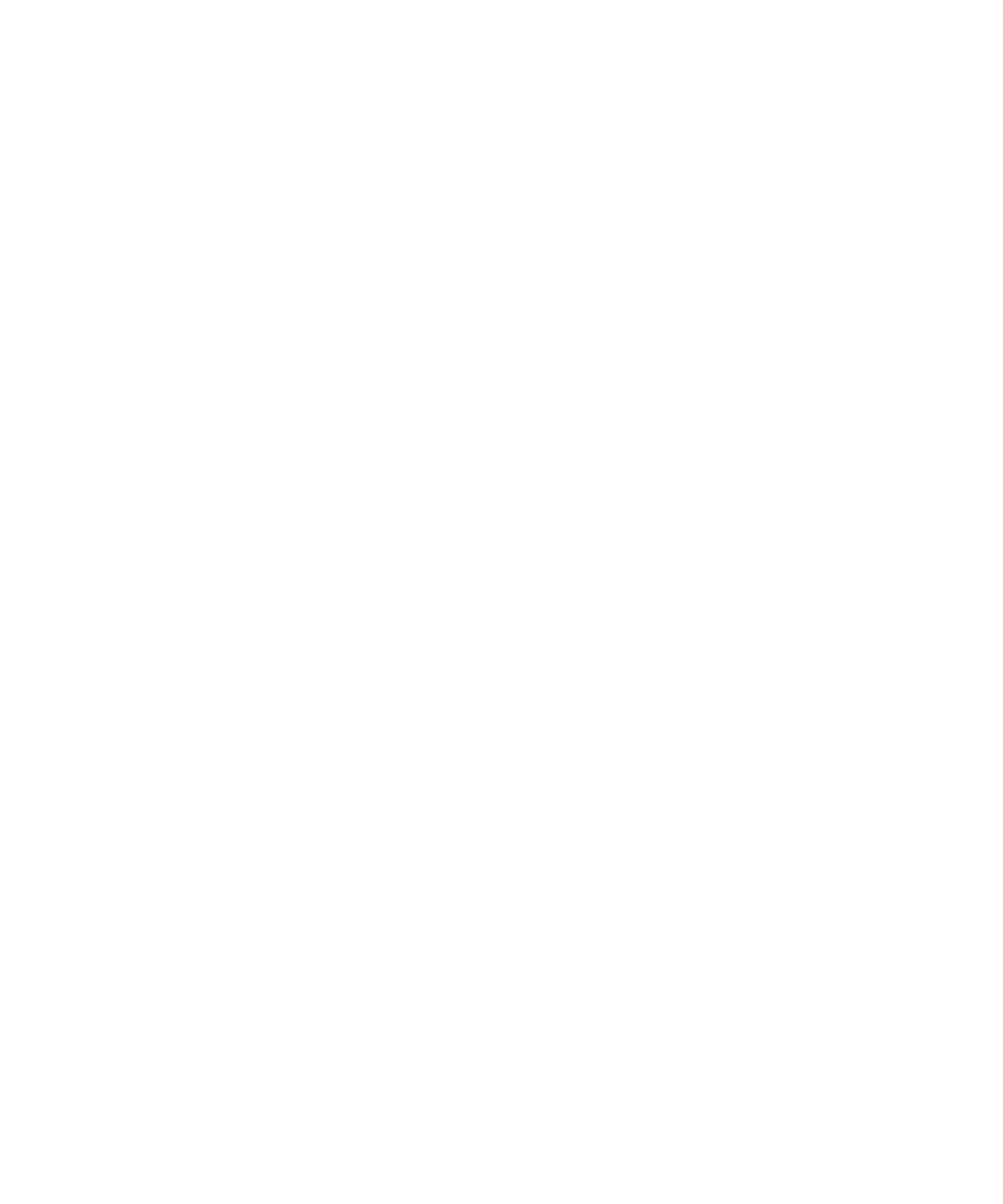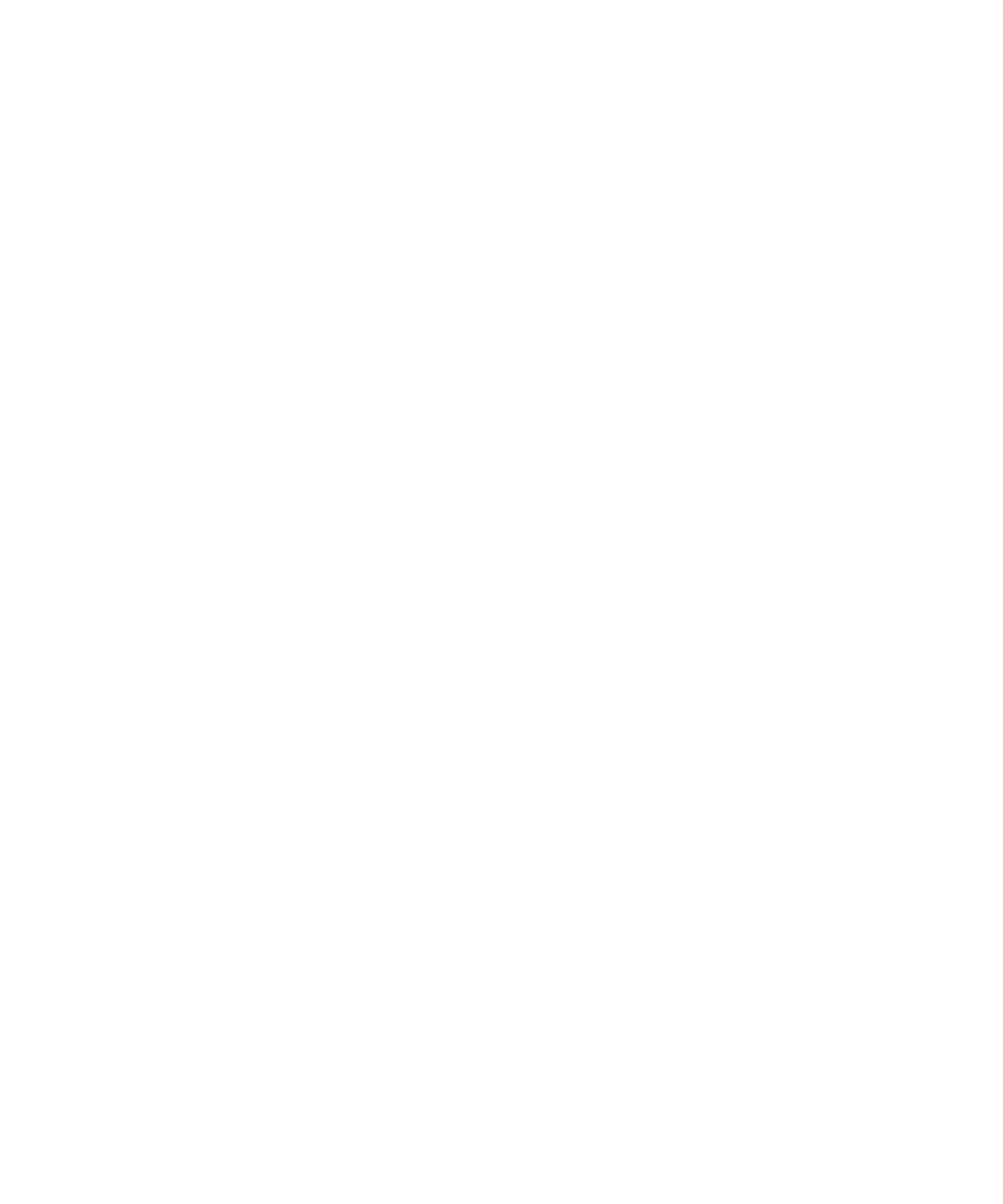
Chapter 2 Software Installation 2-13
Creating a Boot Diskette for NVIDIA RAID Drivers
To create a boot diskette for Windows XP 32- bit and 64-bit, you will need a
Windows system with a CD drive and diskette drive.
1. On a Windows workstation, insert the Sun Ultra 20 Workstation Supplemental
CD.
2. Change to the following directory on the CD:
d:\drivers\windows\OS\chipset
Where OS is XP32 or XP64.
3. Unzip the NForce_xxx_wxp.zip file and extract the files to a local directory (for
example C:\raid).
4. Insert a blank diskette into the workstation.
5. Change to the directory where the files were extracted (for example, C:\raid) and
open the to the IDE\WinXP\sataraid directory.
6. Select all files in the directory and copy them to the diskette drive (a:).
Configuring RAID in the BIOS
To configure RAID in the Sun Ultra 20 Workstation BIOS and RAID BIOS on the Sun
Ultra 20 Workstation:
1. Configure RAID in the Sun Ultra 20 Workstation BIOS.
a. Reboot the workstation and press the F2 key at the Sun logo screen.
The BIOS Setup screen displays.
b. Select Integrated Peripherals from the main menu.
c. Select RAID config.
d. Under RAID, change the setting to Enable.
e. Press the F10 key to save your change and exit.
2. Configure RAID in the NVRAID BIOS.
a. Press the F10 key to enter the NVRAID BIOS.
b. Select 0 or 1 to create a RAID array.
c. Exit the BIOS.