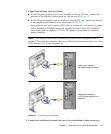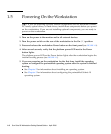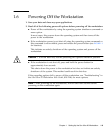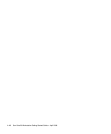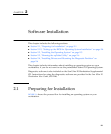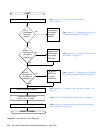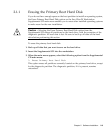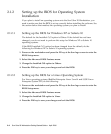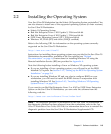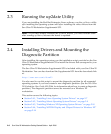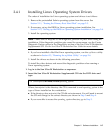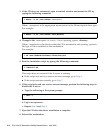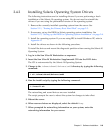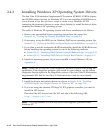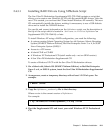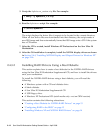Chapter 2 Software Installation 2-5
2.2 Installing the Operating System
Your Sun Ultra 20 Workstation has the Solaris 10 Operating System preinstalled. You
can also choose to install one of the supported operating systems (or later versions)
for Sun Ultra 20 Workstation.
■ Solaris 10 Operating System
■ Red Hat Enterprise Linux 3 WS Update 5, 32-bit and 64-bit
■ Red Hat Enterprise Linux 4 WS Update 1, 32-bit and 64-bit
■ SUSE Linux Enterprise System 9 SP 1 32-bit and 64-bit
■ Windows XP, 32-bit (SP2) and 64-bit (WHQL certified)
Refer to the following URL for information on the operating systems currently
supported on the Sun Ultra 20 Workstation:
http://www.sun.com/ultra20
Instructions for installing these operating systems are provided in the Sun Ultra 20
Workstation documentation, available at the Sun website (see
“Related
Documentation” on page ix). Instructions for installing Windows XP using the
Remote Installation Service (RIS) are provided in Appendix A.
Note the following before installing a Linux or Windows XP operating system.
■ If you are installing a Linux operating system, you will need to set the BIOS
Installed O/S option. See
Section 2.1.2, “Setting up the BIOS for Operating System
Installation” on page 2-4.
■ If you are installing Windows XP and you plan to configure RAID on your
workstation, you will need to install the RAID drivers in conjunction with
installing Windows XP. See
Section 2.4.3, “Installing Windows XP Operating
System Drivers” on page 2-10.
If you want to run Red Hat Enterprise Linux 3 or 4 WS or SUSE Linux Enterprise
System on the Sun Ultra 20 Workstation, you can order the software from the
following web site:
http://wwws.sun.com/software/linux/index.html
Note – The diagnostic partition is preinstalled on the Sun Ultra 20 Workstation. If
the diagnostic partition has been removed from the workstation, refer to the Sun
Ultra 20 Workstation User Guide, 819-2146, for information about how to reinstall the
diagnostic partition from the Sun Ultra 20 Workstation Supplemental CD.