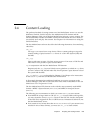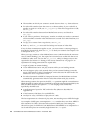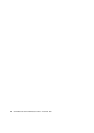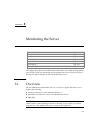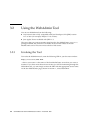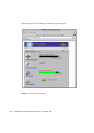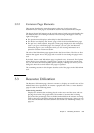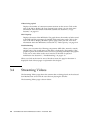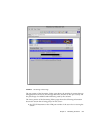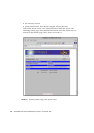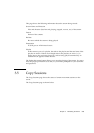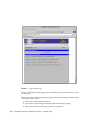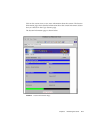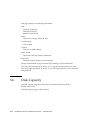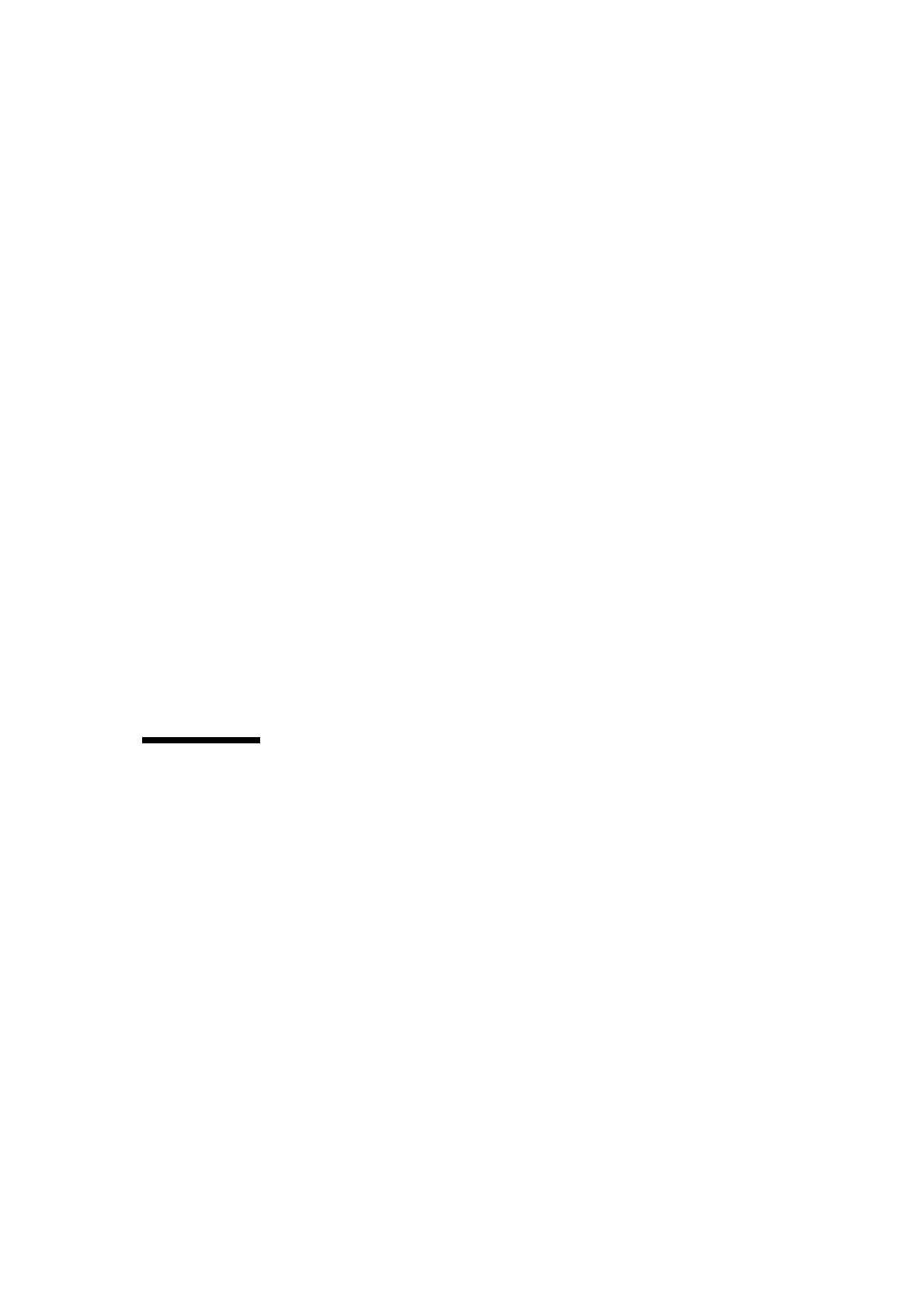
Chapter 3 Monitoring the Server 3-5
3.2.2 Common Page Elements
This section describes the items that appear at the top of each page in the
WebAdmin tool. Each page is described in detail in later sections in this chapter.
The Server Name field appears at the top left corner of each page and identifies the
Sun MediaCenter server being monitored. The following icons appear at the top
right of the pages:
■ The question mark displays online help for the WebAdmin tool.
■ The house icon displays the “home” page, which is the Sun MediaCenter page.
■ The pin icon, when selected, keeps the current page displayed in the workspace,
even if you go to a different page. For example, you can “pin” the Resource
Utilization page in your workspace while you are viewing information on a
particular content movement session.
The title of the WebAdmin page appears below the Server Name. The Next or Prev
buttons that appear next to the page title are useful for traversing the pages in the
tool.
By default, data in each WebAdmin page is updated every 10 seconds. The Update
menu allows you to select the “Update Now” option to get the most current data.
Or, you can select the Timed Update option to display a dialog box where you can
change the interval at which data in the pages is updated.
The remaining sections in this chapter describe each of the pages in the WebAdmin
tool.
3.3 Resource Utilization
The Resource Utilization page, shown in FIGURE 3-2, displays an overall view of Sun
MediaCenter server operations. It contains a graphic and a link to a more detailed
page for each of the following items:
Videos being watched
Displays the streams that are being played on the server and the users who are
playing the streams. The graph shows the number of streams that are being
played and the percentage of the available bandwidth that the streams are using.
Click on the icon or the link to display the Streaming Videos page, where you can
view more information about the streams. See Section 3.4, “Streaming Videos,” on
page 3-6.