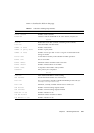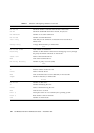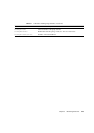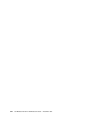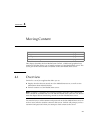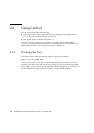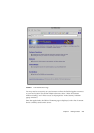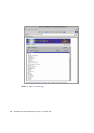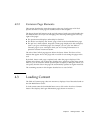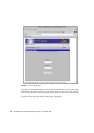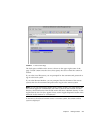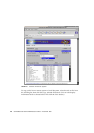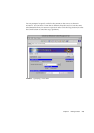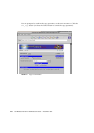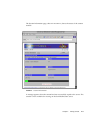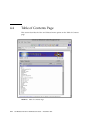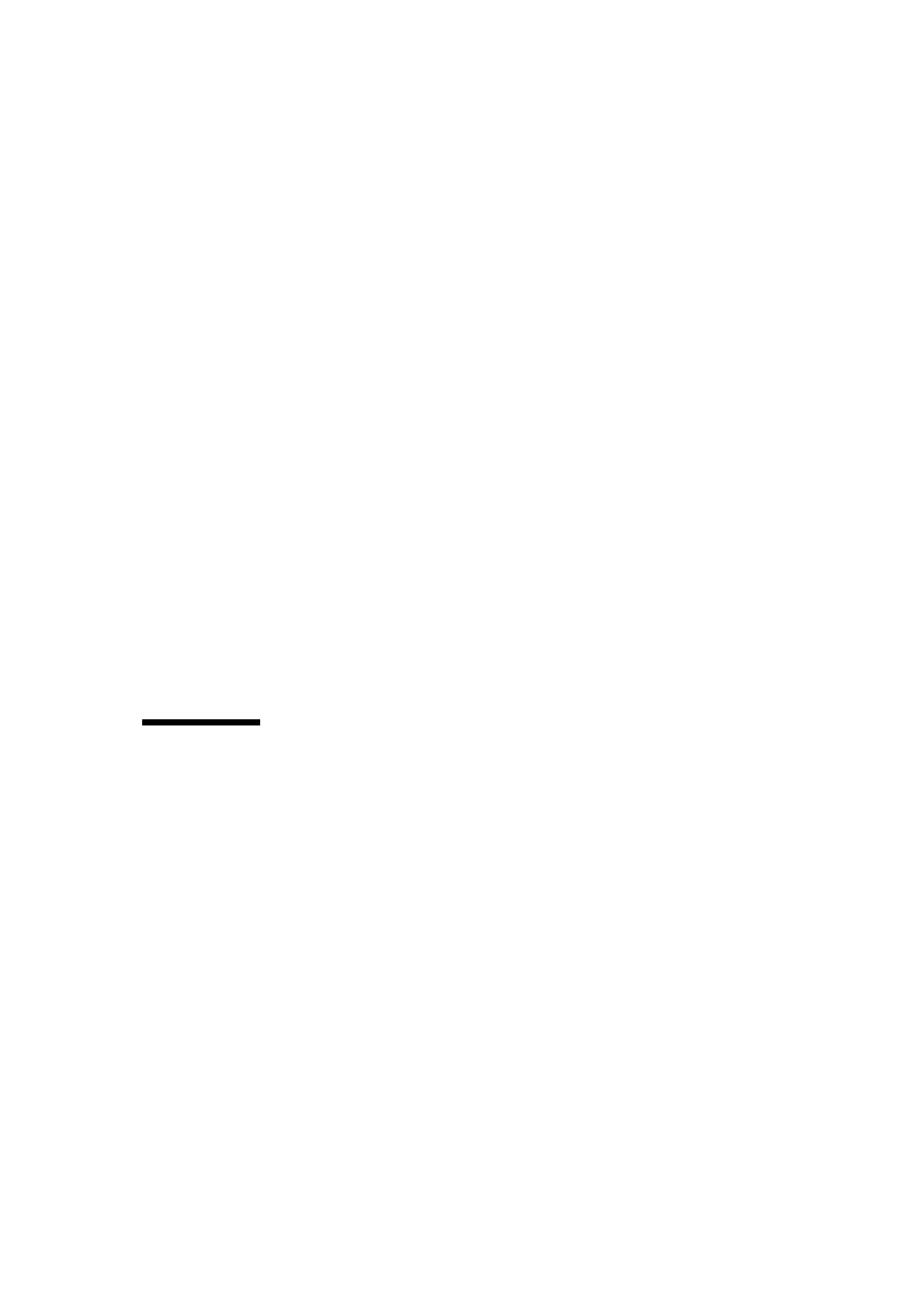
Chapter 4 Moving Content 4-5
4.2.2 Common Page Elements
This section describes the items that appear at the top of each page in CmTool.
Specific elements of each page are described later in this chapter.
The Server Name field appears at the top left corner of each page and identifies the
Sun MediaCenter server you are managing. The following icons appear at the top
right of the pages:
■ The question mark displays online help for CmTool.
■ The house icon displays the “home” page, which is the Sun MediaCenter page.
■ The pin icon, when selected, keeps the current page displayed in the workspace,
even if you go to a different page. For example, you can “pin” the Table of
Contents page in your workspace while you are viewing information on a
particular content movement session.
The title of the CmTool page appears below the Server Name. The Next or Prev
buttons that appear next to the page title are useful for traversing the pages in the
tool.
By default, data in each page is updated only when the page is displayed. The
Update menu allows you to select the “Update Now” option to get the most current
data. Or, you can select the Timed Update option to display a dialog box where you
can specify that the data in the pages be automatically updated at regular intervals.
The remaining sections in this chapter describe how to use CmTool.
4.3 Loading Content
The Table of Contents page, shown in FIGURE 4-2, displays a list of the titles found on
the Sun MediaCenter server.
To load content onto the Sun MediaCenter server, click on the Load new Content
button. This displays the Login Information page, shown in
FIGURE 4-3.