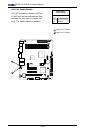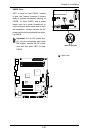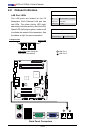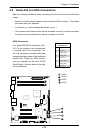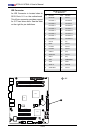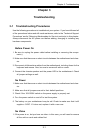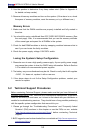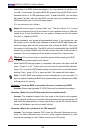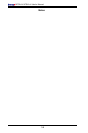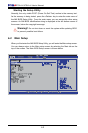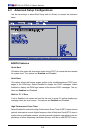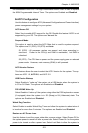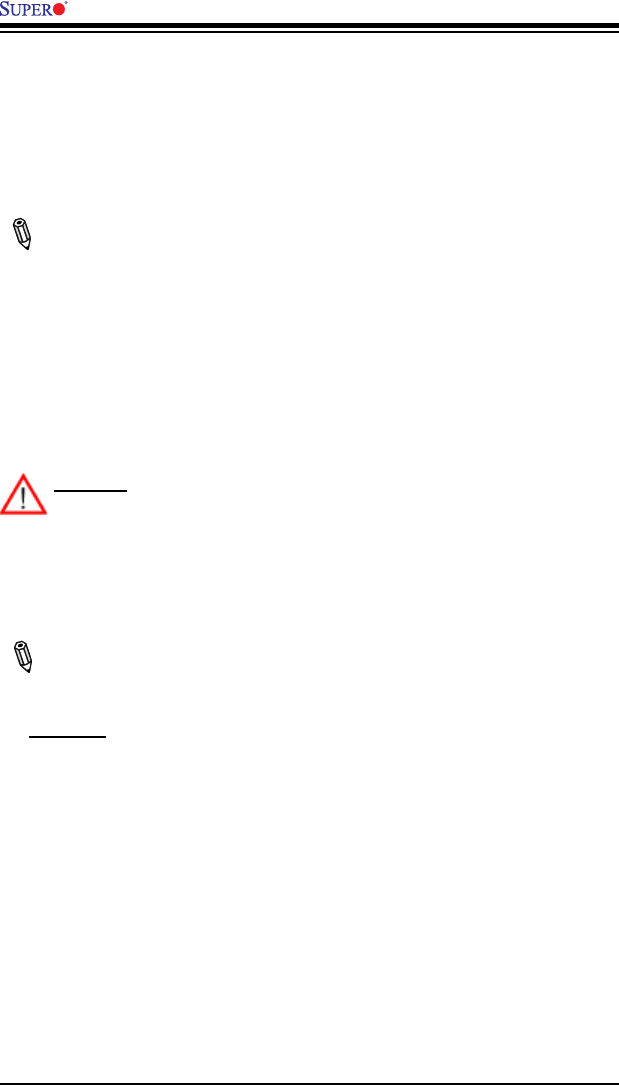
3-4
X7SLA-L/X7SLA-H User's Manual
newer than your BIOS before downloading. You may choose the zip le or the
.exe le. If you choose the zipped BIOS le, please unzip the BIOS le onto a
bootable device or a USB pen/thumb drive. To ash the BIOS, run the batch
le named "ami.bat" with the new BIOS .rom le from your bootable device or
USB pen/thumb drive. Use the following format:
F:\> ami xxxxxxxx.rom <Enter>
Notes: Be sure to type in a space after "ami". The drive letter "F:\>" is used
only as an example and is the drive letter of your bootable device or USB pen/
thumb drive. It may be different on your system. Always use the le named
“ami.bat” to update the BIOS.
When completed, your system will automatically reboot. If you choose the .exe
le, please run the .exe le under Windows to create the BIOS ash oppy disk.
Insert the oppy disk into the system you wish to ash the BIOS. Then, boot
the system to the oppy disk. The BIOS utility will automatically ash the BIOS
without any prompts. Please note that this process may take a few minutes to
complete. Do not be concerned if the screen is paused for a few minutes.
Warning: Do not shut down or reset the system while updating the BIOS
to prevent possible system boot failure!
When the BIOS ashing screen is completed, the system will reboot and will
show “Press F1 or F2”. At this point, you will need to load the BIOS defaults.
Press <F1> to go to the BIOS setup screen, and press <F9> to load the default
settings. Next, press <F10> to save and exit. The system will then reboot.
Note: The SPI BIOS chip installed on this motherboard is not removable. To
repair or replace a damaged BIOS chip, please send your motherboard to RMA
at Supermicro for service.
Question: I think my BIOS is corrupted. How can I recover my BIOS?
Answer: Please see Appendix D, BIOS Recovery for detailed instructions.
Question: What's on the CD that came with my motherboard?
Answer: The supplied compact disc has quite a few drivers and programs
that will greatly enhance your system. We recommend that you review the CD
and install the applications you need. Applications on the CD include chipset
drivers for Windows, security and audio drivers.
Question: Where do I get drivers for PXE support?
Answer: This product supports PXE under the Microsoft Windows environ-
ment. For other platforms such as Linux, driver support depends on what
version and package is used. Please contact your O/S vendor.