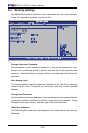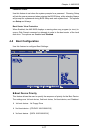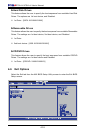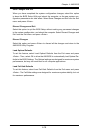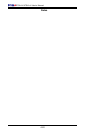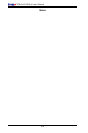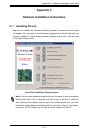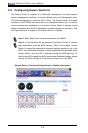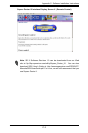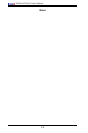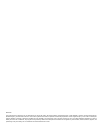B-2
X7SLA-L/X7SLA-H User's Manual Guide
B-1 Installing the Windows XP/2003 OS for Systems with
RAID Support
After all the hardware has been installed, you must rst congure Intel South Bridge RAID
settings before you install the OS and other software drivers. To install the Linux OS or to
congure RAID settings, please refer to the OS Installation or RAID Conguration User
Guides posted on our web site at www.supermicro.com/support/manuals. Please note
that the ICH7R Driver does not support the Windows 2000 OS.
Insert Microsoft's Windows XP/2003 Setup CD in the CD Driver, and the system will start
booting up from CD.
Press the <F6> key when the message-" Press F6 if you need to install a 1.
third party SCSI or RAID driver" displays.
When the Windows XP/2003 Setup screen appears, press "S" to specify ad-2.
ditional device(s).
Insert the driver diskette-"Intel AA RAID XP/2003 Driver for ICH7R" into Drive 3.
A: and press the <Enter> key.
Choose the Intel(R) ICH7R 4. SATA RAID Controller from the list indicated in
the XP/2003 Setup Screen, and press the <Enter> key.
Press the <Enter> key to continue the installation process. (If you need to 5.
specify any additional devices to be installed, do it at this time.) Once all
devices are specied, press the <Enter> key to continue with the installation.
From the Windows XP/2003 Setup screen, press the <Enter> key. The 6.
XP/2003 Setup will automatically load all device les and then, continue the
Windows XP/2003 installation.
After the Windows XP/2003 OS Installation is completed, the system will auto-7.
matically reboot.