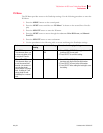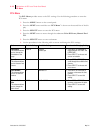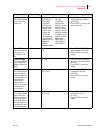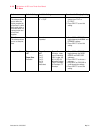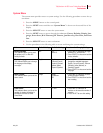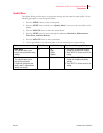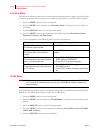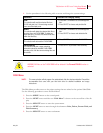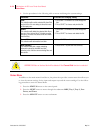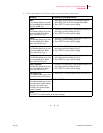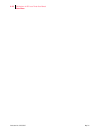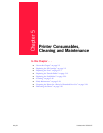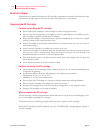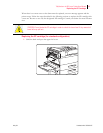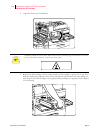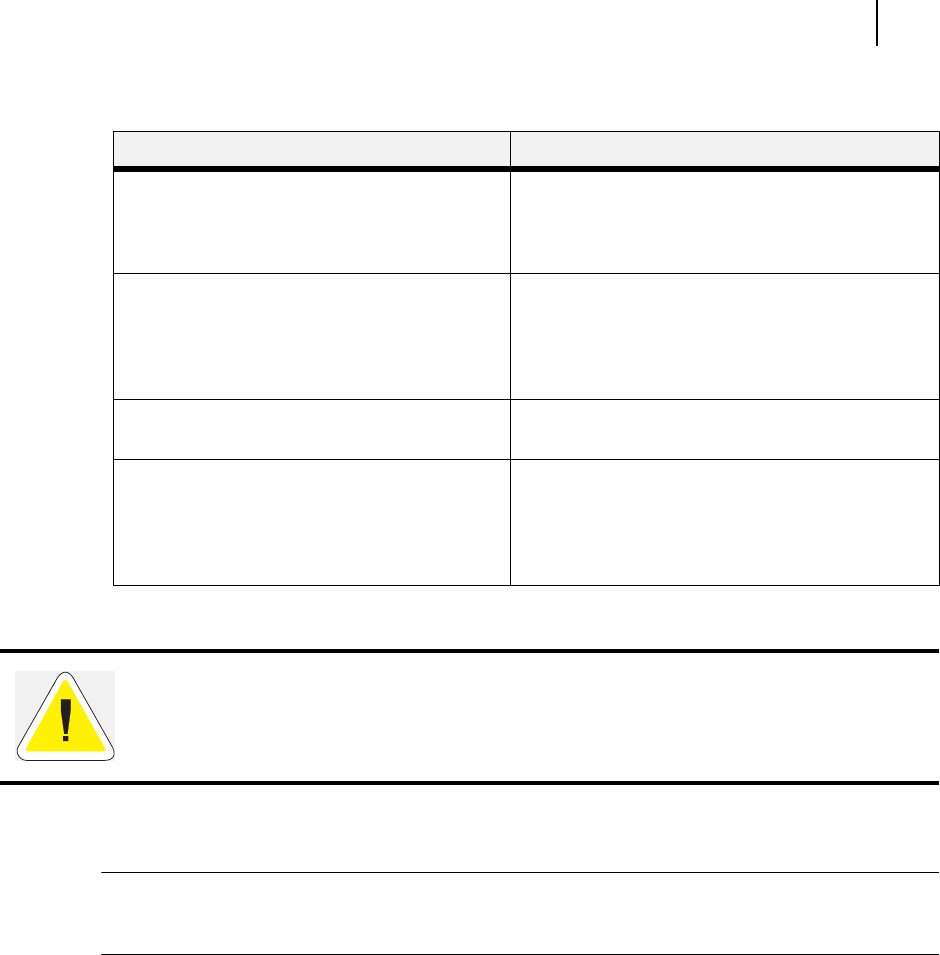
May 04 Publication No. GEG-99197
TallyGenicom mL450 Laser Printer User Manual 4-23
Pushbuttons
6. Use the procedures in the following table to access and change the system settings:
.
DISK Menu
NOTE: This menu selection will only appear if an optional hard disk drive has been installed. Consult the
documentation that came with your hard disk drive for detailed installation and usage
instructions.
The Disk Menu provides access to the printer settings that are related to the optional Hard Disk.
Use the following procedure to enter the Disk Menu:
1. Press the MENU button on the control panel.
2. Press the NEXT button until the text “Disk Menu” is shown on the second line of the dis-
play.
3. Press the SELECT button to enter the system menu.
4. Press the NEXT button to move through the submenus: Print, Delete, Format Disk, and
Disk Summary.
5. Press the SELECT button to enter a submenu.
Submenus Procedure for Changing Setting
Print
This selection will read the selected file from
FLASH and print it as if it were being received
from one of the input ports.
1. Press NEXT or PREVIOUS to scroll through the
files.
2. Press SELECT to choose and print the file.
Delete
This selection will delete the selected disk file or
directory from the FLASH DIMM. To delete an
entire directory, you must first delete all the files
within that directory.
1. Press NEXT or PREVIOUS to scroll through the
files.
2. Press SELECT to choose and delete the file.
Format Flash
This selection will reformat the FLASH DIMM.
1. Press SELECT to reformat the FLASH DIMM.
Flash Summary
This selection will print a page containing
information about the installed FLASH DIMM
including a list of all the current existing files and
directories.
1. Press SELECT to print the FLASH summary.
WARNING! All files on the FLASH DIMM will be deleted if the Format FLASH function is
selected.