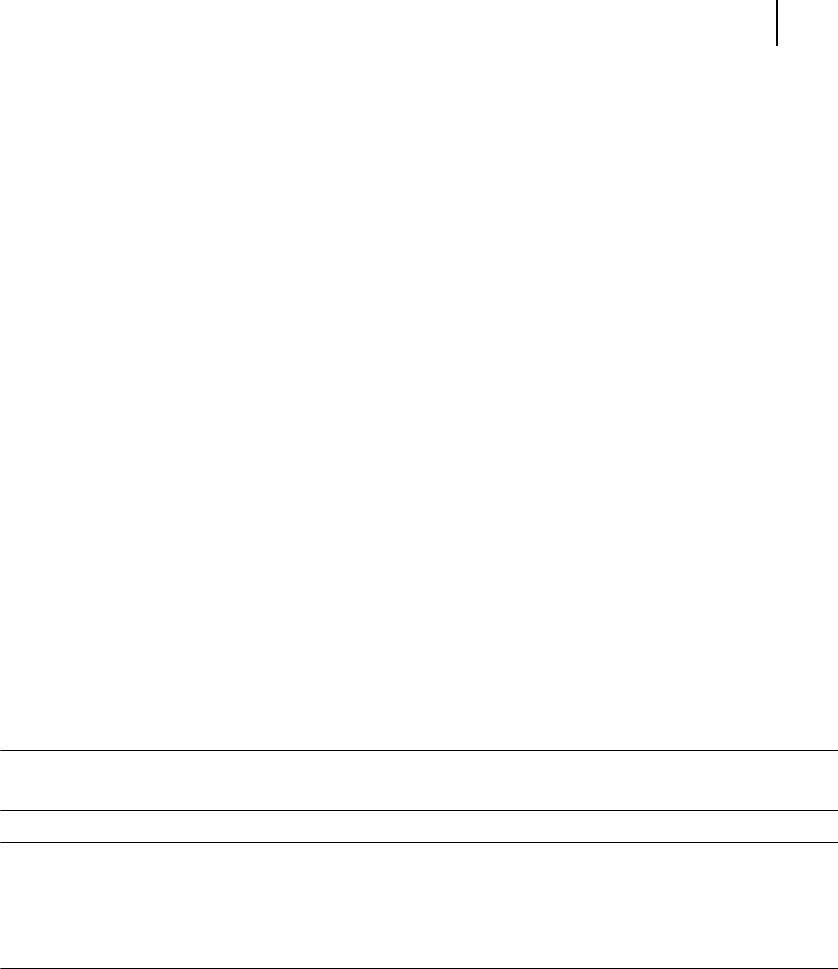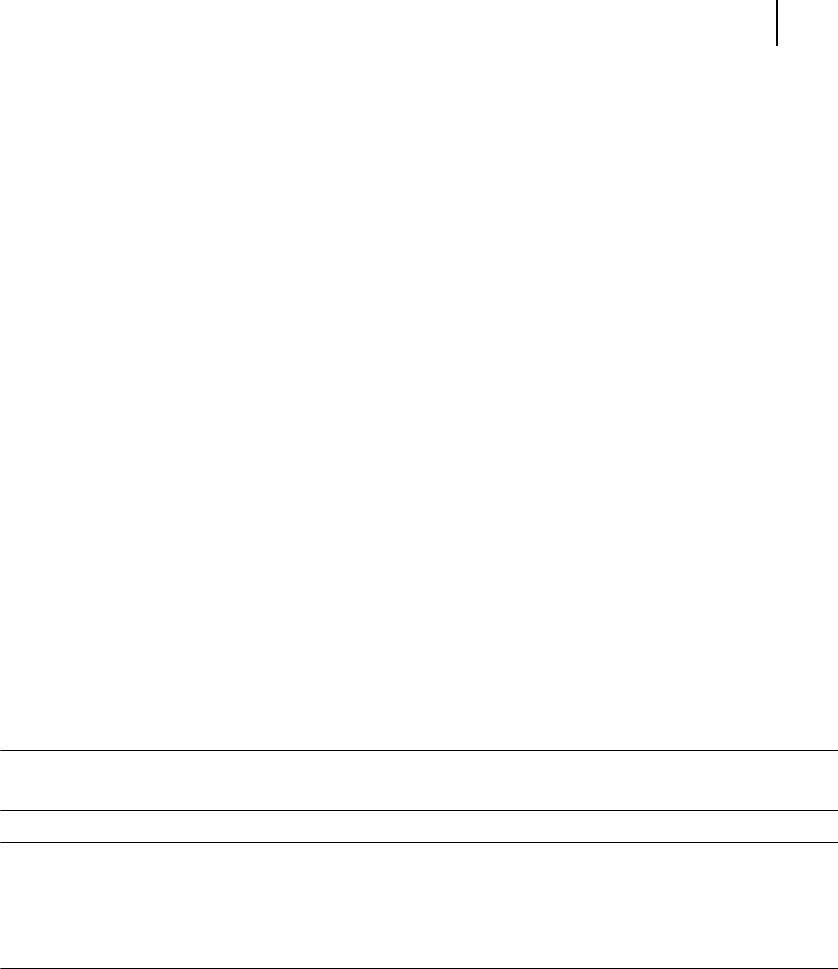
May 04 Publication No. GEG-99197
TallyGenicom mL450 Laser Printer User Manual 7-33
Resolution
To use the new form as the default form, follow these steps:
WINDOWS NT
In CONTROL PANEL, double-click PRINTERS.
Right-click the printer you want to select, and then click DOCUMENT DEFAULTS.
In the PAPER SIZE box, click the new form.
Click OK.
WINDOWS 2000 AND XP
In CONTROL PANEL, double-click PRINTERS.
Right-click the printer you want to select and then click PROPERTIES.
On the GENERAL tab, click PREFERENCES.
On the PAPER QUALITY tab, click ADVANCED, and then in the PAPER SIZE drop
down menu, select the custom form size.
Click OK.
To use the new form from a program, follow these steps:
In the program, click PRINT.
In the PRINT dialog box, click PROPERTIES.
In the PAPER SIZE box, click the new form.
Click OK.
Click OK to print.
NOTE: New forms are stored on the computer where they are created. When you create a new form
for use with a shared printer, create the form on the print server.
NOTE: On a Windows 2000 and XP computer, occasionally the newly created form will not appears in
the drop down list under paper size. If you encounter this, you may need to select an existing
form under server properties, modify the settings, check box to create a new form, change the
form name and save the form. Once you save the form, it should appear in the paper size drop
down box.