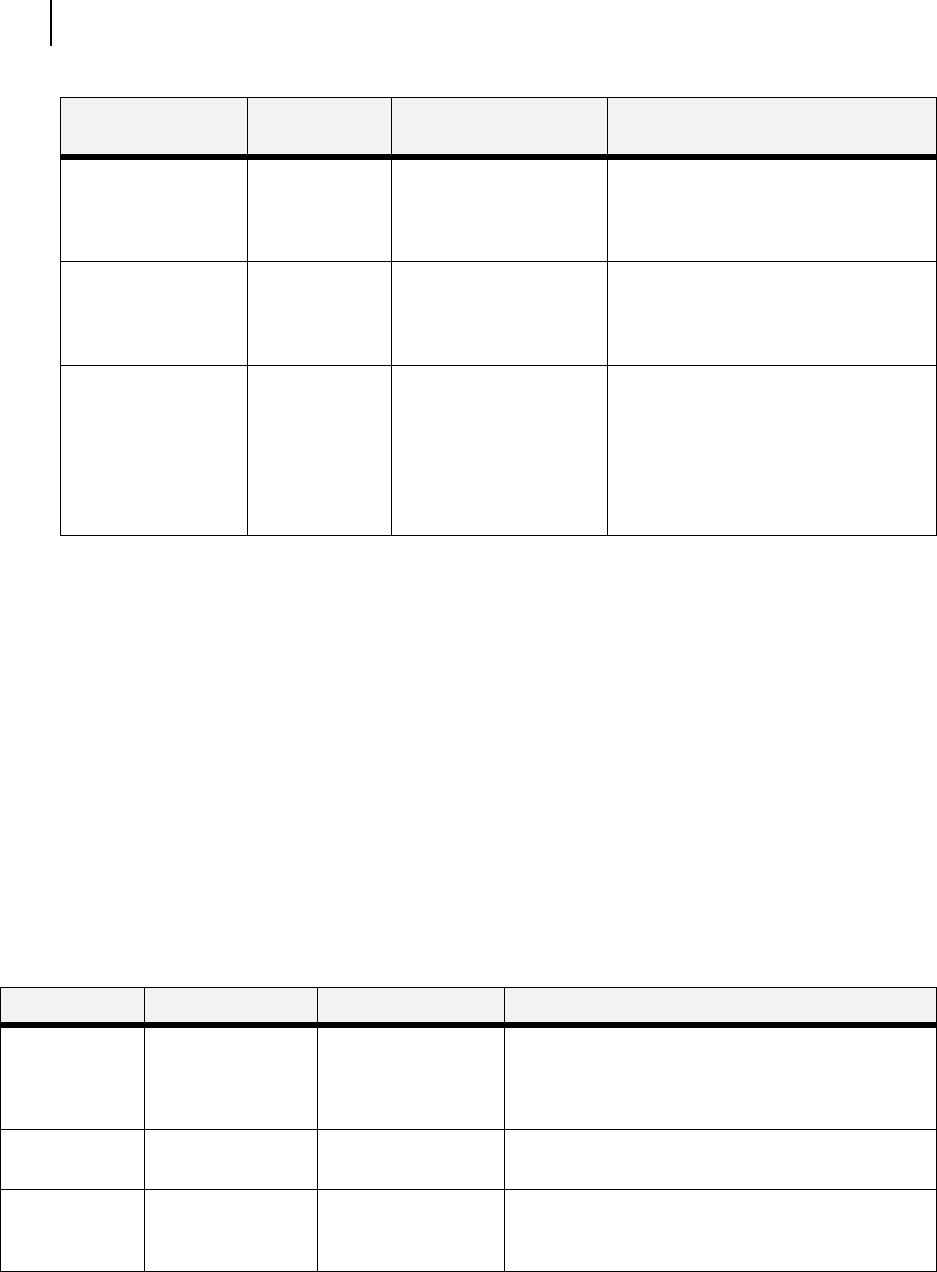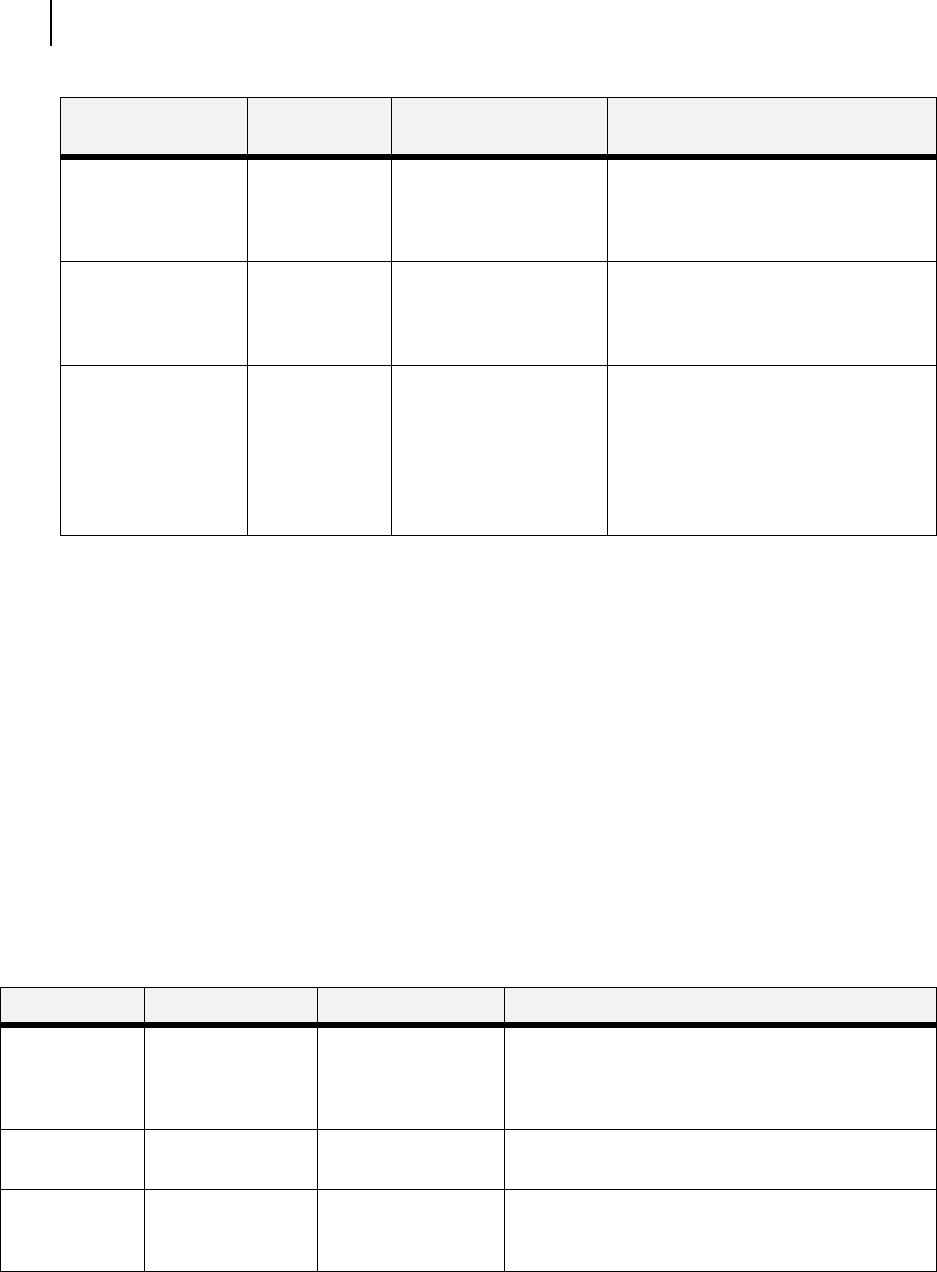
Publication No. GEG-99197 May 04
4-8 TallyGenicom mL450 Laser Printer User Manual
Job Accounting
Job Accounting
The Job Accounting Menu provides access to functions and settings related to this feature. Use the
following procedure to enter the Job Accounting Menu to change the settings or access the func-
tions:
1. Press the MENU button on the control panel.
2. Press the NEXT button until the text “Job Accounting Menu” is shown on the second line of
the display.
3. Press the SELECT button to enter the Job Accounting Menu.
4. Press the NEXT button to move through the submenus: Enable, Print Info, Reset Info.
5. Press the SELECT button to enter a submenu.
Use the procedures in the following table to access and change the system settings.
Delete
User Folder 1
1. Press NEXT or PREVIOUS to scroll
through the User Folder Names.
2. Press SELECT to choose the desired
User Folder.
Delete
Job1
1. Press NEXT or PREVIOUS to scroll
through the Print Job Names.
2. Press SELECT to choose the desired
Print Job to Delete.
Job Name
PIN
This step is necessary if
the job is a PRIVATE job.
1. Press NEXT or PREVIOUS to increase
or decrease each digit of the
four-digit number.
2. Press SELECT to set one digit and
move to the next digit.
3. Press SELECT after changing the last
digit to save this setting.
Submenu Default
Setting
Available Settings Procedure for Changing Setting
SubMenu Default Settings Available Settings Procedure for Changing Setting
Enabled No Yes
No
1. Press NEXT or PREVIOUS to scroll through Yes or
No options.
2. Press SELECT to choose Yes to turn on this
function.
Print Info 1. Press SELECT to begin printing the Job Accounting
Summary Report.
Reset Info 1. Press SELECT to reset the Job Accounting
Information. This will delete all stored information
related to jobs received by the printer.