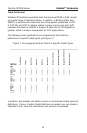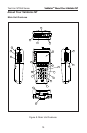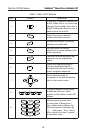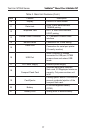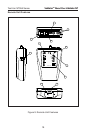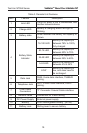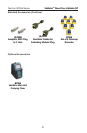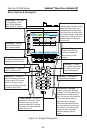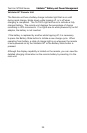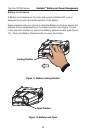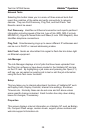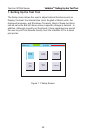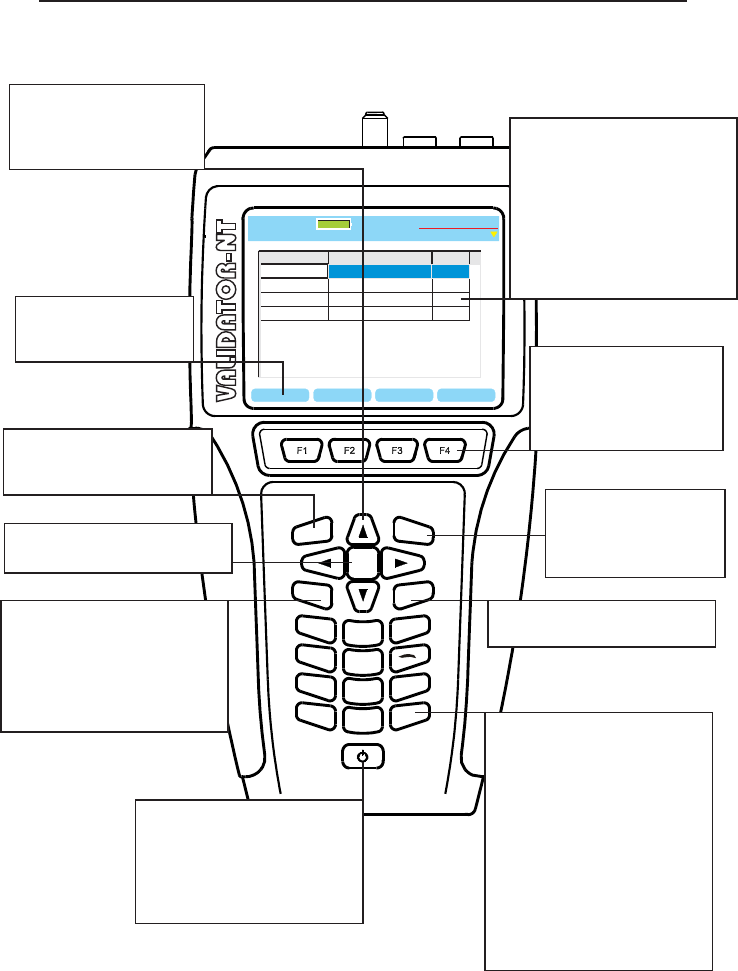
22
Test-Um NT955 Series
Menu Options & Navigation
6
MNO
JKL
5
4
GHI
*
7
PRS
0
#
9
TUV
8
QZ
WXY
M
E
N
U
1
A
C
C
P
T
T
E
S
T
3
ABC
2
DEF
SEL
Q
U
I
T
VALIDATOR-NT
TM
OPEN RENAME
COPY
DEL JOB
Job Manager
Untitled1.job
Test-Um Inc.
validator
File Name Modified File Size
Test-um.job
Technicolor.job
Untitled1.job
10.21 Wed 2005 Oct 06
9.51 Fri 2005 Oct 08
10.00 Mon 2005 Oct 11
25.1 K
11.7 K
5.7 K
Magicworld.job
13.17 Tue 2005 Oct 05
13 K
100%
2005 Aug 25
10:53:01
Figure 10. Keypad Navigation
Validator
TM
About Your Validator-NTValidator
TM
About Your Validator-NT
*Accept Key – used to
exit a cell and accept any
changes that were made.
*Select Key – is used to
enter a menu or cell.
*Menu Key – prompts a
menu that displays options
for going back to the start
screen, saving your job,
printing or shutting down the
Compact Flash Card.
*Power Button – is used to
power the unit on/off. When
the unit is on, a short tap
dims the backlight. Holding
key down for over a second
turns the unit off.
Alphanumeric keypad – is
used to enter data. Multiple
presses of a key advance the
letters and numbers of each
key. The cursor will increment
to the next space when a
different key is pressed.
When the subsequent letter
is on the same key, advance
the cursor to the next space
using the right arrow key
before pressing the key
again.
*Test Key – is pressed to
initiate a test procedure.
*Quit Key – is used
to navigate backwards
one step or exit a cell
without changing it.
Function Keys -
Execute the soft key
functions displayed
above them on the
screen.
Cells – are boxes for
inputting data. To enter a cell,
press the Select Key. Use
the Alphanumeric Keys and
the Arrow Keys to enter data
and create spaces. Press the
Accept Key to exit a cell and
automatically increment to
the next cell.
Arrow Keys – are used
to navigate up, down,
right, or left between
cells, words or spaces.
Soft Keys – Denes
functions specic to
the current screen.