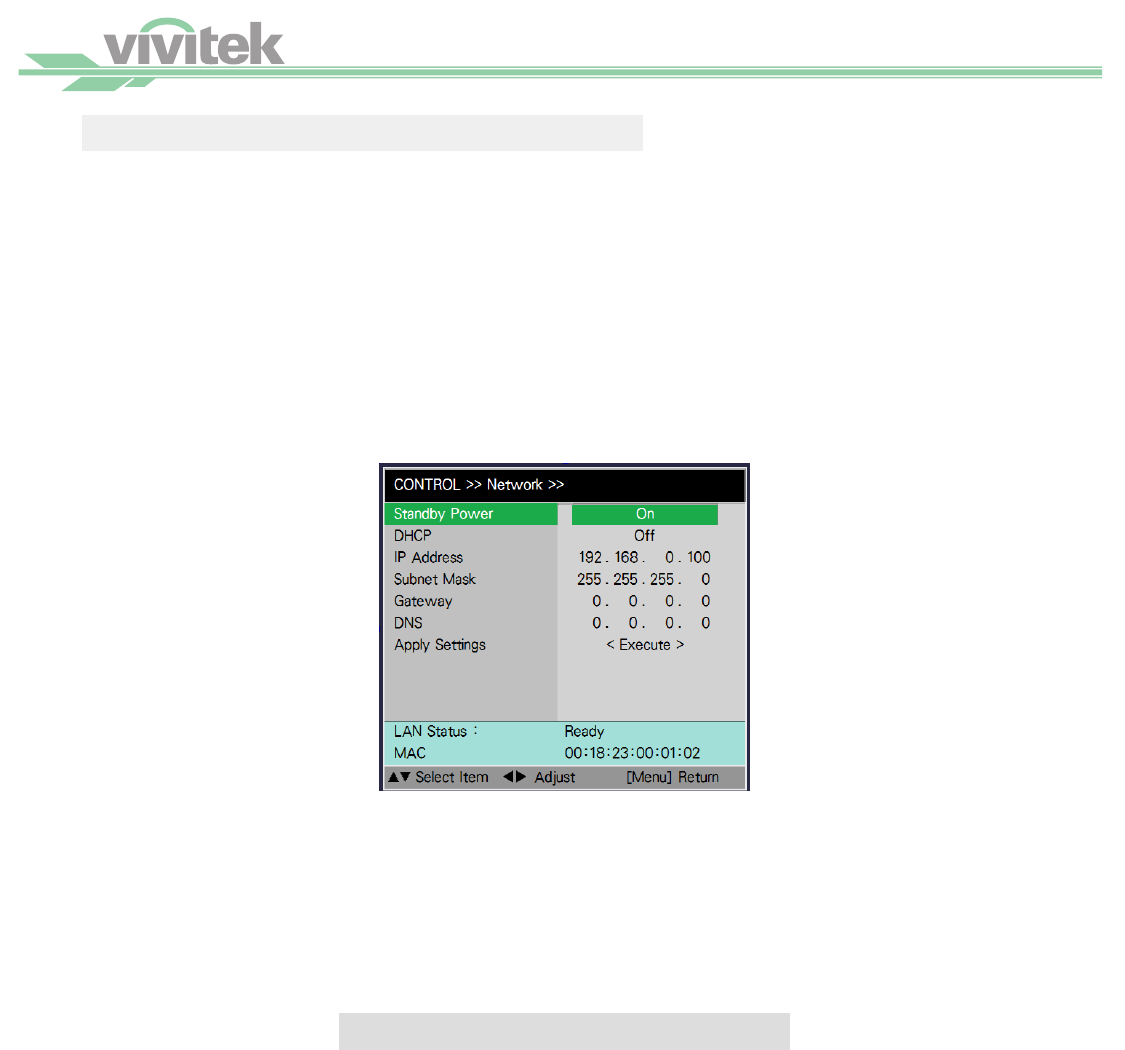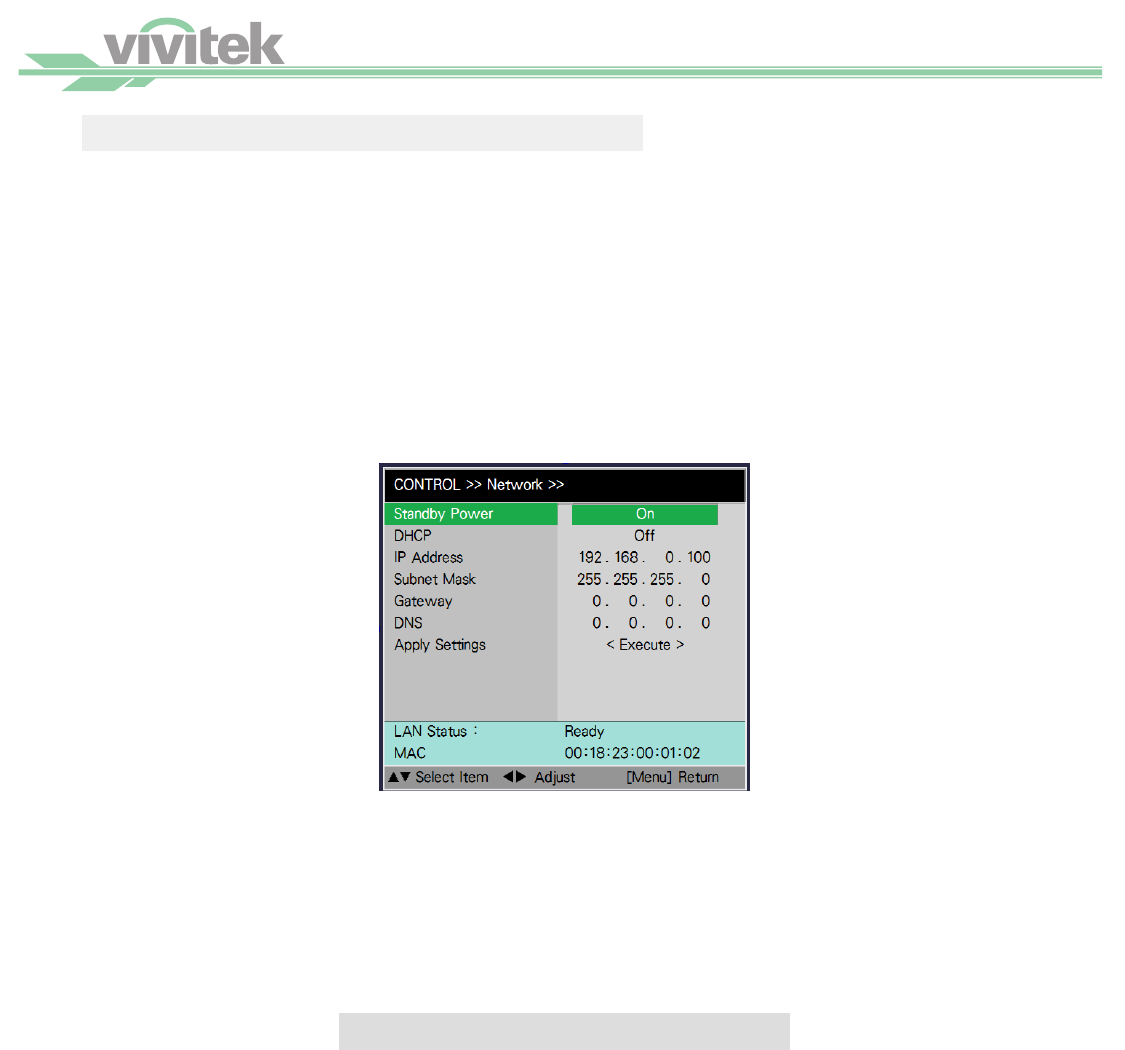
54
Control the projector through a network
Set Up the Projector for Networking
In case the remote network control is not connected to LAN or DHCP or the LAN is not activated, connect as
illustrated below:
Caution:
In case the remote network control is not connected to LAN or DHCP or the LAN is not activated, set DHCP option to Off and
then select Apply. The DHCP service assigns IP address and settings to devices automatically and keeps IP Address, Subnet, and
Gateway options away from editing. If the DHCP service of the LAN is not activated, set up the network manually.
Use ▲▼ and the Enter button to select Network and network settings:
•
IP Address:
To specify an IP address, press the Enter button to show the IP address input window. Use
the
button to select the number in the address to be changed. Use the ▲▼ button to increase or de-
crease the number in the IP address.
•
Subnet
: Set the subnet. The input method is the same as the IP address.
•
Gateway
: Set the gateway. The input method is the same as the IP address.
•
DHCP
: Enable or disable the DHCP service. When DHCP is set to ON, the DHCP server of the domain
will assign an IP address to the projector. The IP address will appear in the IP address window and you
don't need to make any input. Otherwise, the domain does not or cannot assign any IP address, and 0. 0. 0.
0 is shown on the IP address window.
•
Apply:
Select this button and press Enter. It takes the projector several seconds to execute the change of
the network setting till the following message disappears.
Setting network configuration, please wait
Please contact your network administrator in case the network remains disconnected.