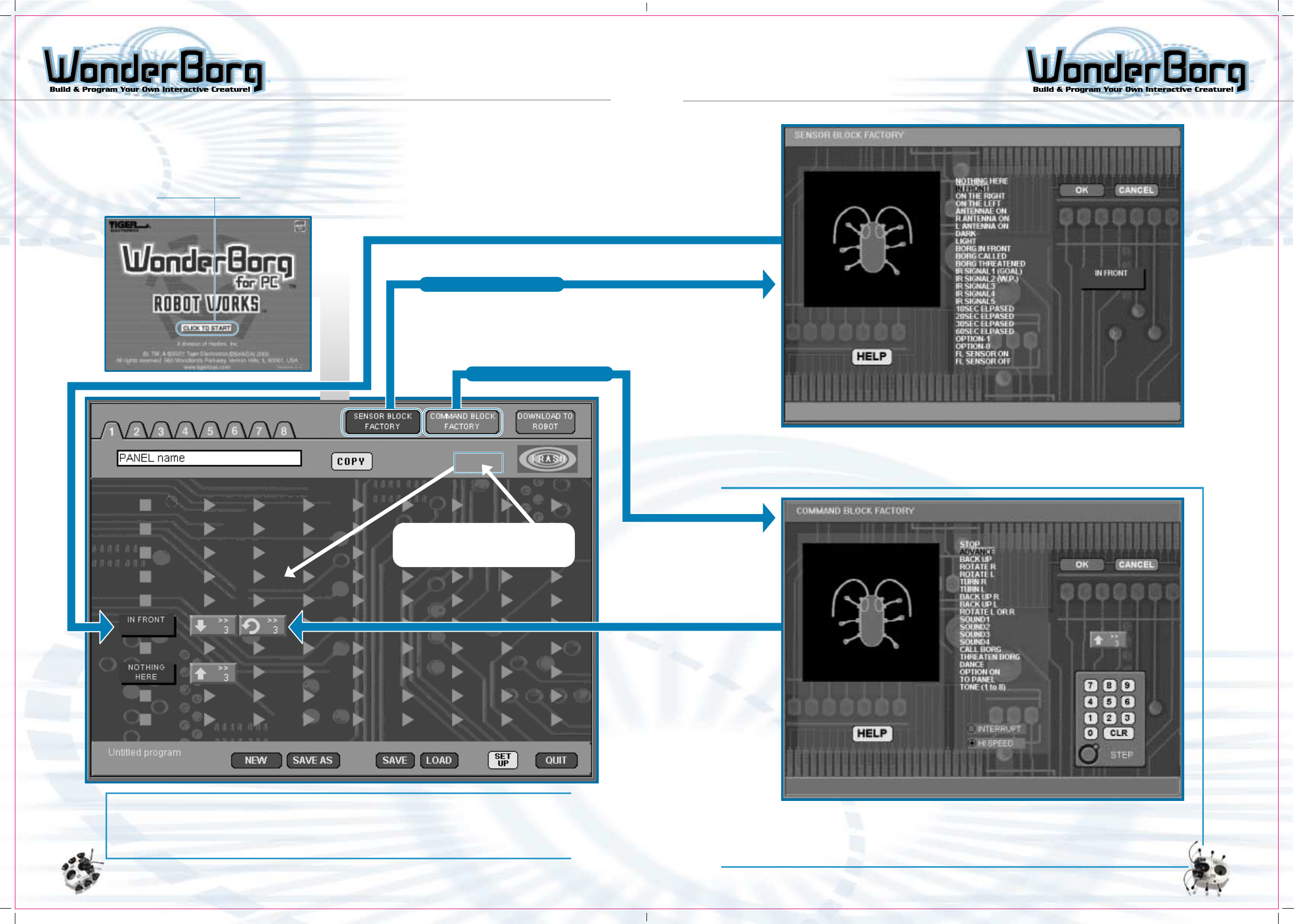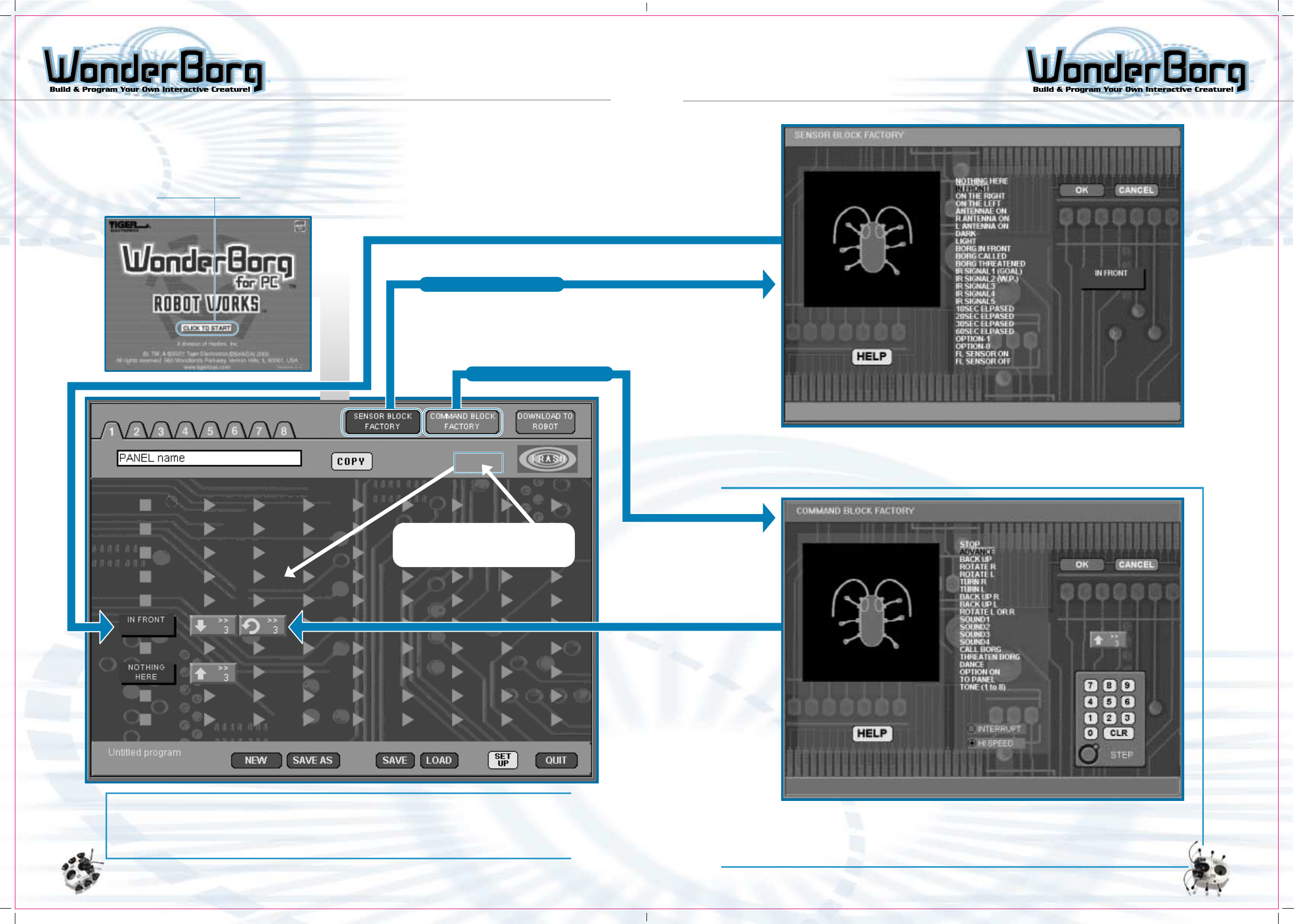
3231
The Panel Screen
This is the main screen used for programming the WonderBorg. Using the mouse to drag
and drop blue sensor blocks and red and green command blocks, you can create a program
very easily. (The illustration above shows a panel after a program has been input.)
How to Read the Screens
Operations are carried out using three basic screens: the Panel screen, the Sensor
Block Factory screen, and the Command Block Factory screen. This section explains the
role of each screen and how to switch between them.
When you open Robot Works, the title screen appears. Left clicking here will take you
to the Panel screen.
Note: To go to the Sensor
Block Factory. Click one of
the blue squares on the Panel
Screen; to go to the command
black Factory, click one of
the pink triangles.
The Sensor Block Factory
This screen is used to create new sensor blocks on the Panel screen. A sensor
block is a block specifying which sensor to use. It consists of yellow text
on a blue block.
The Command Block Factory
This screen is used to create new command blocks on the Panel screen. A
command block is a block specifying which command to execute. The command
consists of an icon and text on a red or green block.
Go to Sensor Block Factory
Go to Command Block Factory
The new block will appear here.
Drag it over and drop it at the
appropriate position on the panel.
OVERVIEW OF THE PROGRAMMING OPERATION OVERVIEW OF THE PROGRAMMING OPERATION