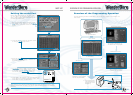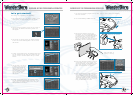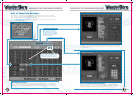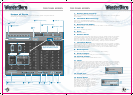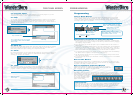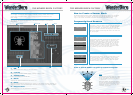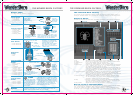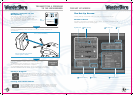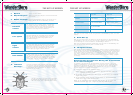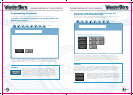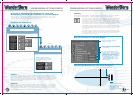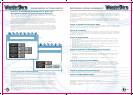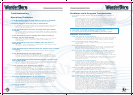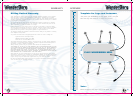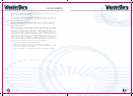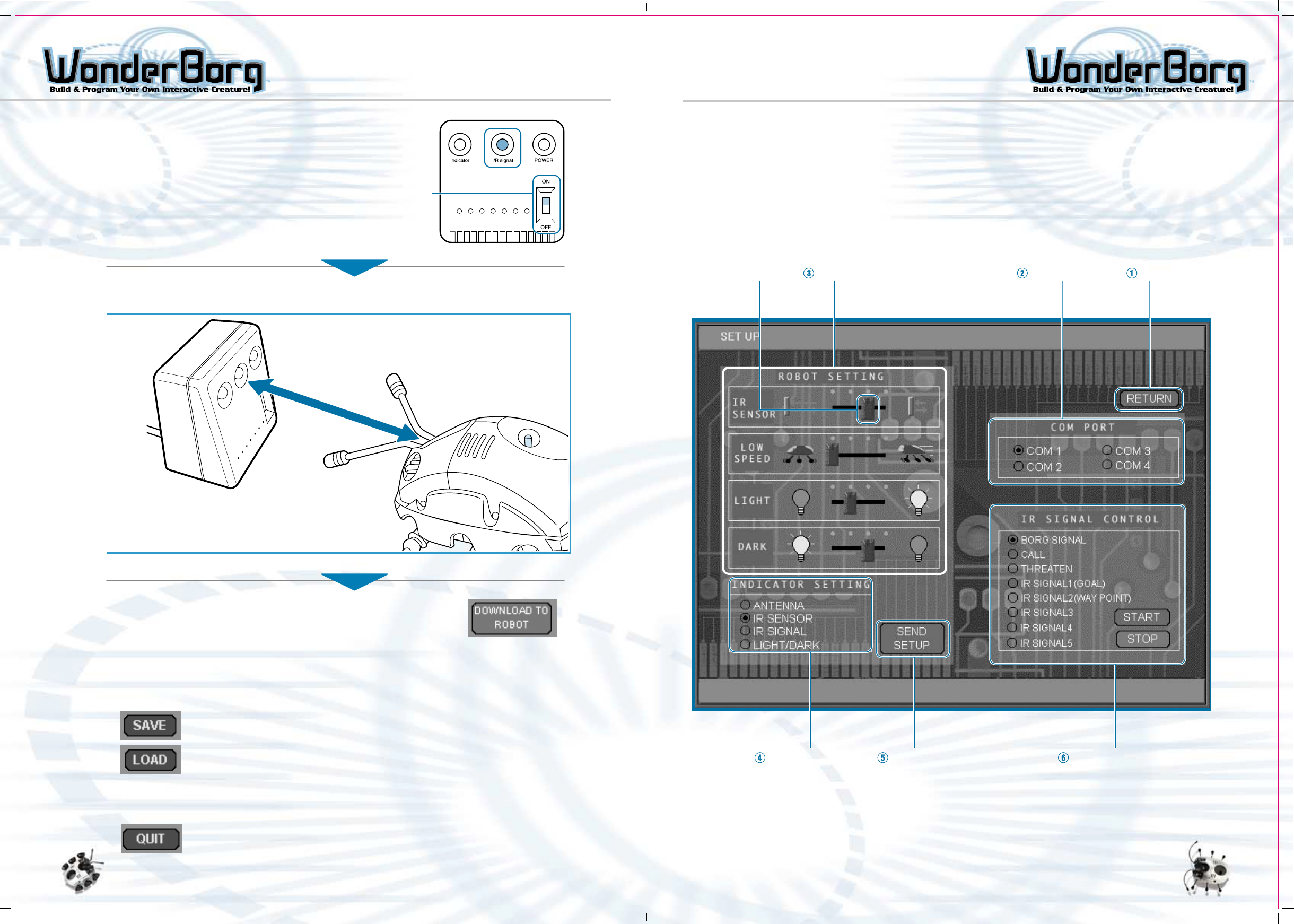
4443
Click the "Download to robot" button at the top right of the
Panel screen.
The WonderBorg’s eyes (red LEDs) will flash, and when it
emits a short beep, the transmission is complete.
If the WonderBorg beeps continuously, but is not reacting to anything,
then the transmission has not worked. In this case, repeat the procedure.
Saving a Program
By clicking the "Save" button on the panel screen, you can save your
program to your PC’s hard disk, or to a floppy. Programs previously
saved in this way can be opened on the Panel screen by clicking the
"Load" button.
Exiting from Robot Works
You can close Robot Works by clicking the "Quit" button at the bottom
right of the Panel screen. If you have not already saved the program
you have been working on, the save dialog window will pop up and ask
you whether you want to save the program.
Sending a Program to the
WonderBorg
Check that the interface’s main switch is ON. If
it is currently OFF, turn it ON.
Note: The WonderBorg must be in standby mode
(i.e. the green LED should be glowing) before you
start transmitting a program.
Position the WonderBorg so that its head is facing the infrared transmitter on
the interface.
Main
Switch On
How to position WonderBorg
Not more than 20cm from Interface
without objects in between
The Set Up Screen
Clicking "Set Up" on the Panel screen will take you to the Settings Screen.
Names of Parts
The names of the parts of the screen are shown below. The numbers correspond to the
numbered descriptions on the following page.
Adjustment knob Robot Settings Set Serial port Return
Indicator Setting Send Setup IR Signal Control
TRANSMITTING A PROGRAM
TO THE WONDERBORG
THE SET UP SCREEN