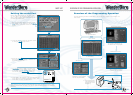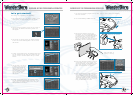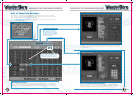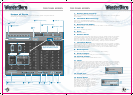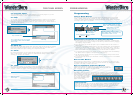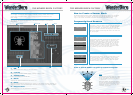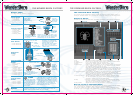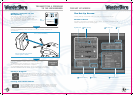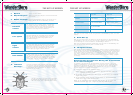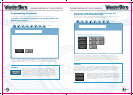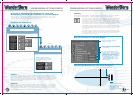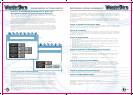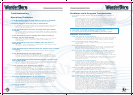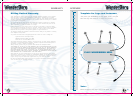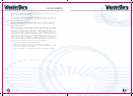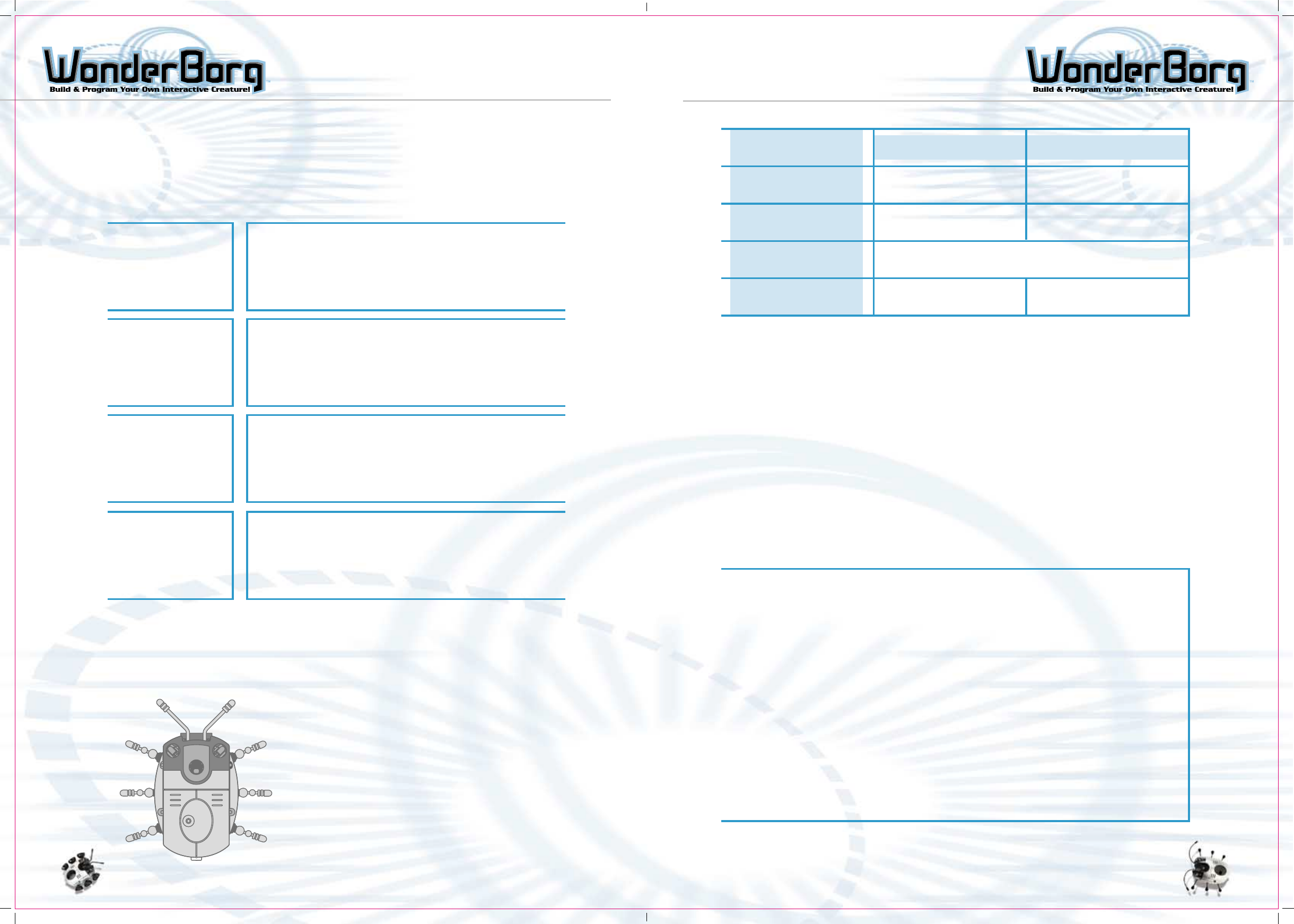
THE SET UP SCREEN THE SET UP SCREEN
4645
1. Return Go back to Panel screen.
2. Set Serial port: Select the serial port (COM port) to which the Interface
is connected.
3. Robot settings: By moving the adjustment knobs on the screen left or
right, you can set various WonderBorg functions.
4. Indicator This sets the sensors that indicate their reactions via
the left and right eyes (red LEDs) while the WonderBorg
is executing a program. This indicates the reaction status
of the sensors, so it is a useful way to check what is
happening in the program.
The LEDs glow while a program is being executed.
By changing the LED settings, you can make the
LEDs flash rapidly when a specified sensor reacts.
Infrared
sensor
Low speed
Light
sensor
Dark sensor
The sensitivity of an infrared sensor (corresponding
to a sensor block such as "something in front") has
four adjustment settings. The closer the adjustment
knob is to the left, the greater the sensitivity and
distance at which objects can be detected.
The exact speed used for "Low speed" has four adjustment
settings. The closer the adjustment knob is to the
left, the slower the speed. ("High speed" has no
adjustment settings.)
A "Light" sensor block can be given any of four settings.
The closer the adjustment knob is to the left, the
weaker the light that will trigger a sensor reaction.
Note: If you set the brightness too low, even normal
indoor light may trigger a sensor reaction.
A "Dark" sensor block can be given any of four setting.
The closer the adjustment knob is to the left, the
stronger the light that will trigger a sensor reaction.
Note: If you set too bright a setting for "Dark", even
normal indoor light may trigger a sensor reaction.
Left LED Right LED
Note: When the floor sensor is OFF, the green LED on the WonderBorg’s back will flash
rapidly.
5. Send Set Up
When you click this button, the setting on the Set Up screen will be transmitted to
the WonderBorg. Take care to carry out this step, otherwise the changes you have made
to the settings will not be reflected in the WonderBorg’s behavior.
Note: Once the settings have been transmitted, they are saved in the WonderBorg, and
will be retained even when the power is switched to OFF.
6 . IR signal Control
This is used to send a command to the Interface, causing a specific infrared signal to
be transmitted from the Interface to the WinderBorg. If you select the desired infrared
signal and then click "Start", the interface will start transmitting the infrared signal
to the robot. While the transmission is in progress, the red indicator lamp on the
left side of the Interface will flash. If you want to stop the transmission, click
"Stop". The transmission will also stop automatically if you start sending a program
or settings.
Disconnecting the Interface During the Transmission
of an Infrared Signal
If necessary, the Interface can be disconnected from your PC while it is in the
process of transmitting an infrared signal. If you want to do this, unplug the cable,
but leave the main switch ON. It is useful to be able to do this when you want to
place the infrared signal transmitter some distance away from your PC. However,
you must observe the following instructions.
1: Unplug the cable at the Interface side.
Note: Under no circumstances should the special interface Cable be
unplugged at the PC side.
2: Do not turn off the Interface’s main switch (if you do so, the infrared
signal will stop).
3: Do not poke any metal objects into the mouth of the disconnected
cable (this could cause malfunctions).
Note: If you disconnect the Interface from you PC, do not touch the
connector terminal with your fingers or with any metal object.
Left LED Right LED
Antennae Left antenna Right antenna
Infrared sensors Left infrared sensor Right infrared sensor
Infrared signals
Reaction triggered by any Infrared signal sent out
by the Interface
Lignt and Dark Dark Light
Settings: