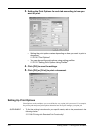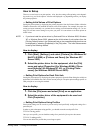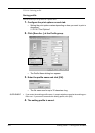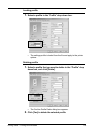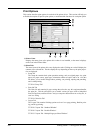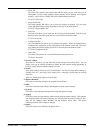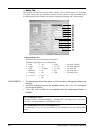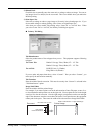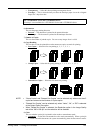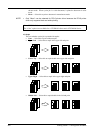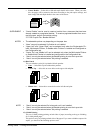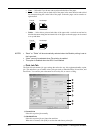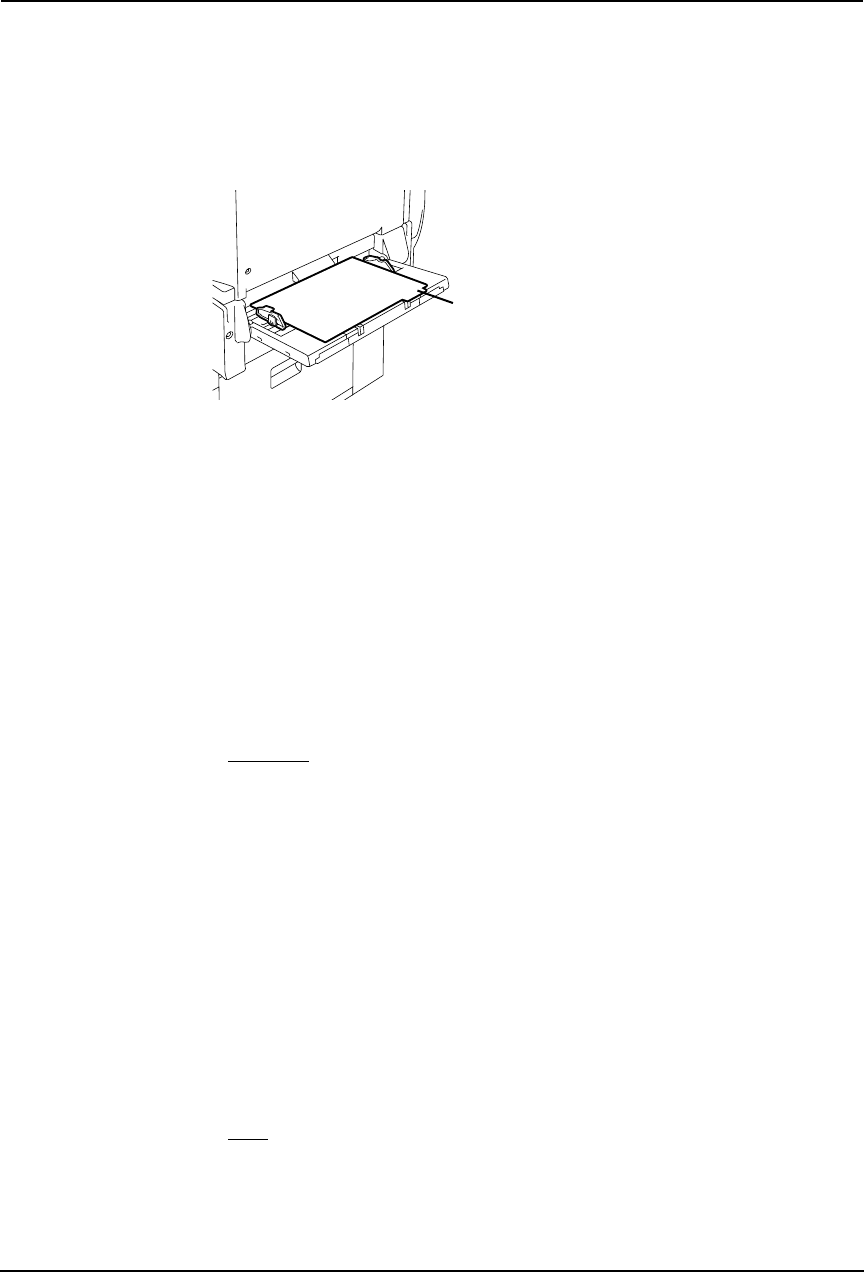
220 Printing Guide — Printing from Windows
Unit
Select the unit for the Tab Extension and Image Shift option. The default unit varies depend-
ing on the regional setting of the client computer.
NOTES:
• The tab paper can be fed only from the Bypass Tray. When you enable tab printing,
place the tab paper on the Bypass Tray. When you place the tab paper on the
Bypass Tray, make sure the tab side of the paper becomes outside.
• If the document for tab printing is not created properly or the Image Shift Width is
not set properly, the image will not be printed in the correct position within the tab
extension. Please make sure to create the document and set the Image Shift Width
correctly.
• If mis-printing occurs while multiple tab pages are printed continuously, dirt may
adhere to the reverse side of a paper. To avoid this, it is recommended to print a tab
paper as a separated job for each page so that this equipment performs cleaning
before printing next tab paper.
• When printing tab paper, the tab paper may be caught in the exit in the inner tray
because the roller to deliver the tab extension does not exit. In that case, remove
the tab paper before printing a next job.
4) Paper Source
This selects the paper source. Please select a paper source that correlates with the printing
size.
• Automatic — Automatically selects the paper set in this equipment according to the
printed document size.
• Upper Drawer — Paper is fed from the Upper Drawer.
• Lower Drawer — Paper is fed from the Lower Drawer.
• Pedestal Upper Drawer — Paper is fed from the Pedestal Upper Drawer. This cannot
be selected if a Pedestal 1 or 2 are not installed.
• Pedestal Lower Drawer — Paper is fed from the Pedestal Lower Drawer. This cannot
be selected if a Pedestal 2 is not installed.
• Large Capacity Feeder — Paper is fed from the Large Capacity Feeder. This cannot be
selected if a Large Capacity Feeder is not installed.
• Sheet Feed Bypass — Paper is fed from the Bypass Tray.
NOTE:
• The selectable values vary depending on the optional devices installed on this
equipment and their configuration on the Configuration tab.
5) Paper Type
This sets the media type of the paper.
• Plain — Select this when printing on 20 lbs plain paper (64-80 g/m
2
plain paper).
• Thick1 — Select this when printing on 24-28 lbs thick paper (81-105 g/m
2
thick paper).
• Thick2 — Select this when printing on 32-90 lbs thick paper (106-163 g/m
2
thick
paper).
• Thick3 — Select this when printing on 110 lbs thick paper (164-209 g/m
2
thick paper).
Place the tab paper
so that the tab side
becomes outside.