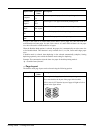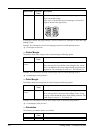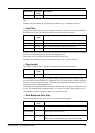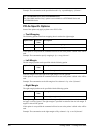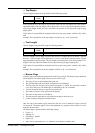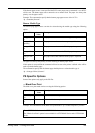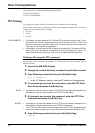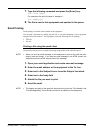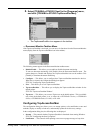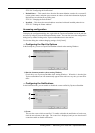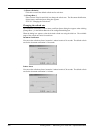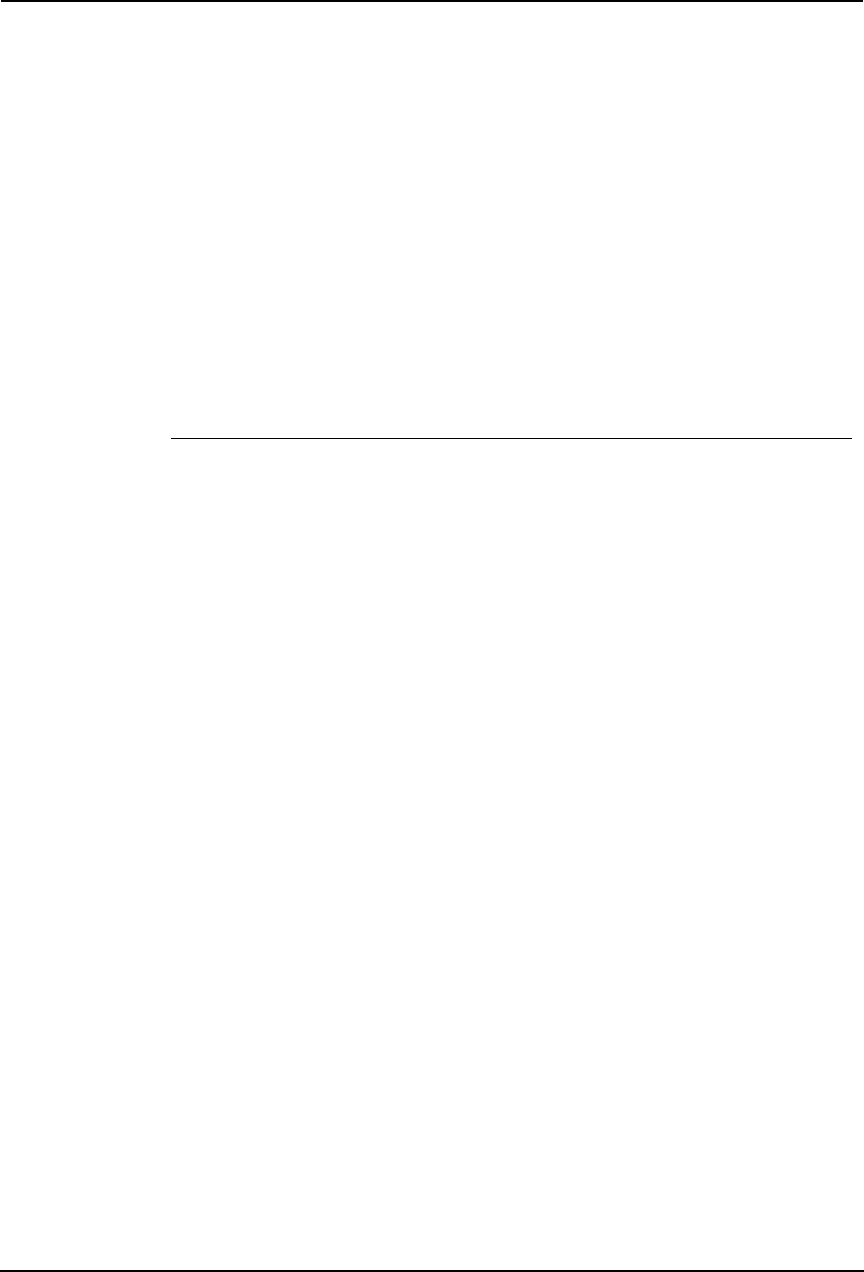
Printing Guide — Other Printing Methods 325
7. Type the following command and press the [Enter] key:
put <file name>
For example of the print file name is “sample.ps”:
put sample.ps
8. The file is sent to this equipment and spooled in the queue.
Email Printing
Email printing is available when enabled on this equipment.
You can print a document by sending the print file, as an email attachment, to this equipment
using the mail client software. This equipment can accept following files for printing:
• TIFF file
• Text file
Printing a file using the email client
The procedure below gives as example of printing using the Microsoft Outlook Express.
NOTE: • When you send an email message to this equipment to print a file, send the mes-
sage in plain text format. If you send an email message in the HTML format, this
equipment prints the HTML source code of the message.
1. Open your email application and create new mail message.
2. Enter the email address or the equipment in the To: line.
3. Enter text in the Subject line or leave the Subject line blank.
4. Enter text in the body field
5. Attach the file you want to print.
6. Send the email.
NOTE: • The header and body of the email will be printed only when the “Print Header” and
“Print Message Body” for the Email print service is enabled on this equipment.