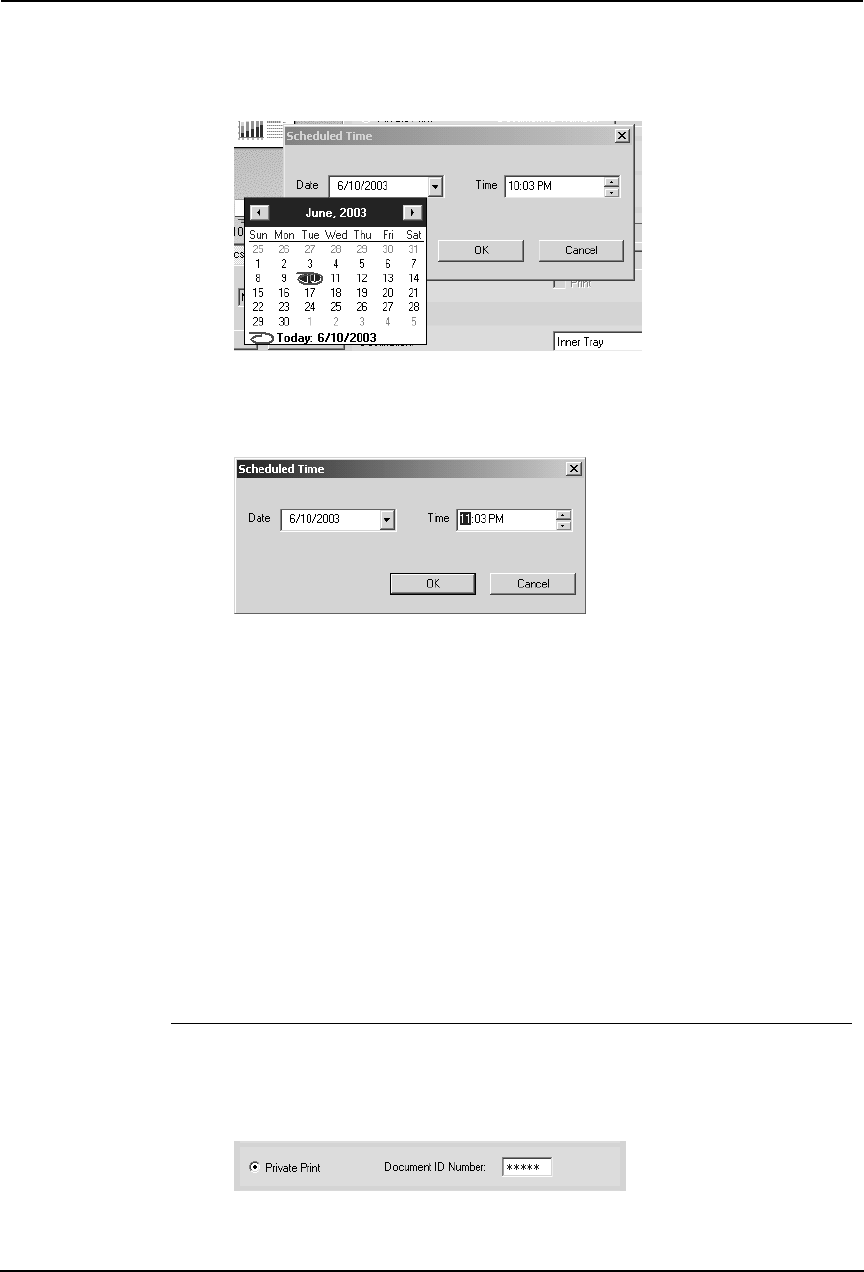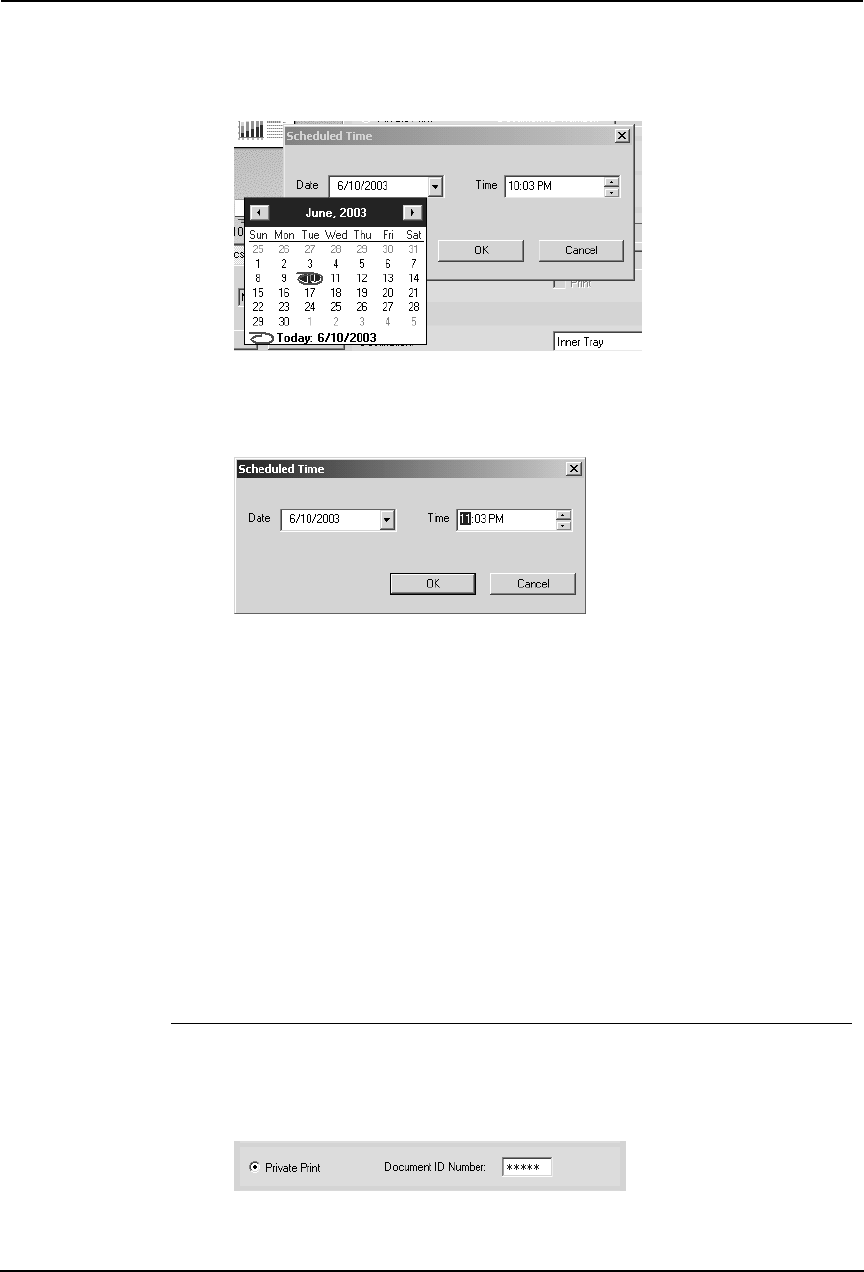
250 Printing Guide — Printing from Windows
3. Click the arrow button at the “Date” drop down box to display
the Calendar window, and select the date that you want to
print.
4. Select the time field and click the spin button to change the
time.
• To change the hour, select the hour number and click the spin button.
• To change the time, select the time number and click the spin button.
5. Click [OK].
• The specified date and time is displayed in the Time field.
6. Set other print options you require and click [OK].
7. Click [OK] or [Print] to send a print job.
• The document will be queued to print at the specified time and date.
— Printing Private Print Jobs
The private print feature permits sensitive or confidential documents to be printed only in the
presence of the person who sent the job.
Printing confidential documents
1. Display the Print Job tab and select “Private Print” and enter
a five-digit document identification number in the “Document
ID number” field.