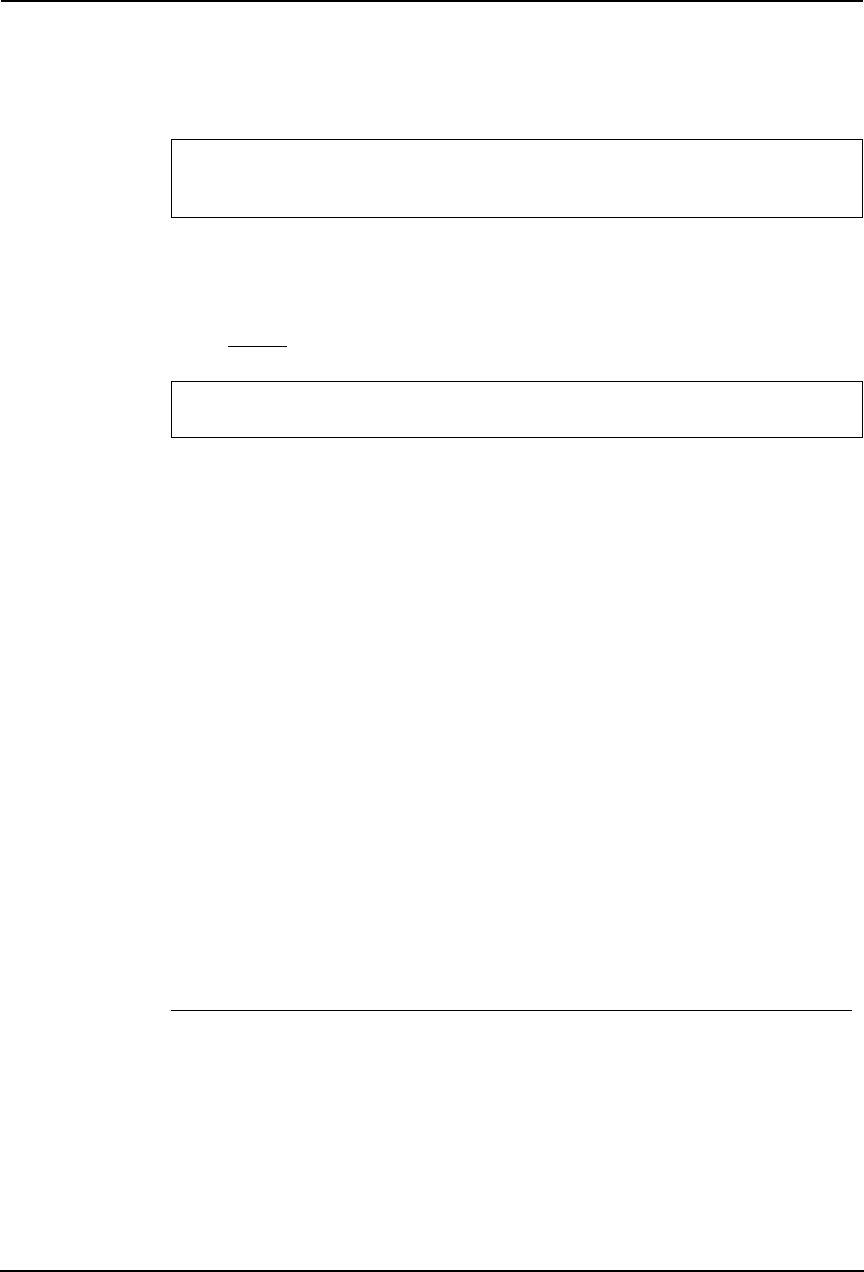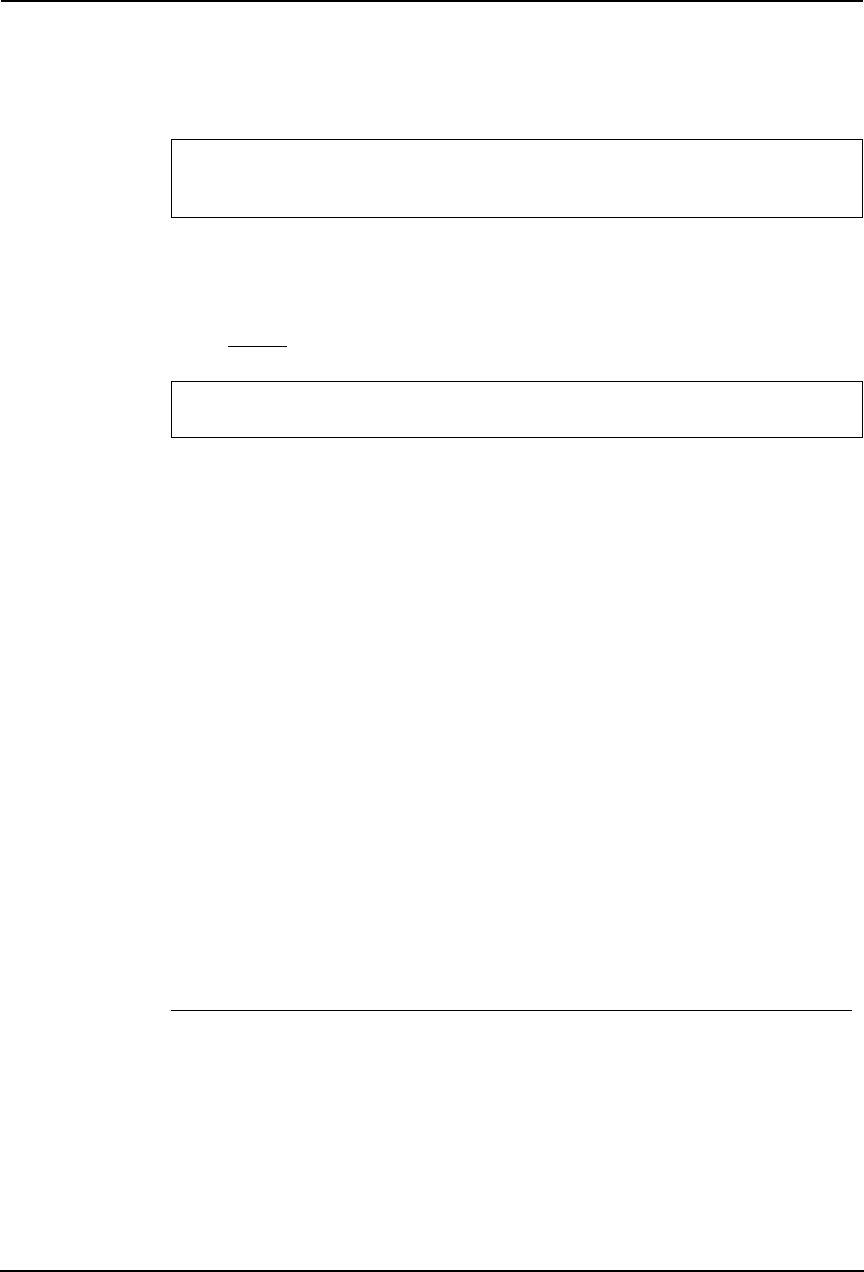
288 Printing Guide — Printing from Macintosh
3) Black Over Print
Select this when printing background content that has black text overlayed on it. If this is
not enabled, the background of the black content will not print. When you print a document
that has any of its content on background with black text overlayed, enable this option.
4) Halftone
This sets how halftone is printed.
• Detail — Select this to print halftone in detail.
• Smooth — Select this to print halftone smoothly.
5) Smoothing
Select whether printing the texts and graphics smoothly.
6) Toner Save
Select this to print in the toner save mode.
Printing from Application on Mac OS X 10.2.4 or later
Once you have installed the PPD file as described in “Installing the Printer on Mac OS X 10.2.4
or later” on page 176, you can print directly from most Mac OS applications.
How to Print from Mac OS X 10.2.4 or later
In Mac OS X 10.2.4, all writers are managed within the Print Center utility and there is no need
to switch the printer.
Once you add a printer to the Printer List, all printers can be selected directly from Print Setup
dialog box.
— Setting Options and Printing from Macintosh Computers
In Mac OS applications, print options are set from both the Page Setup dialog box and the Print
dialog box.
Printing from Macintosh applications
1. Open a file and select [Page Setup] from the [File] menu of
the application.
For e-STUDIO450 Series and e-STUDIO280 Series:
The “Black Over Print” option is not available for e-STUDIO450 Series and e-STUDIO280
Series.
For e-STUDIO4511 Series:
The “Halftone” option is not available for e-STUDIO4511 Series.