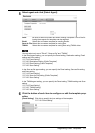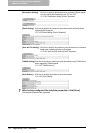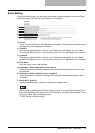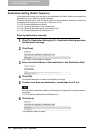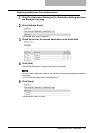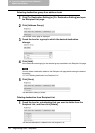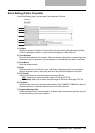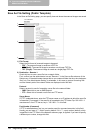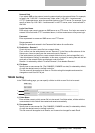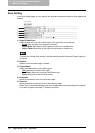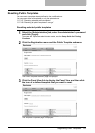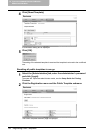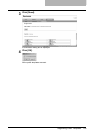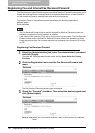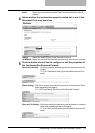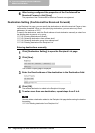Registering Public Templates 125
Network Path
If you select SMB as the protocol, enter the network path to the network folder. For example,
to specify the "\\192.168.1.1\user\scanned" folder, enter "\\192.168.1.1\user\scanned".
If "FTP" is selected above, enter the specified directory of an FTP server. For example, if you
specify a folder "ftp://192.168.1.1/user/scanned" in the FTP server, enter "user/scanned" in
this field.
Login User Name
Enter a login user name to access an SMB server or an FTP server. If no login user name is
entered in this field while "FTP" is selected above, it will be treated as an anonymous login.
Password
Enter a password to access an SMB server or an FTP server.
Retype password
Retype the password entered in the Password field above for confirmation.
3) Destination - Remote 2
Check this box to save a scan file into a network folder.
First, confirm how the administrator has set "Remote 2" in the Save as file submenu of the
Setup menu. Items to specify are the same as those for Remote 1.
If the administrator has set this to use a network folder that he or she had specified, only
"Use Administrator Setting" is selectable. In this case, a protocol for saving files and the net-
work path of the network folder are displayed under this field.
Remote 1 is selected by default. To select Remote 2, first deselect Remote 1.
4) File Name
Specify how to name a scan file. "DocYYMMDD (YYMMDD is a date)" is selected by default,
or enter the desired name in the field under this.
This file name will be applied to all Scan to File Jobs using this template and cannot be
changed on each Scan to File job.
TWAIN Setting
In the TWAIN setting page, you can specify a folder to which a scan file is to be saved.
1) Folder Name
Enter a folder name to which a scan file is to be saved. If no folder exists, a folder with the
name entered in this field will be created and saved automatically.
2) Document Name
Specify how to name a scan file. "DocYYMMDD (YYMMDD is a date)" is selected by default,
or enter the desired name in the field under this.
This file name will be applied to all Emails, and it cannot be changed for each Email.
2
1