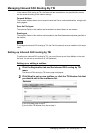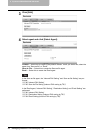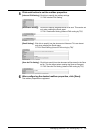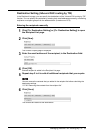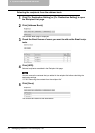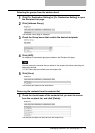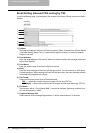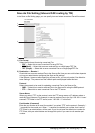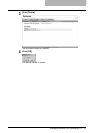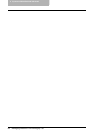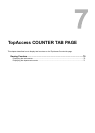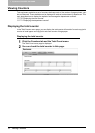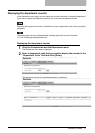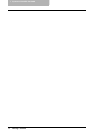Managing Inbound FAX Routing By TSI 65
Save As File Setting (Inbound FAX routing by TSI)
In the Save as file Setting page, you can specify how and where a received Fax will be stored.
1) File Format
Select the file format for storing a received Fax.
- PDF
— Select this to save a received Fax as a PDF file.
- TIFF (Multi) — Select this to save a received Fax as a Multi-page TIFF file.
- TIFF (Single) — Select this to save a received Fax as a Single-pageTIFF file.
2) Destination — Remote 1
Check this box to save a received Fax to the Save as file. How you can set this item depends
on how your administrator configured the Save as file settings.
If the Remote 1 does not allow specifying a Save as file, you can only select “Use Adminis-
trator Settings”. The protocol and the network path are displayed below this item.
Protocol
Select the protocol to be used for uploading a received Fax to the Save as file.
- SMB — Select this to send a received Fax to the Save as file using the SMB protocol.
- FTP — Select this to send a received Fax to the FTP server.
Server Name
When you select “FTP” as the protocol, enter the FTP server name or IP address where a
received Fax will be sent. For example, to send a received Fax to the “ftp://192.168.1.1/user/
scanned” FTP folder in the FTP server, enter “192.168.1.1” in this field.
Port Number (Command)
Enter the port number to be used for controls if you select “FTP” as the protocol. Generally “-
” is entered for the control port. When “-” is entered, the default port number, that is set for
FTP Client by an administrator, will be used. If you do not know the default port number for
FTP Client, ask your administrator and change this option if you want to use another port
number.
4
2
3
1