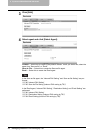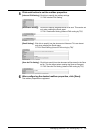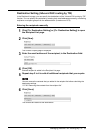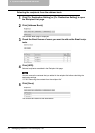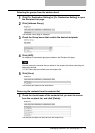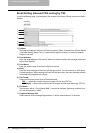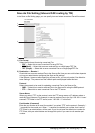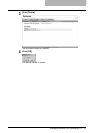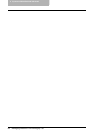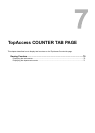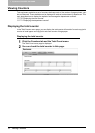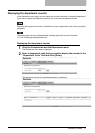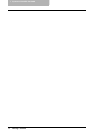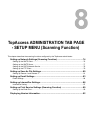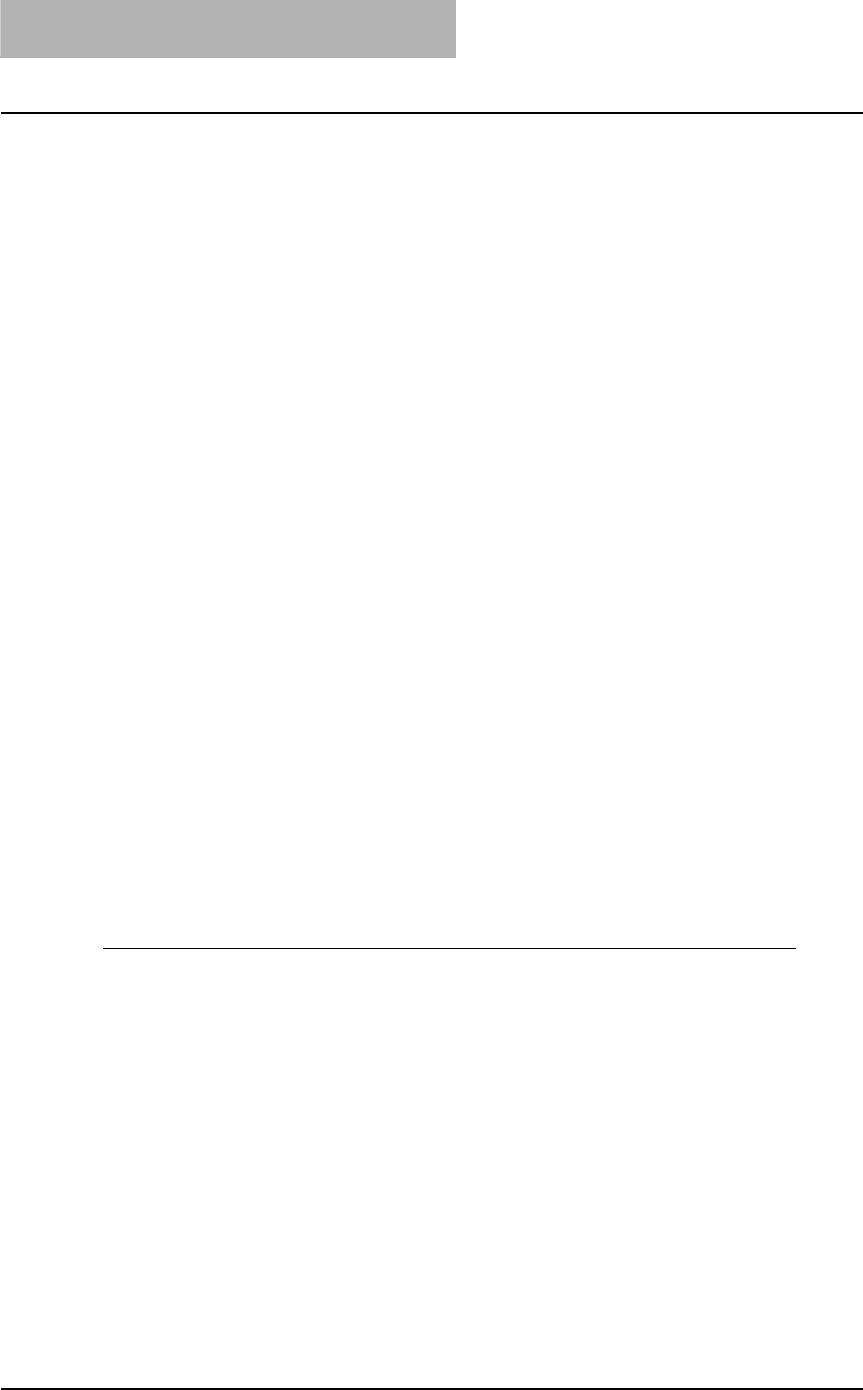
6 TopAccess REGISTRATION TAB PAGE
66 Managing Inbound FAX Routing By TSI
Network Path
When you select “SMB” as the protocol, enter the network path to the Save as file. For
example, to specify the “\\192.168.1.1\user\scanned” folder in the SMB server, enter
“\\192.168.1.1\user\scanned”.
When you select “FTP” as the protocol, enter the directory in the specified FTP server. For
example, to specify the “ftp://192.168.1.1/user/scanned” folder in the FTP server, enter
“user/scanned”.
Login User Name
Enter the login user name to access an SMB server or an FTP server, if required. When you
select “FTP” as the protocol, an anonymous login is assumed if you leave this field blank.
Password
Enter the password to access a SMB server or an FTP server, if required.
Retype Password
Enter the same password again for a confirmation.
Destination — Remote 2
Check this box to save a received Fax to the Save as file. How you can set this item depends
on how your administrator configured the Save as file settings. Please refer to the descrip-
tion of the Remote 1 option for each item.
If the Remote 2 does not allow specifying a Save as file, you can only select “Use Adminis-
trator Settings”. The protocol and the network path are displayed below this item.
Remote 1 is selected by default. To select Remote 2, first deselect Remote 1.
File Name
The file name will be “(From Name)-NNN”. It cannot be changed. Sequence numbers from “-
001” will be entered in “-NNN”.
Deleting Inbound FAX routing by TSI
You can delete an existing Open Mailbox from TopAccess.
Deleting an mailbox
1
Click the Registration tab and the Inbound FAX routing by TSI.
The Inbound FAX routing by TSI menu page is displayed.
2
Click the TSI Number link that you want to delete in the mailboxes
list.
The Inbound FAX routing by TSI menu page is displayed.