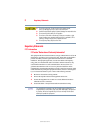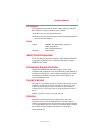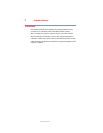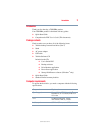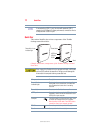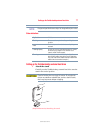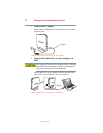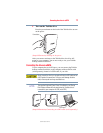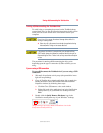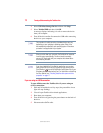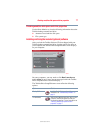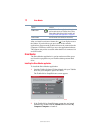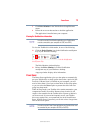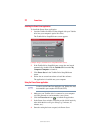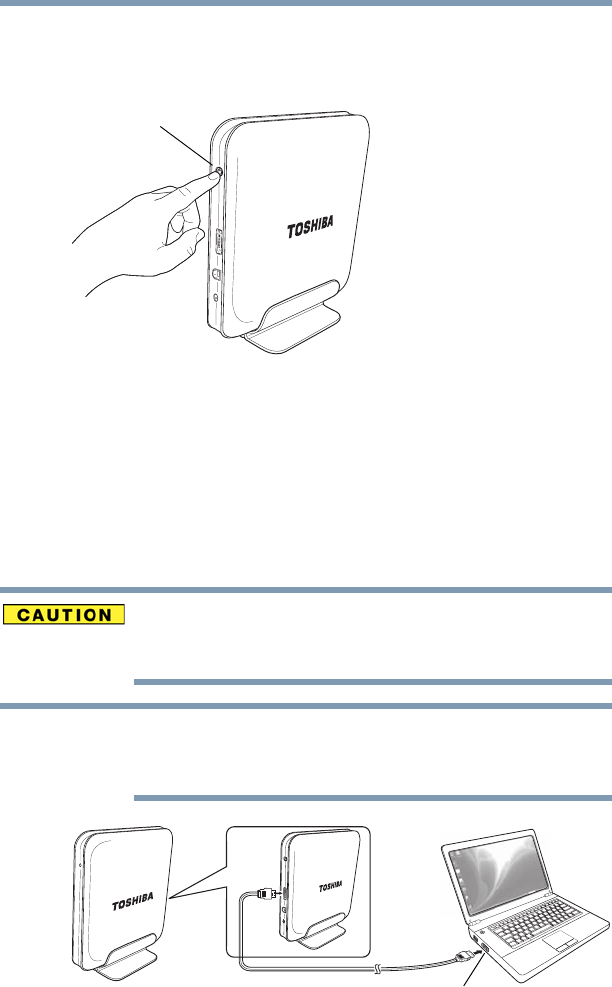
13
Connecting the drive via eSATA
5.375 x 8.375 ver 2.3
4 Turn on the Toshiba drive
Press the power button on the back of the Toshiba drive to turn
on the power.
(Sample Illustration) Turning on the power
After you connect and turn on the Toshiba drive, the drive will
mount to your computer. You are now ready to use your Toshiba
desktop external hard drive.
Connecting the drive via eSATA
If your computer has an eSATA port, you can connect the Toshiba
desktop external hard drive to the computer with an eSATA cable
(sold separately) instead of a USB cable, if you wish.
Never connect the drive to a computer with both a USB cable and an
eSATA cable at the same time. Doing so could damage the drive
and/or the computer and may cause data loss.
The supplied (optional) Power Saver, Drive Monitor, and Startup
Disk Restore software will only work when the Toshiba drive is
connected to your computer via USB (not eSATA).
(Sample Illustration) Connecting an eSATA cable (sold separately)
Power button
NOTE
eSATA port