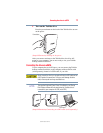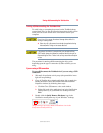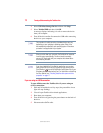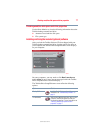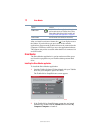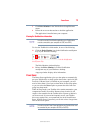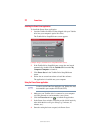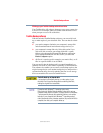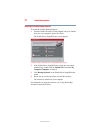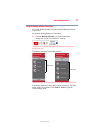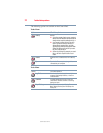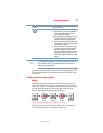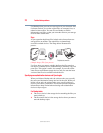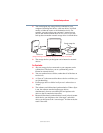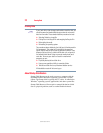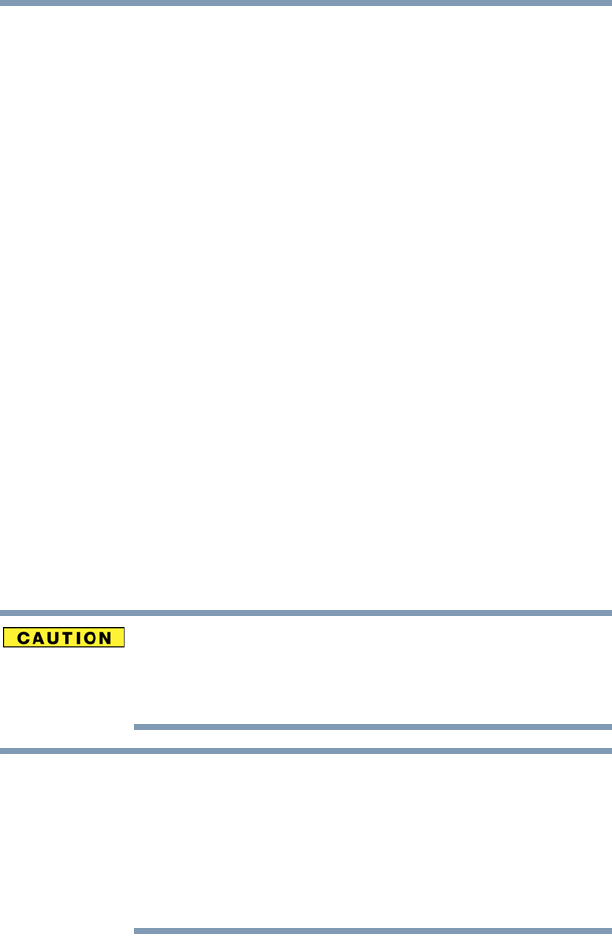
21
Toshiba Backup software
5.375 x 8.375 ver 2.3
Waking up your Toshiba desktop external hard drive
Your Toshiba drive will wake up whenever you or your system tries
to access it. For example, when you double-click the drive icon or
when you open or save a file to the drive.
Toshiba Backup software
With the included Toshiba Backup software, you can easily back
up, or make copies of, your electronic files. You can choose to back
up:
❖ your entire computer (includes your computer's startup disk
and all attached internal and external storage devices), or
❖ your computer's startup disk only. Select this option if you
wish to be able to restore your startup disk after a system
failure, using the supplied Startup Disk Restore application.
Note: Startup Disk Restore will not work if you select the
Entire Computer option.
❖ all files of a certain type (for example, your music files), or all
files in a specific folder or set of folders.
You can specify that the backup task is executed immediately, or
schedule it to occur at a later time or repeatedly at certain intervals.
The software also enables you to restore your backup copies to the
original storage device or to another storage device, and provides a
synchronization utility for easily updating the files on one storage
device to match the files stored on another device.
Periodic back up of stored data
It is important to periodically back up, or make copies of, your
electronic files in case the storage device containing them fails,
making the original files inaccessible.
(Computers with Windows
®
7 operating system only)
Before using the Toshiba Backup software, make sure to set your
computer’s sleep function to Never. The sleep function in Windows
®
7 can permanently disrupt disk read/write functions, such as data
backups. If your computer (with Windows
®
7 operating system)
enters sleep mode during a backup operation, the process will fail to
complete, even after your computer wakes up.
NOTE