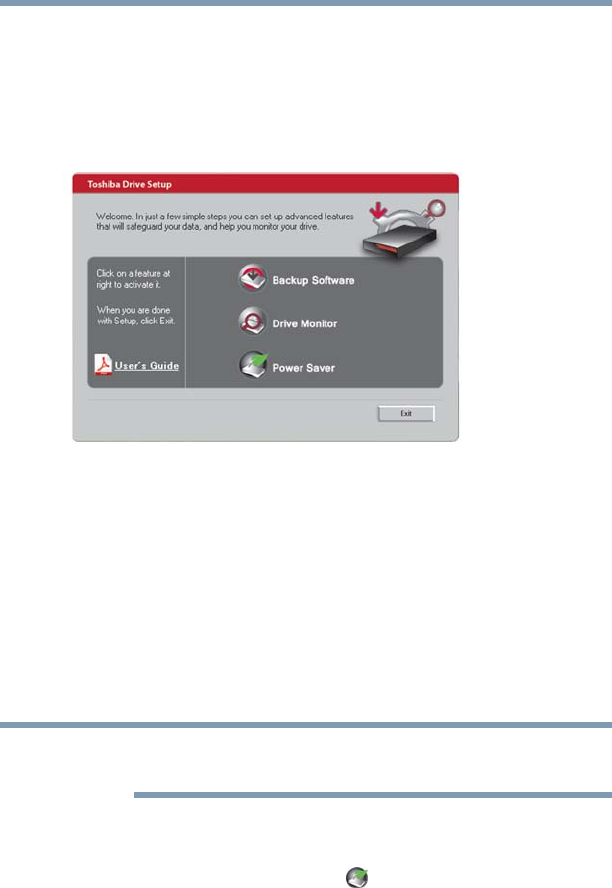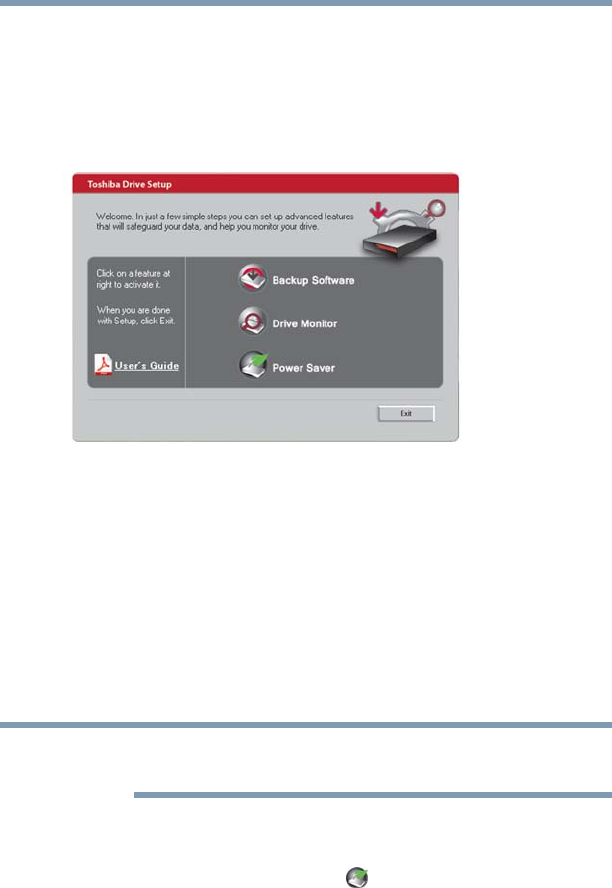
20
Power Saver
5.375 x 8.375 ver 2.3
Installing the Power Saver application
To install the Power Saver application:
1 Load the Toshiba Software CD that shipped with your Toshiba
drive into your computer's optical disc drive.
The Toshiba Drive Setup/Welcome screen appears.
(Sample Image) Toshiba Drive Setup/Welcome Screen
2 If the Toshiba Drive Setup/Welcome screen does not launch
automatically, double-click the Toshiba CD icon under My
Computer\Computer to launch it.
3 Click Power Saver in the Toshiba Drive Setup/Welcome
screen.
4 Follow the on-screen instructions to install the software.
The application is installed onto your computer.
Using the Power Saver application
In order to use the Power Saver application your Toshiba drive must
be connected to your computer via USB (not eSATA).
1 Make sure your Toshiba drive is connected to your computer
via USB, powered-on, and mounted to your system.
2 Click the Power Saver icon ( ) to launch the application.
3 In the Power Saver window, select the period of disk inactivity
after which the drive will go to Sleep (e.g. 5 minutes, 10
minutes, etc.).
4 Once the setting has been accepted, exit Power Saver.