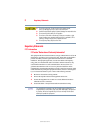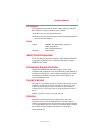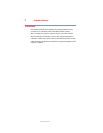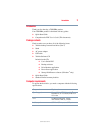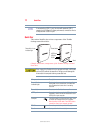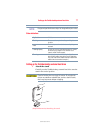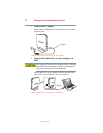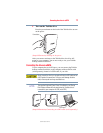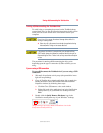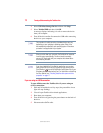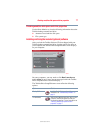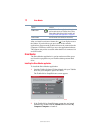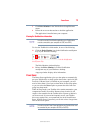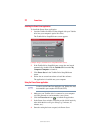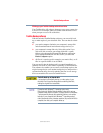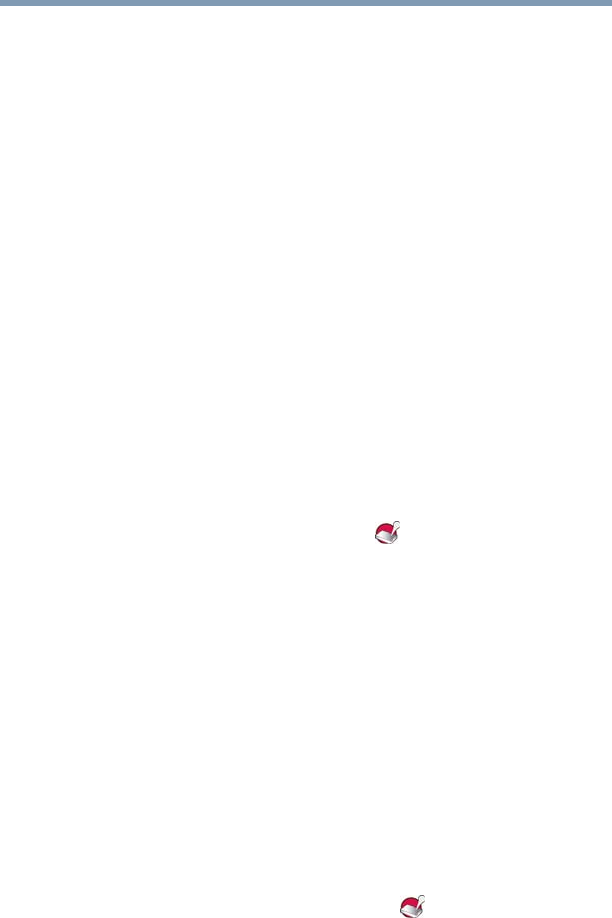
14
Saving files to your Toshiba desktop external hard drive
5.375 x 8.375 ver 2.3
Saving files to your Toshiba desktop external hard drive
This section provides a basic overview of how to save files to your
Toshiba desktop external hard drive. However, the procedure for
saving files to the drive may vary depending on the application you
are using. If necessary, please refer to the online help within your
application.
To save a file to the Toshiba desktop external hard drive:
1 Select File, and then Save As in the application you used to
create the file.
2 Select the external hard drive from the Save in drop-down list.
3 Enter a name for the file in the File name field.
4 Click Save.
The indicator light on the Toshiba drive flashes as the file is
written to the disk.
Viewing folders and files on your Toshiba desktop external hard
drive
To view a folder or file stored on the Toshiba desktop external hard
drive:
1 Double-click the Toshiba HDD ( ) icon in My Computer or
Computer.
A window displays, showing the folders and files stored on the
Toshiba drive.
2 Double-click on the file or folder you want to open.
Copying folders and files to your Toshiba desktop external hard
drive
To copy a folder or file to the Toshiba desktop external hard drive:
1 Click on the folder or file you want to copy in My Computer or
Computer. The object is selected.
2 Select Edit, and then Copy from the window’s menu bar.
If necessary, navigate through the folder structure until the
Toshiba HDD icon is visible.
3 Double-click on the Toshiba HDD ( ) icon.
4 If you want to place a copy of the folder or file into a specific
folder on the Toshiba drive, double-click the folder you want to
place the copy in.
5 Select Edit, and then Paste from the window’s menu bar.