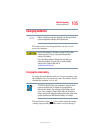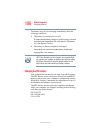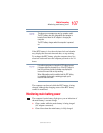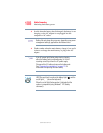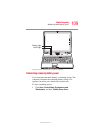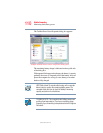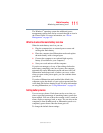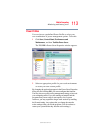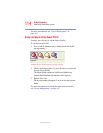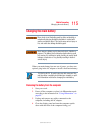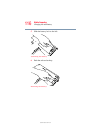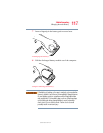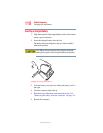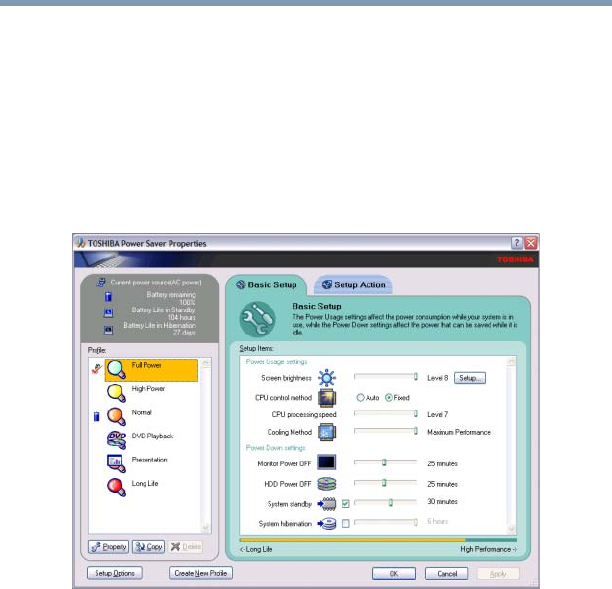
113
Mobile Computing
Monitoring main battery power
5.375 x 8.375 ver 2.3.2
Power Profiles
You can choose a predefined Power Profile or select your
own combination of power management options. To do this:
1 Click Start, Control Panel, Performance and
Maintenance, and then Toshiba Power Saver.
The TOSHIBA Power Saver Properties window appears.
Sample TOSHIBA Power Saver Properties window
2 Select an appropriate profile for your work environment
or create your own custom profile.
By changing the options that appear in the Power Saver Properties
dialog box and clicking OK, you can reconfigure that function.
You may choose a power-saving management strategy to best suit
your computing needs. If you are running on batteries and the
programs that you are using do not require a lot of system
resources, you may experience longer work sessions by enabling
the Normal setting. Any options that you change become the
active settings when you exit the program. (You do not have to
restart your system before they become active settings.)