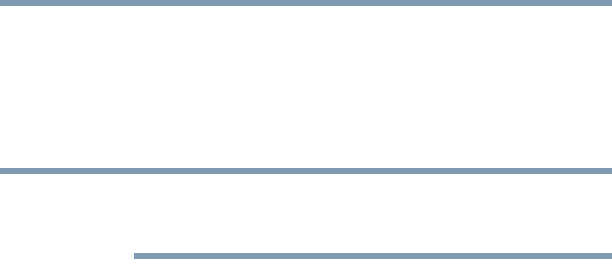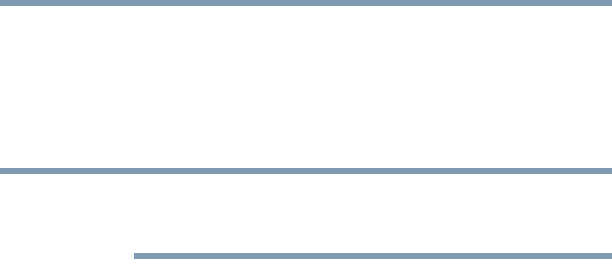
170
Toshiba Utilities
The Toshiba Rotation Utility
5.375 x 8.375 ver 2.3
You can also manually choose the boot-up sequence by
pressing the power button, then quickly pressing the right
or left arrow keys.
Select the boot device by pressing the right or left arrow
keys, then pressing the
Enter key.
Since the system is a quick-booting system, you must press
the arrow keys immediately after pressing the power button.
❖ Keyboard—Allows you to enable or disable Wake up
from the keyboard. This function only applies to the
built-in keyboard from Standby mode.
❖ USB—Allows you to enable or disable USB Legacy
Emulation.
❖ LAN — Lets you enable or disable the Wake-up on LAN
feature and enable or disable the built-in LAN.
❖ Display—Allows you to change various default settings
for the built-in LCD display and external video displays.
❖ CPU—Allows you to set the “CPU Frequency Mode” to
one of “Dynamically Switchable,” “Always High,” or
“Always Low.”
❖ General — Allows you to view the current BIOS hard
disk drive and memory settings.
❖ Device Config—Shows the Device configuration options.
The Toshiba Rotation Utility
This utility allows you to change the default setting of the
display format (primary portrait) to three other display
formats:
❖ Primary landscape
❖ Secondary portrait
NOTE