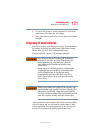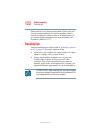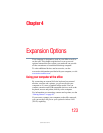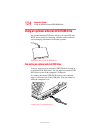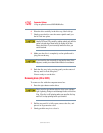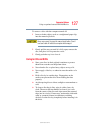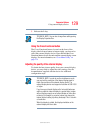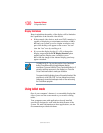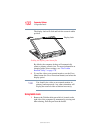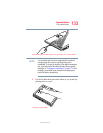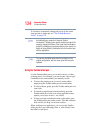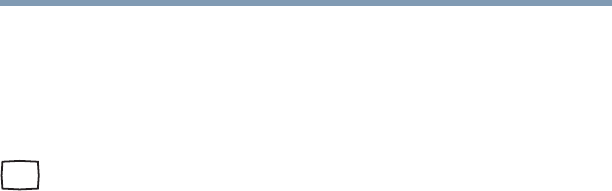
128
Expansion Options
Using external display devices
5.375 x 8.375 ver 2.3
Using external display devices
Your computer comes with a built-in LCD display, but you
can easily attach an external monitor to your computer if you
need a larger screen. To do this:
1 Connect the monitor’s video cable to the RGB (monitor)
port on the back of the computer.
2 Connect the monitor’s power cord/cable to a live
electrical outlet.
3 Turn on the external monitor.
4 Set the display mode by pressing
Fn + F5, or by setting the
Display Properties settings. For more information, see
“Directing the display output when you turn on the
computer” on page 128.
Directing the display output when you turn on the computer
Once you have connected an external display device, you can
choose to use the internal display only, the external device
only, or both simultaneously.
Using the Display Hot key
The quickest way to change the display output settings is to
use the display hot key (
Fn + F5):
1 Press
Fn and F5 simultaneously.
2 While holding down
Fn, press F5 repeatedly until the
setting you want takes effect.
This hot key cycles through the settings in the following
order:
❖ Built-in display panel only
❖ Built-in display panel and external monitor
simultaneously
❖ External monitor only